Writing transformations
Transformations are a crucial part of the process used to display pages and other data in Kentico. A transformation is a code template that determines how listing web parts and controls render content. Data sources provide a collection of items containing raw data, and transformations convert the data into appropriately formatted page output code (HTML).
The functionality of transformations is very similar to that of item templates used by standard ASP.NET list controls, such as the Repeater. The main difference is that the system stores transformations as virtual objects in the database, and you can easily reuse transformations for different components.
Transformations are categorized under the objects whose data they display. You can manage transformations for:
- Page types (Page types -> Edit a page type -> Transformations)
- Container page types do not represent actual objects on the website, but only serve as containers for transformations. Use container page types to store transformations that you want to share among multiple page types.
- Custom tables (Custom tables -> Edit a table -> Transformations)
To assign transformations to listing web parts or controls, use the available Transformation properties. Transformations are supported by all data listing web parts, as well as by listing controls that are designed to work with Kentico pages. The full name that identifies transformations is in format <parent object code name>.<transformation name>.
Note that transformation names can not contain the dot ‘.’ character. Including dots in transformation names could cause unwanted system behavior.
The Kentico sample sites include many transformations for all built-in page types.
Transformation types
You can use several different approaches when writing the code of transformations. The following transformation types are available:
|
Transformation type |
Description |
|
ASCX |
The code of the transformation supports ASCX markup, i.e. the same syntax that you would use to edit standard web forms or user controls. This includes:
To access the fields of the transformed page or custom table, use data binding expressions in format: <%# Eval(“ColumnName”) %> Notes
|
|
Text/XML |
The system processes the code of Text/XML transformations as basic HTML. ASCX markup (controls or inline code) does not work. You can use Kentico macro expressions and methods to insert dynamic values into the content. To access the fields of the transformed page or custom table, use expressions in format: {% ColumnName %} Text transformations have the following advantages:
|
|
HTML |
Work the same way as Text/XML transformations, but you edit the content through the WYSIWYG editor. The editor shows the rendered output of the transformation’s HTML code. |
|
XSLT |
Use XSL elements to render the data. The code must be in valid XML format. When creating XSLT transformations for displaying pages, set the match attribute of the <xsl:template> element to Table. |
|
jQuery |
Provide a way to define the jQuery templates used by:
|
Transformation example
The following is the code of the CorporateSite.Transformations.ProductList ASCX transformation, which displays lists of products on the sample Corporate Site:
<%@ Register Src="~/CMSModules/Ecommerce/Controls/ProductOptions/ShoppingCartItemSelector.ascx" TagName="CartItemSelector" TagPrefix="uc1" %>
<div class="ProductPreview">
<div class="ProductBox">
##editbuttons##
<div class="ProductImage">
<a href="<%# GetDocumentUrl() %>" style="display:block;">
<img src="<%# GetSKUImageUrl(200) %>" alt="<%# EvalText("SKUName", true) %>" />
</a>
</div>
<a href="<%# GetDocumentUrl() %>">
<span class="ProductTitle textContent">
<%# EvalText("SKUName", true) %>
</span>
</a>
<div class="ProductFooter">
<div class="productPrice"><%# GetSKUFormattedPrice() %></div>
<uc1:CartItemSelector id="cartItemSelector" runat="server" SKUID='<%# EvalInteger("SKUID") %>' SKUEnabled='<%# EvalBool("SKUEnabled") %>' AddToCartImageButton="~/App_Themes/CorporateSite/Images/btn_addToShoppingCart.png" />
</div>
</div>
</div>
When assigned to a listing web part or control that has products (SKUs) in its data source, the output HTML code of individual products contains values returned by the methods and data binding expressions, like in the following example (part of the code is omitted to save space):
<div class="ProductPreview">
<div class="ProductBox">
<div class="ProductImage">
<a href="/8.0_4822.32562/Products/Smartphones/Apple-iPhone-4.aspx" style="display:block;">
<img src="/8.0_4822.32562/getmetafile/9ee206cd-ff8b-4ae2-a218-a10f91801c55/iphone4_product.aspx?maxsidesize=200" alt="Apple iPhone 4 with inscription" />
</a>
</div>
<a href="/8.0_4822.32562/Products/Smartphones/Apple-iPhone-4.aspx">
<span class="ProductTitle textContent">
Apple iPhone 4 with inscription
</span>
</a>
<div class="ProductFooter">
<div class="productPrice">$759.99</div>
...
</div>
</div>
The final output of the product on the website then looks like this:
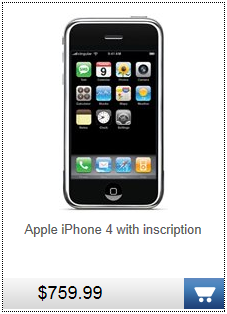
Adding CSS styles to transformations
You can define the CSS classes used in transformation code either in the stylesheets of the website or individual pages, or add them directly to the transformation object (we only recommend this approach for testing purposes).
To add styles to transformations:
- Edit the transformation on the General tab.
- Click Add CSS styles below the code editor. The CSS styles field appears, where you can add any required CSS classes.
- Click Save.
If the styles require any additional files (such as images), you can add them on the Theme tab.
For more information about page component CSS styles, see Adding CSS to page components.