Configuring autocomplete for user names
Most web browsers support storing user names that you use to access secured areas of websites. This feature, called Autocomplete, allows you to sign in to frequently used services conveniently without the need to type your user name every single time. However, autocomplete can pose a security threat when used, for example, on a public computer. See Autocomplete deactivation for additional security information.
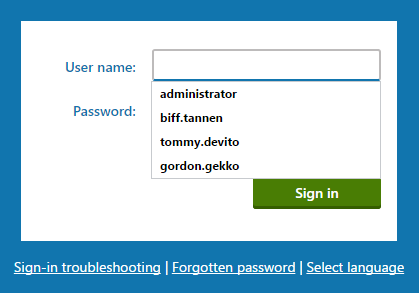
Kentico allows you to set whether you want browsers to offer this feature to users who are signing in to your website. By default, the autocomplete feature is enabled. To disable autocomplete:
- Open the Settings application.
- Select the Security & Membership -> Protection setting tree item.
- Check the Enable Autocomplete check box.
This check box influences the following sign-in dialogs:
- Sign-in page to the administration interface
- Sign-in web parts
- Shopping cart web part