Configuring invoices
Invoices (receipts) are commercial documents that you issue to the customers to indicate purchase-related details:
- Products
- Quantities
- Prices
- Other purchase-related details
The Kentico E-commerce Solution allows you to customize the invoice design. After configuring invoices, you can work with them while editing an order in the Orders application on the Invoice tab.
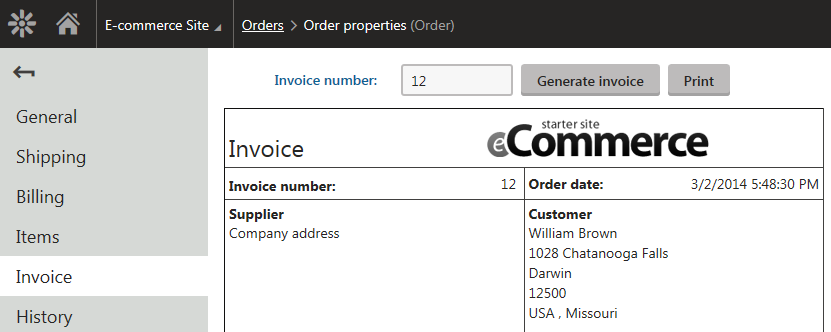
Setting up the invoice number pattern
With the default invoice number pattern, the system displays the invoice number equal to the order number. If you want to change the format of the invoice number, change the corresponding setting:
Open the Store configuration application (if you want to set up the invoice number pattern for the current site) or the Multistore configuration application (if you want to set up the invoice globally).
If you are not sure what to choose, see Choosing site or global e-commerce configuration. If you are not sure about specifics of configuring in these applications, see Configuring e-commerce settings for a specific site or globally.
In the Invoice number pattern field in the Invoice category, type the required pattern.
You can use macros. For example, the default pattern is: {% Order.OrderID %}
- If you are in the Store configuration application, clear the Inherit from global settings option first.
Click Save.
The system generates new invoices with their numbers formatted according to the specified setting.
Setting up the appearance of invoices
You can configure the invoice template in the Store configuration application (if you want to set up the invoice for the current site) or in the Multistore configuration (if you want to set up the invoice globally) on the Invoice tab.
This configuration sets only the invoice which is displayed in the administration user interface and which you can print. If you want to send the invoice via email, configure the corresponding email notification.
The system allows you to further modify the invoice design by using special expressions, i.e. macros, to insert dynamic parts of the invoice. For example, you can use the {% Order.OrderInvoiceNumber %} expression to insert the invoice number.
Macro examples
The following table contains macro examples that you can use in the invoice template.
The macros always display values from the database table row, which belongs to the order or the order’s object.
|
Macro |
Description and examples |
|
Price related macros |
|
|
{%Currency.<property>%} |
Displays a value from a column in the currency database table (COM_Currency).
|
|
{%TotalPrice%} |
Displays the total order’s price.
|
|
{%TotalShipping%} |
Displays the order’s shipping price.
|
|
{%ContentTaxesTable.ApplyTransformation(<transformation>)%} |
Displays a list of all taxes used in the order using specified transformation.
|
|
{%ShippingTaxesTable.ApplyTransformation(<transformation>)%} |
Displays a list of all taxes applied to the used shipping option using specified transformations.
|
|
Order related macros |
|
|
{%Order.<property>%} |
Displays a value from a column in the order database table (COM_Order).
|
|
{%OrderStatus.<property>%} |
Displays a value from a column in the order status database table (COM_OrderStatus).
|
|
{%ShippingOption.<property>%} |
Displays a value from a column in the shipping option database table (COM_ShippingOption).
|
|
{%PaymentOption.<property>%} |
Displays a value from a column in the payment method database table (COM_PaymentOption).
|
|
{%DiscountCoupon.<property>%} |
Displays a value from a column in the product coupon data column (COM_DiscountCoupon).
|
|
{%ContentTable.ApplyTransformation(<transformation>)%} |
Displays a list of the ordered products using specified transformations.
|
|
{%ShoppingCart.<property>%} |
Displays a value from a column in the shopping cart database table (COM_ShoppingCart). With the shopping cart, you can get to any other mentioned macro, for example:
|
|
Customer related macros |
|
|
{%Customer.<property>%} |
Displays a value from a column in the customer database table (COM_Customer).
|
|
{%BillingAddress.<property>%} |
Displays a value from a column in the billing address database table (COM_OrderAddress).
|
|
{%BillingAddress.Country.<property>%} |
Displays a value from a column in the billing address country database table (CMS_Country).
|
|
{%BillingAddress.State.<property>%} |
Displays a value from a column in the billing address state database table (CMS_State).
|
|
{%ShippingAddress.<property>%} |
Displays a value from a column in the shipping address database table (COM_OrderAddress).
|
|
{%ShippingAddress.ApplyTransformation(<transformation>)%} |
Displays the formatted shipping address (COM_OrderAddress) using the specified transformation.
|
|
{%ShippingAddress.Country.<property>%} |
Displays a value from a column in the shipping address country database table (CMS_Country).
|
|
{%ShippingAddress.State.<property>%} |
Displays a value from a column in the shipping address state database table (CMS_State).
|