Troubleshooting Azure projects
Error when getting container
Error: “[ContainerInfoProvider.GetContainer]: Error when getting container (it may be caused by inability to connect to the cloud).”
This error may occur when a server with incorrectly configured time is trying to reach an Azure Blob storage. This is due to Azure rejecting connections from off-synced servers.
Solution
Make sure you have your servers set to current day and time. Different offset zones are not an issue, because time on Kentico servers matches time on Azure Blob storages after time zone conversions.
Database reached its size quota
Error: “The database ‘XYZ’ has reached its size quota. Partition or delete data, drop indexes, or consult the documentation for possible resolutions.”
The Azure SQL database has a maximum size that is allocated to it. When the database reaches its maximum size, the site stops working and throws this error.
Solution
You can increase the database size limit on the Azure Management Portal in SQL databases -> edit the database -> Pricing tier (Scale DTUs) -> Storage.
Error when deploying Kentico to Azure Cloud Services
Error: “Access to the path ‘..\AppData\Local\Temp\tntezvsm.ldc\roles\CMSApp\approot\bin\Microsoft.WindowsAzure.CloudDrive.dll’ is denied.”
This error occurs when deploying a Kentico Azure project from Visual Studio to Azure Cloud Services.
Solution
In Visual Studio, set references to Microsoft.WindowsAzure.*.dll files in all projects to Copy local: false.
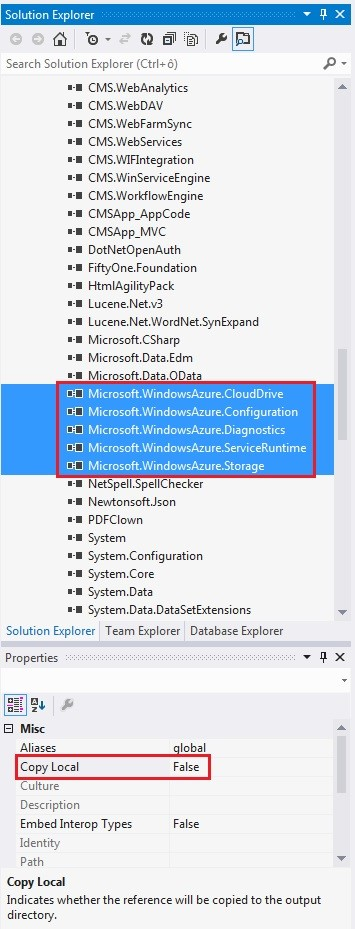
Site seems to be going down and back up every couple of minutes in Cloud Services
A cloud instance may have issues with a response time (delays, timeouts, downtime) when AzureCache and AzureTemp folders are full or contain too many files (for example, web analytics log files, OM activities, etc).
Solution
- Clear all files from AzureCache and AzureTemp folders located inC:\Resources\directory\. This should fix the issues.
- You need to remove the content of these folders from all instances of your service, not just one.
For more information see Developing on Microsoft Azure - best practices.
Not enough space on the disk
Error: “There is not enough space on the disk.”
This error occurs when adding new media files or when importing a site to a Kentico instance hosted on Microsoft Azure. See Developing on Microsoft Azure - best practices for more information.
Media files cannot be deleted
Error: “[MediaLibraryInfoProvider.DeleteMediaLibraryFolder]: [Directory.Delete]: Cannot delete path <a file system path> because it’s in Windows Azure file system.”
This errors occurs when trying to delete media files in a project deployed to Azure and connected to Azure Blob Storage.
Solution
The problem is caused by deploying an Azure project with media files included in it. It is recommended to delete all these files from the project folder and reupload all these files from this project folder to the respective folder on the blob storage. Then, perform a bulk import of those files (Media libraries -> your library -> All files: Import) which should create appropriate records in the Media_File database table. Additionally, a redeployment of the entire project is necessary as well.
We also recommend using the external blob storage all the time even when you are developing your site locally to prevent similar errors from happening again after redeploying the site. See more information in Developing on Microsoft Azure - best practices.