Searching in pages
You can search for text in pages stored in the content tree.
To search in pages
In the Pages application, click Search .
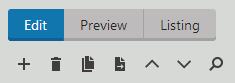
In the Website indexes drop-down list, select whether you want to use a locally stored smart search index or the SQL search:
SQL search – select (SQL Search). Slower, but supports search in both published and unpublished pages.
Smart search – select a particular smart search index. Fast, but does not support search in unpublished pages.
Note: Azure Search indexes are not supported by the page search.
Specify the rest of the search criteria:
- Search phrase – the text that you are looking for. If using a search index, you can enter the syntax described in smart search syntax. If using the SQL search, you can use standard SQL syntax.
- Search mode – specifies how the search phrase will be used:
- Exact phrase – returns pages where the search phrase is found exactly as entered.
- Any word – returns pages where at least one word of the search phrase is found.
- All words –returns pages where all words of the search phrase are found, regardless of their position or order in the text.
- Language –available if your site uses multiple cultures.
(SQL Search) Select the Only published check box if you want to include unpublished pages in the search.
Click Search.
The system lists the pages it finds below the search box.