Managing suppliers
The Kentico E-commerce Solution allows you to specify a supplier for each product. You can use this information typically for your internal purposes to optimize your e-business.
Assigning suppliers to products
To assign a supplier to a product:
- Open the Products application.
- Add a new product or Edit () an existing product.
- In the Supplier field on the General tab, select a supplier or add a new one.
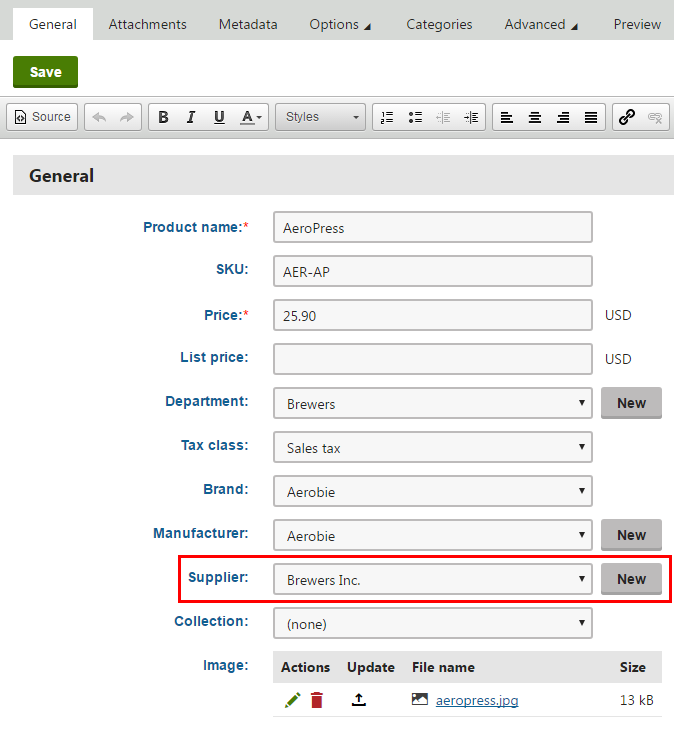
- Click Save.
The system assigns the supplier to the product.
Creating and editing suppliers
To create or edit a supplier:
- Open the Suppliers application.
- Click New supplier or Edit () an existing supplier.
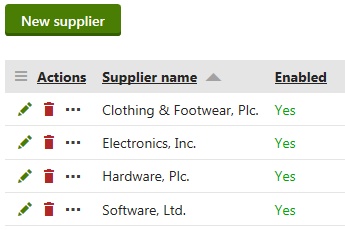
- Enter supplier properties.
- Click Save.
The system creates a new supplier or edits an existing supplier.
You can create new suppliers also when assigning a supplier to a product in the Products application.
However, you cannot set all available supplier properties from there.
Reference – Supplier properties
|
Property |
Description |
|
Display name |
Specifies the name of the supplier displayed to the users on the live site and in the administration interface. |
|
Code name |
Serves as a unique identifier of the supplier object (for example used by developers in custom code). Unless there is a reason to set a particular value, you can leave the default (automatic) option, and the system generates an appropriate code name automatically. |
|
Supplier email |
Allows you to enter the supplier’s email address. |
|
Supplier phone |
Allows you to enter the supplier’s phone number. |
|
Supplier fax |
Allows you to enter the supplier’s fax number. |
|
Enabled |
Indicates whether the supplier is active in your on-line store. Disabled options appear grayed out in selectors within the administration interface, but can still be assigned to products. |