Working with volume discounts
Volume discounts are applied when customers add an appropriate amount of selected products to their shopping carts. The system automatically calculates and applies these discounts during the checkout process, or while adding or editing orders in the administration interface.
For example, use this type of a discount when you want customers to have a 10% discount if they buy 5 pieces of a selected product.
You can also set up multiple volume discount levels. This allows you to apply different discounts for different amounts of purchased product items. For example, you can provide a 10% discount if customers buy at least 3 Nike Race Day T-shirts and a 15% discount if they purchase at least 5 items of this product.
Adding and editing volume discounts
You can add and edit volume discounts for selected products in the Products application while editing these products.
- Edit () a selected product.
- Switch to the Advanced -> Volume discounts tab.
- To add a new volume discount, click New volume discount. To edit an existing volume discount, click Edit () next to the desired volume discount.
- In the Minimum quantity field, enter the number of product items that customers need to add to the shopping cart to obtain the discount (the value must be at least 2).
- In the Discount field, select percentage if you want to apply the discount in percent or fixed amount to apply the discount in a specific amount of money in the main currency.
- In the Amount per item field, specify the exact value of the discount either in percent or in fixed amount according to the selected Discount type.
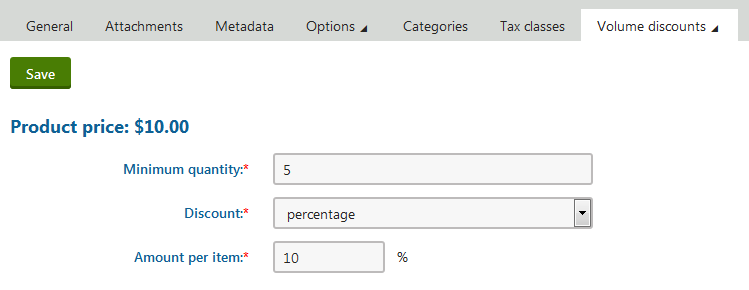
- Click Save.
The system saves the volume discount for the chosen product. If customers add at least the specified amount of product items to their shopping carts, the system automatically applies the discount.
By repeating these steps, you can create different discount levels. If customers then add at least the specified amount of product items to their shopping carts, the system automatically applies a volume discount based on the amount of inserted product items.
Example
If a product has different discounts for 5, 10, and 15 pieces:
- customers buy 4 or less pieces, they get no discount;
- customers buy 5–9 pieces, they get discount for 5 pieces;
- customers buy 10–14 pieces, they get discount for 10 pieces;
- customers buy 15 or more pieces, they get discount for 15 pieces.
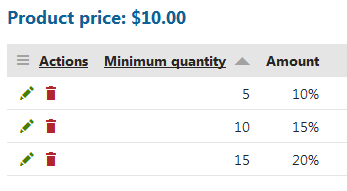
You can combine percentage discounts and fixed value discounts in your multiple volume discount levels.
Effects of discount modification on already existing orders
If you edit or delete a discount, existing orders do not change and remain with the original discount. To update existing orders according to the new rules, you need to edit the orders manually.
Reference
Property |
Description |
|
Minimum quantity |
Enter how many products a customer must add to obtain the volume discount. The value must be at least 2. |
|
Discount |
Specify if you want to apply the discount as a percentage or as a fixed amount.
|
|
Amount |
Allows you to specify the volume discount per one item of the product. Example 1:
Example 2:
|