Creating media libraries
There are two kinds of media libraries that you can create:
- Site related media libraries – belong to a specific site.
- Group media libraries – media libraries belonging to a specific community group.
Creating media libraries on the live site
Note that your site may be set up so that both site related and group media libraries can be created directly on the live site.
Creating site-related media libraries
Open the Media libraries application.
Click New media library.
Fill in the following details:
- Display name – the name of the media library displayed in the administration interface and on the live site.
- Code name – the name of the media library used by developers in code.
- Description – the text describing the media library.
- Teaser image – the image used as the media library teaser.
- Folder name – the name of the folder where files will be stored.
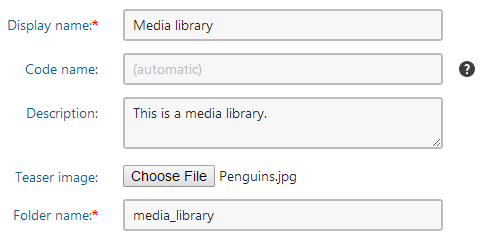
Save the media library. The Media library interface appears.
- The Files tab allows you to manage the media library content.
- The General tab is used to edit the properties that you entered when creating the media library.
- The Security tab allows you to adjust permissions to work with folders and files in the given media library. For more details on how to adjust permissions in media libraries, see Assigning permissions to media libraries.
Creating group media libraries
- Open the Groups application.
- (Optional) If you do not have one yet, create a New group .
- Edit the group for which you want to create the media library.
- Switch to the Media libraries tab.
- Click New media library.
- Fill in the following details:
- Display name – the name of the media library displayed in the administration interface and on the live site.
- Code name – the name of the media library used by developers in code.
- Description – the text describing the media library.
- Teaser image – the image used as the media library teaser.
- Folder name – the name of the folder where files will be stored. This folder will be created under <web project>\<site name>\media\ or in a custom location.
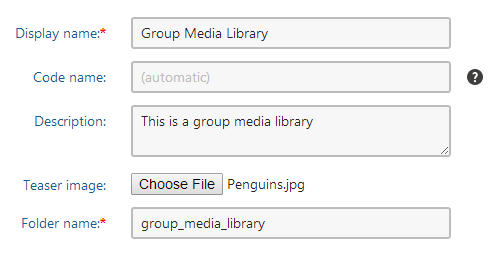
- Save the Media library. The Media library appears.
- The Files tab allows you to manage the media library content.
- The General tab is used to edit media library general properties that you entered when creating the media library.
- The Security tab allows you to adjust permissions to work with folders and files in the given media library. For more details on how to adjust permissions in media libraries, please refer to Assigning permissions to media libraries.