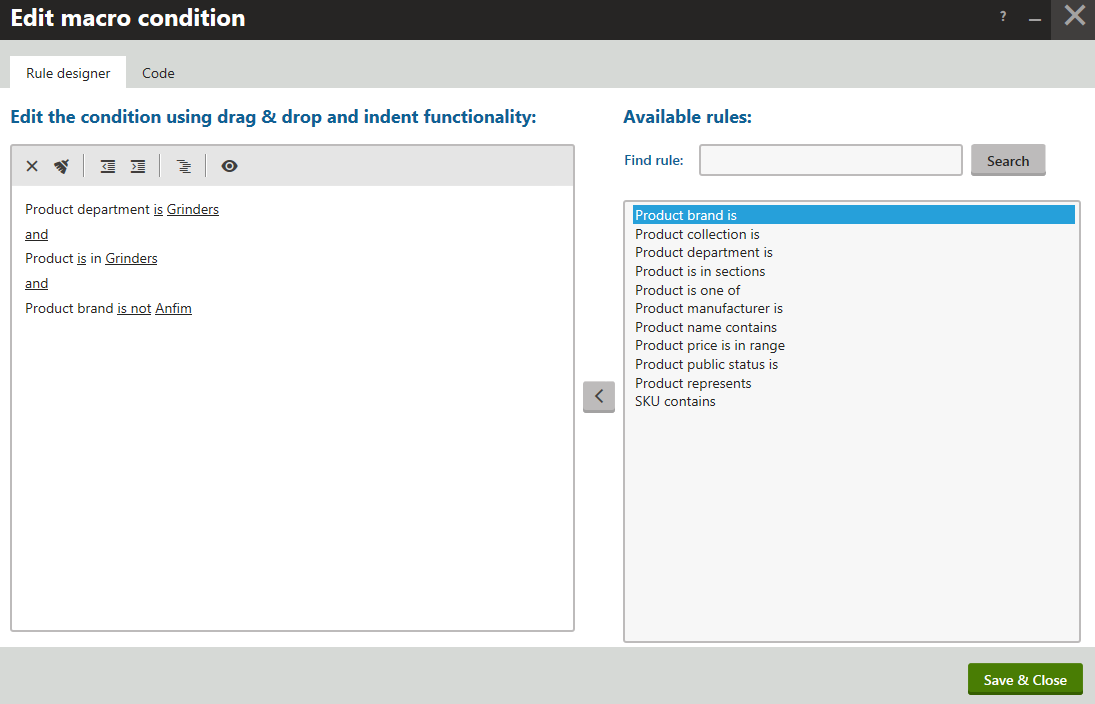Working with catalog discounts
You can use catalog discounts to motivate customers to purchase more products. If you use catalog discounts, the system offers your products on the live site to all eligible customers for discounted prices. The system also displays the discounted prices to your on-line store administrators while creating/editing orders of eligible customers.
For example, you can provide special Christmas sale discounts to all eligible customers who purchase any products with selected brands or from selected departments between November 15 and December 23.
You can configure catalog discounts in detail to apply only to products specified by rules (macro conditions). These rules use properties of the respective SKUs (products), and can include the product price range, sections of the product tree, brand, manufacturer, collection, public status, etc. You can also specify periods of validity for catalog discounts.
The system binds catalog discounts to specific sites, for example to the sample E-commerce Site.
If you run multiple sites and want to use catalog discounts, you need to define dedicated catalog discounts for each site.
When calculating prices in shopping carts and orders, the system applies catalog discounts before:
- Applying other types of discounts (Buy X Get Y discounts, Product coupons, Order discounts)
- Calculating shipping costs
- Adding tax to the price total (if your store is configured to store prices without tax included)
Adding or editing catalog discounts
You can add or edit catalog discounts in the Catalog discounts application.
- Catalog discounts limited by periods of validity
- Catalog discounts targeted at selected customers
- Catalog discounts limited to selected product scopes
You can combine the catalog discount limitations.
For example, you can add discounts effective on all footwear products throughout January, and targeted at your registered customers.
Displaying catalog discounts
Learn how to display catalog discounts on the live site in Displaying discount values (MVC development) or Displaying catalog discounts on the live site (Portal Engine development).
Catalog discounts limited by periods of validity
To add or to edit catalog discounts limited by periods of validity:
To add a new discount, click New catalog discount. Click Edit () to edit existing discounts.
Type a Name for the discount.
Enter the catalog discount properties in the Duration category:
- Valid from – specifies the start of the period of validity.
- Valid to – specifies the end of the period of validity.
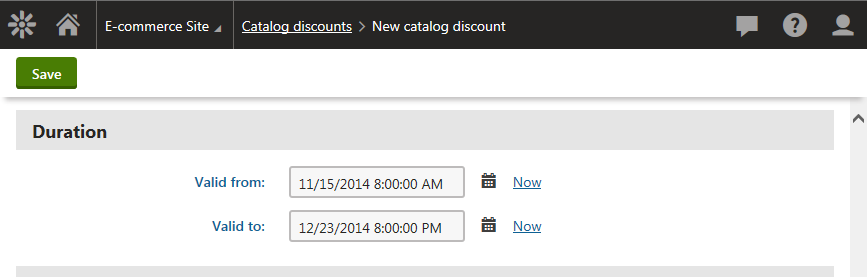
Leave both fields empty for permanent validity.
- Click Save.
The system saves the catalog discount. The system now applies the discount only during the discount’s period of validity (if the discount is running).
Catalog discounts targeted at selected customers
To add or to edit catalog discounts targeted at selected customers:
To add a new discount, click New catalog discount. Click Edit () to edit existing discounts.
Type a Name for the discount.
Change the value of the Available for property in the Target customers category
- All visitors – all customers are eligible for the discount; the default option.
- Registered users – only registered customers are eligible for the discount.
- Registered users in selected roles – only registered customers in selected roles are eligible for the discount.
Click Save.
The system saves the catalog discount. The system now applies the discount (if the discount is running) only for the selected customers.
If you need to add catalog discounts targeted at custom groups of customers, for example, at selected users, contact groups, etc., see Configuring discount rules.
Catalog discounts limited to selected product scopes
To add or to edit catalog discounts limited to selected product scopes:
To add a new discount, click New catalog discount. Click Edit () to edit existing discounts.
Type a Name for the discount.
In Discount, select percentage if you want to apply the discount as a percentage or fixed amount to apply the discount in a specific amount of money in the main currency.
To Amount, enter the exact value of the discount either as a percentage or a fixed amount according to Discount.
Click Edit next to the Apply to field to set the discount rules and their parameters:
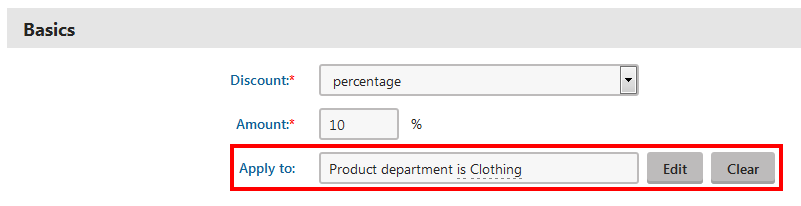
In the Edit macro condition dialog, select the required rule in the right part of the dialog.
Use drag & drop, or double-click, or click Add rule () button to add the rule.
Click the underlined parts of the rule in the left part of the dialog to open the Set parameter value dialog.
Select the desired parameter:
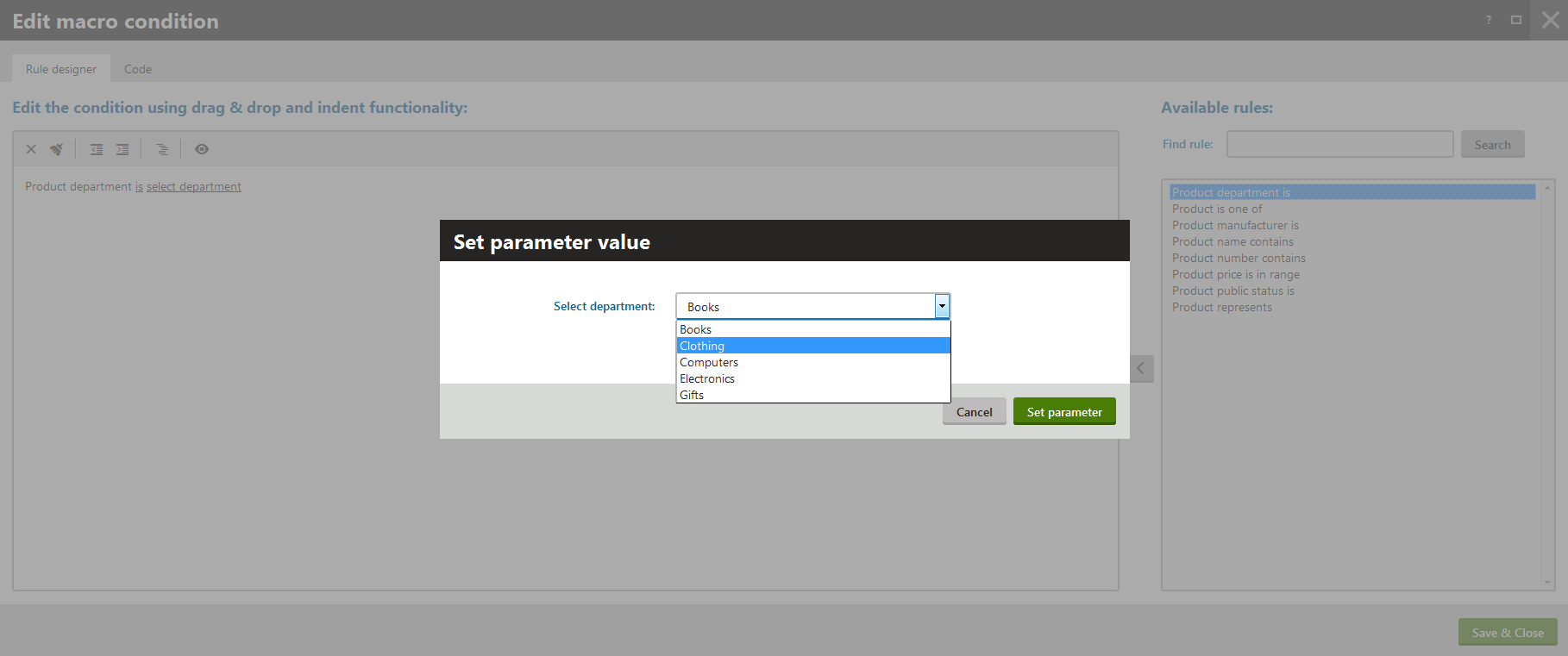
Click Set parameter.
(Optional) Repeat editing to set any discount rules and parameters that you need.
Click Save & Close.
Click Save.
The system saves the catalog discount. The system now applies the discount only if the specified condition is fulfilled (if the discount is running).
Catalog discounts and product options
Catalog discounts do NOT apply to product options of the Products type that belong to products within the specified discount scope. For example, if you have computer products with a printer as an additional product option, and your catalog discount covers the computer products, the price of the printer product option is not reduced. If you wish to offer a discount for these types of product options, you can create a catalog discount with a scope that targets the basic SKU properties of the given product option (for example by matching the option’s SKU value or Department).
Effects of discount modification on already existing orders
If you edit or delete a discount, existing orders do not change and remain with the original discount. To update existing orders according to the new rules, you need to edit the orders manually.
Reference
General |
|
|
Name |
The name of the catalog discount used throughout the administration interface, e.g., in catalog discounts lists. The system can also display this name to your customers while viewing the details of the product price in the Product price detail dialog. |
|
Code name |
The unique identifier of the catalog discount (for example used by developers in custom code). Unless there is a reason to set a particular value, you can leave the default (automatic) option, and the system generates an appropriate code name automatically. |
|
Description |
To make the catalog discount easier to use and maintain, you can add an explanation about the scenarios for which the discount is intended, etc. The description does not have any functionality, it is just for better orientation. You can add an explanation about the scenarios for which the catalog discount is intended. The description does not affect the discount’s functionality, apart from providing information to store managers working in the Catalog discounts application. |
|
Enabled |
Indicates if the catalog discount is enabled in the system. While calculating the price of product (or product option) items added to the shopping cart, the system skips disabled discounts. |
Basics |
|
|
Discount |
Specify if you want to apply the discount in percentage or in fixed amount.
|
|
Amount |
Specify an exact value of the discount as a percentage or a fixed amount according to Discount. The system reduces the price of the product items that the customer adds to the shopping cart (including all selected product options) by the discount value and then calculates all applicable taxes accordingly. The amount must be a decimal number. When the amount is a percentage, enter a number between 0 and 100. When the amount is fixed, enter a number greater than 0. |
|
Apply to |
Enter further conditions that must be fulfilled for the system to apply the catalog discount. By utilizing rules (user-friendly representations of macro expressions), you can create any condition according to your specific requirements. Click Edit to open the Edit macro condition dialog, which allows you to add conditions through a graphical interface.
Example SKU contains 1255 The condition ensures that the catalog discount is only applied if the SKU (product number) contains 1255. You can also edit macros on the Code tab in the Edit macro condition dialog. For details about available macro options and syntax, please refer to Macro expressions. |
Duration |
|
|
Valid from |
Specifies the time and date from which the discount can be applied. If you leave the value empty, the discount can be applied at any time before the Valid to date. |
|
Valid to |
Specifies the time and date until which the discount can be applied. If you leave the value empty, the discount is valid permanently (starting from the Valid from date). |
Target customers |
|
|
Available for |
Determines which types of users are able to apply the discount:
You can add registered customers to roles in the Customers application while editing a selected customer on the Roles tab. |
Discount calculation |
|
|
Priority |
Determines the sequence in which the system applies catalog discounts. The priority must be a number greater than or equal to 1. Enter 1 for the highest priority. Tip: Keep intervals between priority numbers. If you want to add a new discount between two existing ones, it is easier if their priority values are 10 and 20 rather than 1 and 2. If necessary, you can use decimal numbers to set priorities between whole numbers. The priority determines how the system combines multiple catalog discounts:
Examples:
|
|
Apply lower priority discounts |
If selected, other catalog discounts with lower priority can also be applied to produce prices. If the check box is cleared, processing of catalog discounts stops with discounts that have the same priority level as the edited discount. |