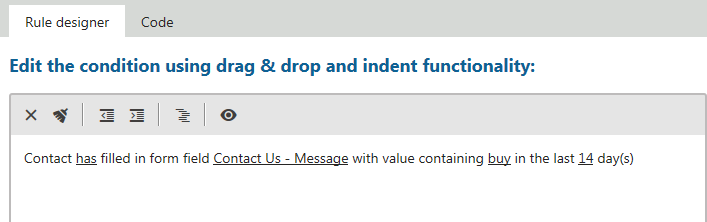Managing form data
You can view and manage form records (data submitted by website users) in the Forms application:
- Open the Forms application.
- Edit () a form. The Recorded data tab of the form’s editing interface opens, where you can see the individual records.

You can export form’s records into an external file using either the XLSX (Excel), CSV or XML format, using the icon in the header of the Actions column. See Exporting data from the user interface for details.
When editing () or creating a record via the administration interface, the form is displayed the same way as on the live site, letting you enter or change the values. Additionally, you can decide if the system sends notification and autoresponder emails when you save the record.
Accessing uploaded files
If your form contains a field for uploading files, you can access such file by editing () a form’s record. Click the file’s name to download the file.
Using form data in on-line marketing features
The information collected via forms can be used to update the on-line marketing contacts that represent your website’s visitors. See Mapping fields to contact attributes to learn more.
You can also use form data to segment and process your site’s contacts. For example, you can build a contact group for visitors who used the word “buy” or the words “problems with” anywhere in the Description field of your form.
This functionality works for fields into which contacts enter text.
This option is available for the following features:
Use the Contact has filled in form field with value containing specific text in the last X days macro rule in the conditions of contacts groups or the rules of scores and personas. The system then segments or adds points to contacts who enter the specified text values into form fields.