Assigning roles to customers
With roles, you can specify which actions customers are allowed to perform on your website. In the e-commerce context, you can also provide discounts for customers in roles. For example, when you have some premium customers, to which you give a discount to all products. You can create a role, assign the role to the premium customers and then create a catalog discount applicable only to customers in the created role.
You can assign roles only to registered customers.
To assign a role to a customer:
Open the Customers application.
Edit () the desired customer.
You can edit a customer by clicking the Edit icon (). Choose the Edit icon that is on the same line as the name of the customer whose attributes you want to change.
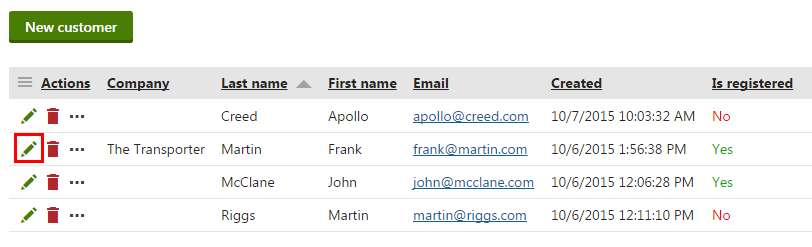
Switch to the Roles tab.
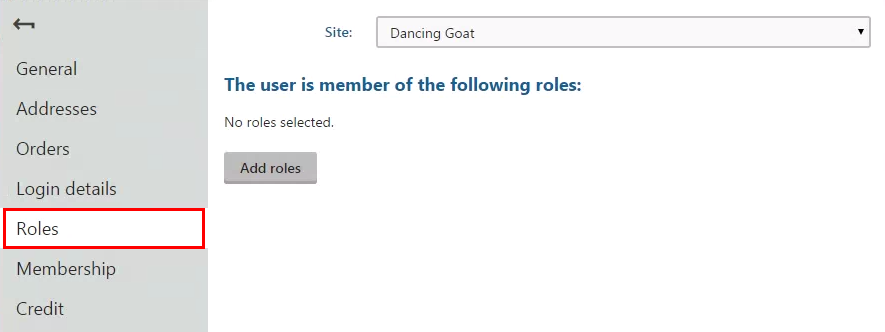
(Optional) If you want to choose a role from a different website running on Kentico, select the site in the Site drop-down list.
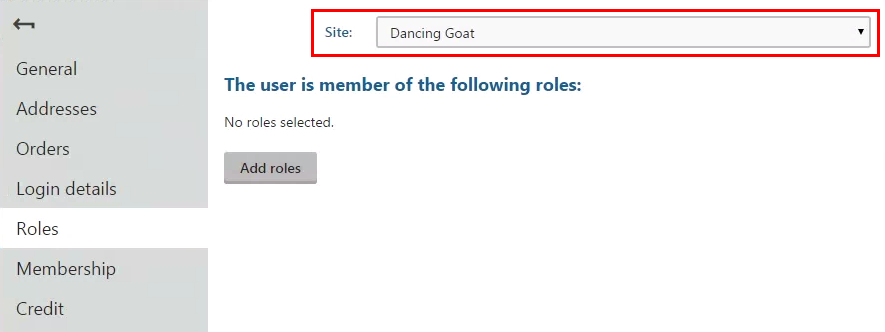
Click Add roles.
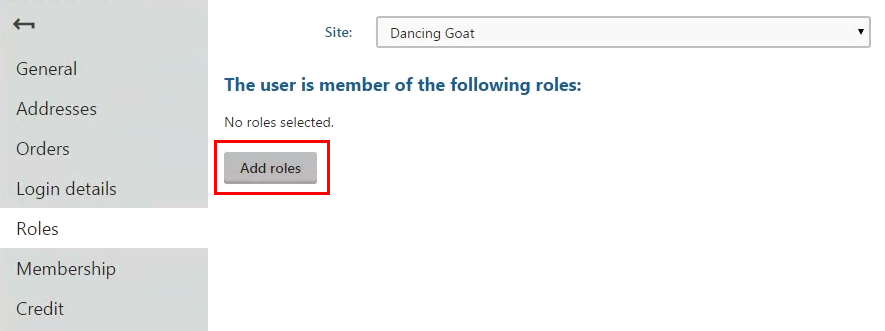
In the Select roles dialog, select the roles which you want to assign to the customer.
If you have multiple roles, you can use the filter above the role listing.
(Optional) You can select until when the customer is in the role in the Valid to field. Then, the system automatically removes the customer from the role.
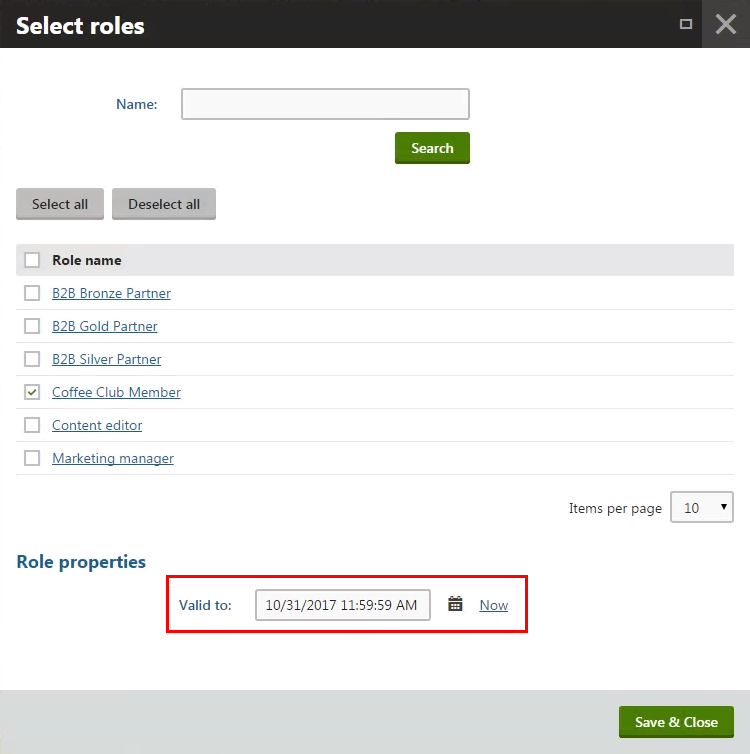
Click Save & Close.
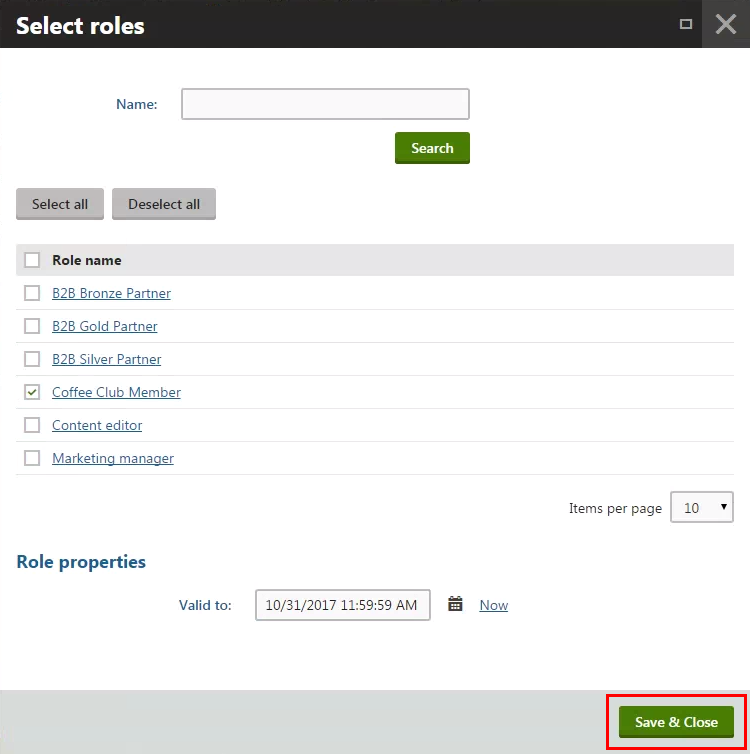
The system assigns the role to the customer (user). The customer can now use the role benefits.
You can see the assigned roles in the listing on the Roles tab.
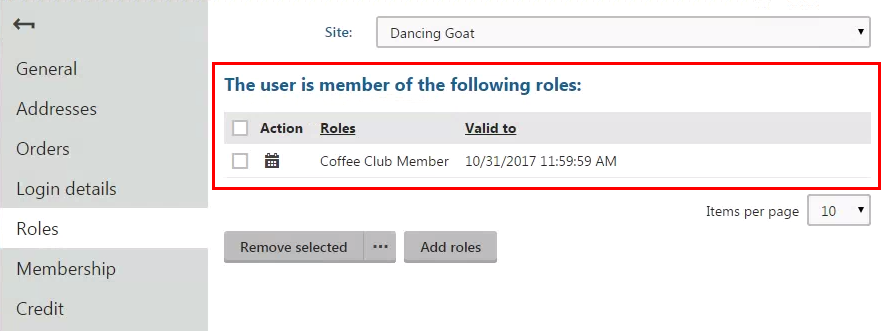
To remove the customer from the role, select the role’s check box and click Remove selected.