Using chat on the live site
This page describes the default chat layout when using the Chat web part.
The Chat web part groups all the available components into a single ready-to-use web part. When you access a page with the web part for the first time, you will see a log-in box.
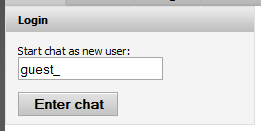
Logging in to chat
Once logged in, you will be presented with the following screen.
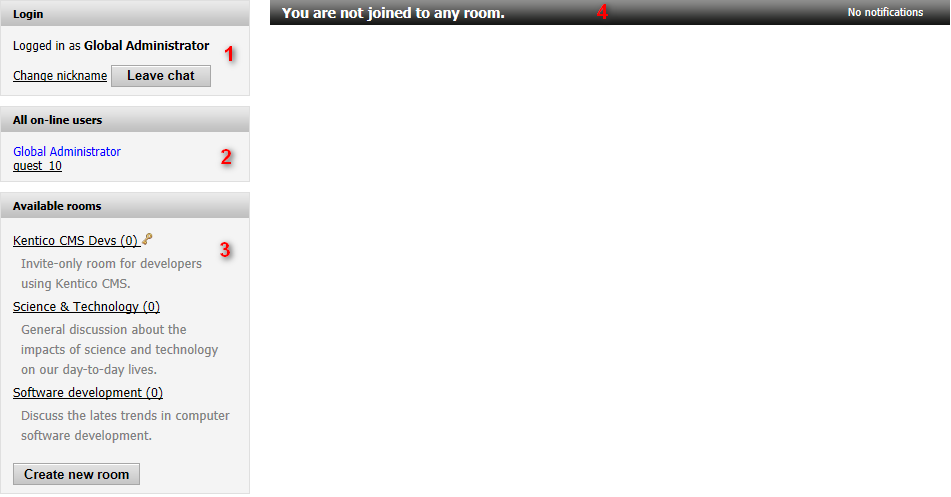
- Login information - displays your nickname, a link allowing to change the nickname, and a button to log out.
- On-line users - shows the list of users that are on-line in the site’s chat. Allows to initiate a one-on-one chat session with a user.
- Available rooms - displays a list of chat of rooms that you can join.
- Notification area - contains the name of the room you are in and displays a link which brings up the notifications dialog.
When you click a room in the list of rooms (3.), additional controls appear:
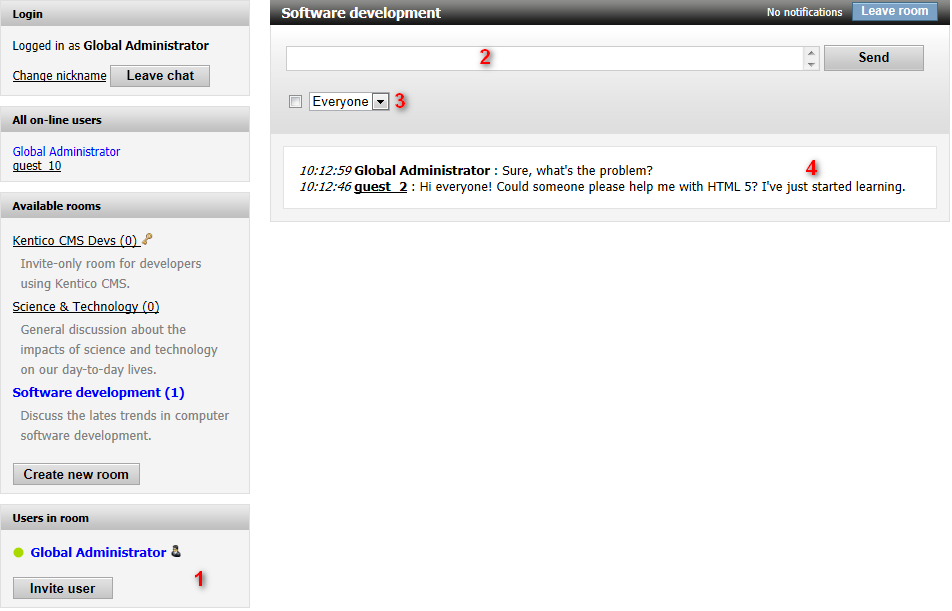
- Users in room - lists all users who are on-line in the room or have elevated permissions for the room.
- Send message - allows to type and send a message.
- Recipient - defines who will see the message. A message can be addressed to everyone in the room or you can select a specific user to send it to. Selecting the check box prevents changing the recipient back to everyone after sending a message to a specific user.
- Messages area - displays messages that are addressed to everyone, and private messages intended for the logged-in user.