Displaying forms on the live site
After you create a new form and design it using the Form builder or the Field editor, you can add the form to your website’s pages:
- Using the Insert Form icon on the text editor toolbar
- Using the On-line form web part
- Using the On-line form widget
Adding forms into text
Open the Pages application.
Select a page in the content tree that has editable regions.
Click where in an editable form you want to place a form.
Click Insert Form on the editor toolbar. The system displays a configuration dialog of the inline widget.
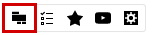
Click Select next to the Form name field and choosea form.
Click Save & Close. The system pastes a placeholder image into the text. You can edit the properties of the on-line form inline widget at any time by double clicking this image.
Click Save.
Now you can switch to Preview mode to see the form on the page.
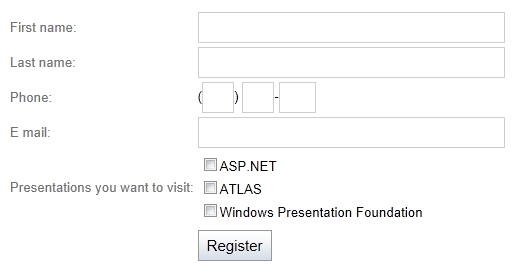
Try entering some values and submitting the filled-in form. You can then manage the data submitted through the form.
Adding a form using the On-line form web part
- Open the Pages application.
- Select a page in the content tree.
- Switch to Design mode.
- Place the On-line form web part.
- Click Select.
- Click Select next to the Form name property and choosea form.
- Specify rest of the web part properties.
- Click Save & Close.
The system inserts the On-line form web part into the chosen zone.
Now you can switch to Preview mode to see the form on the page.
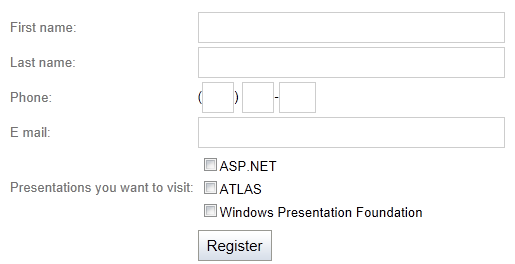
Try entering some values and submitting the filled-in form. You can now manage the data submitted through the form.
Adding a form using the On-line form widget
- Open the Pages application.
- Select a page in the content tree that has an editor widget zone.
- Open the menu of the widget zone ().
- Click Add new widget.
- Choose the Forms & Surveys -> On-line form widget.
- Click Select.
- Click Select next to the Form name property and choosea form.
- Click Save & Close. The system places the On-line form widget into the chosen zone.
- Click Save to confirm the change to the page’s widget content.
Now you can switch to Preview mode to see the form on the page. Try entering values and submitting the filled-in form. You can now manage the data submitted through the form.