Using the Kentico interface
This page is a part of a tutorial, which you should follow sequentially, from the beginning to the end. Go to the first page: Getting started with Kentico.
You will learn about:
If you have just installed Kentico, you can access the administration interface by:
- Typing /Admin after your site’s domain into the browser address bar (for example, http://mysite.com/admin).
A sign-in page appears:
- The default user name is administrator.
- The default password is blank (no password).
If you are using Kentico hosted trial, you can access the administration interface by:
- Typing /Admin after your trial site’s domain into the browser bar (for example, http://us-03.kenticolab.com/Hosted_trial_1/admin).
A sign-in page appears:
- The default user name is administrator.
- Use the password you received in the email about website creation.
Once you sign in, the Kentico administration interface opens.
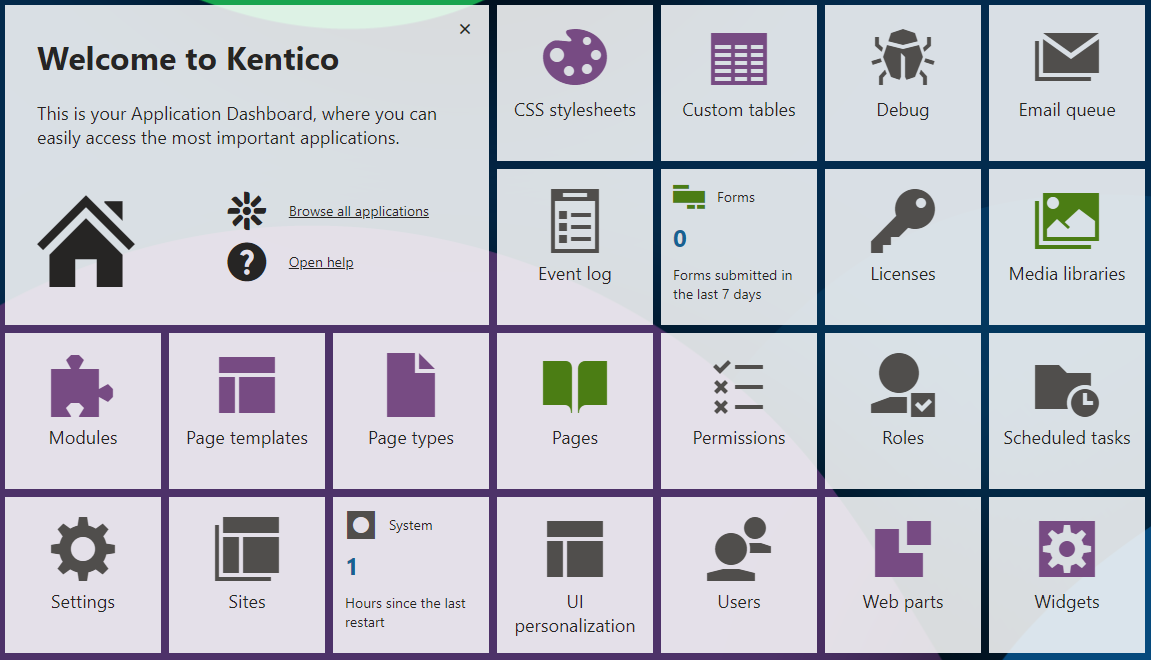
The interface is separated into applications. Each application represents a group of related functions that allow you to perform various types of tasks, configure the system, and view information.
Administration interface
All parts of the administration interface share the same header with the following elements:
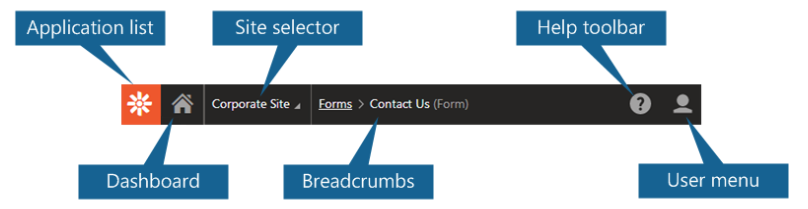
Tip: You can open any number of applications at the same time in different browser tabs. Right-click the application in the dashboard or application list, and click Open link in new tab.
Choosing the correct site
If you are following the MVC business tutorial, you need to switch to the DancingGoatMvc website using the Site selector.