Working with generated classes in the MVC application
This page is a part of a tutorial, which you should follow sequentially, from the beginning to the end. Go to the first page: Getting started with Kentico.
To use the generated wrapper classes of your page types (e.g., Home.generated.cs and HomeProvider.generated.cs) in the development of your tutorial website, you need to copy them from the Kentico project to your MEDIOClinic MVC application.
Locate the six classes you have generated in your Kentico project files.
By default, the classes are stored in the ~\CMS\Old_App_Code\CMSClasses\Pages\MEDIO folder, which translates into, e.g., C:\inetpub\wwwroot\Kentico12\CMS\Old_App_Code\CMSClasses\Pages\MEDIO on the file system.
Open your MEDIOClinic project folder in, e.g., Windows Explorer, and create a new Generated folder under your Models folder, e.g., C:\inetpub\wwwroot\Kentico12\MEDIOClinic\Models\Generated.
Copy the classes that represent your page types to the Generated folder.
Open the MEDIOClinic solution in Visual Studio andselect the MEDIOClinic project.
Click the Show all files button to see the files you have copied in the solution.
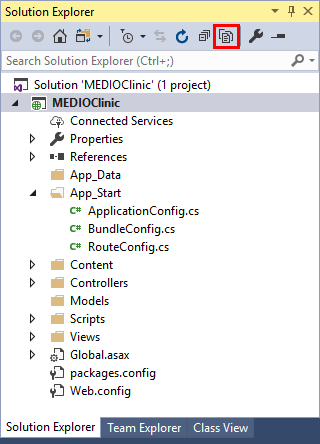
Select the Models/Generated folder, right-click to open the context menu, and select Include In Project.
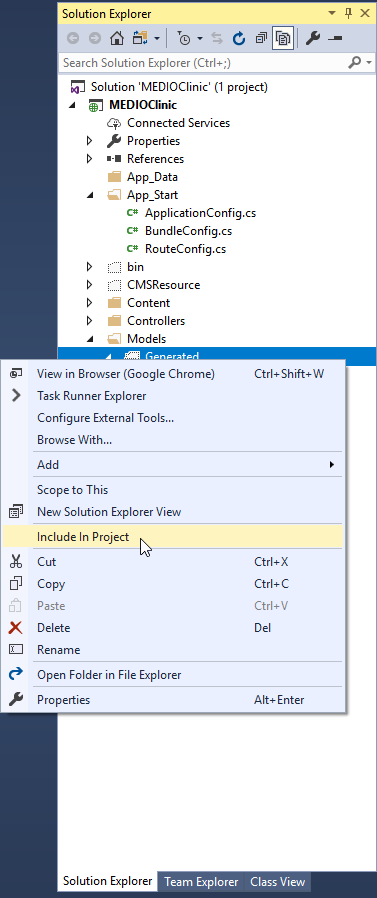
Build your solution.
You have added the classes generated for your page types to the MEDIOClinic application. They will allow you to retrieve the page content from the database and design its presentation on the live site.
Previous page: Adding content-only pages to the MVC site — Next page: Creating the website layout
Completed pages: 6 of 10