Editing pages
To edit pages, use the Pages application in the Kentico administration interface. The editing process depends on the type of the page:
- For structured pages, you mainly edit the content on the Form or Content tab.
- For Page (menu item) pages, you mainly edit the content on the Page tab.
On this page, you can learn about:
Editing pages in the Pages application
Open the Pages application.
Editing structured pages
In Content tree, click on the page that you want to edit.
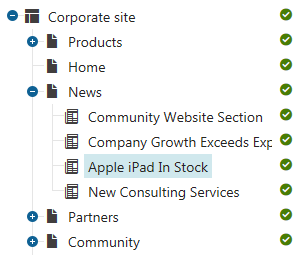
Switch to the Form or Content tab.
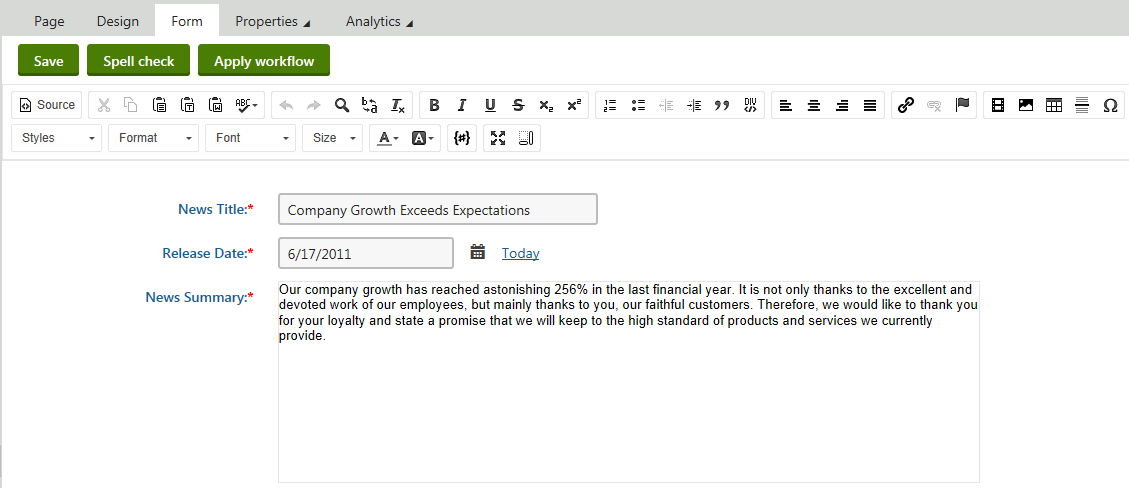
Use the editor to make changes to the page.Editing Page (menu item) pages
In Content tree, click on the page that you want to edit.
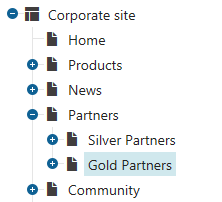
Make sure you are on the Page tab.
Click into an editable region.
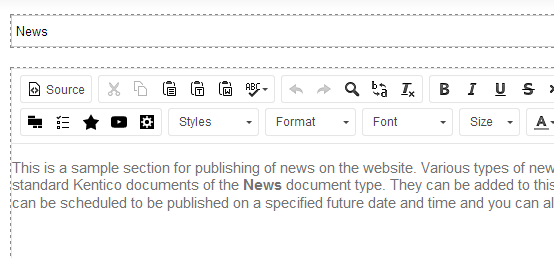
Use the editor to make changes in the editable region.
Save the changes that you made.
The system reloads the page to display the updated content. You can now preview the changes that you made to the page.
Previewing the changes that you made to the page
You can preview how the changed page looks by switching to the Preview view mode.
The Preview mode allows you to see how the page looks even if it has not been published yet. That is, you always see the last version of the page.
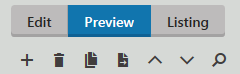
The live site allows you to see the page the way site visitors currently see it. Note, however, that the live site may not always show the latest version of the page that you edited, for example when the latest version of the page has not been published yet. To open the live site, use the Live site button in the Applicationlist.
Renaming pages
In Kentico, each page in the content tree has its name derived from the value of a particular field. The page name source field is determined by the page’s type.
To rename a page, you need to edit the content of the field that is mapped as the page name source:
- Open the Pages application.
- Navigate to the page you want to rename.
- Switch to the Form or Content tab.
- Edit the content of the appropriate field.
The name of the field usually contains keywords such as Title or Name.
If the Form / Content tab contains too many fields or you are not able to find to correct field, you can ask an administrator to identify the field in the Page types application:
- Open the Page types application and edit the page type of the page you wish to rename.
- To find out the page type of a page, in the Pages application click Properties -> General and see the Type field.
- Switch to the Fields tab.
- In the Page name source field drop-down, you can see which field is used as the page name.
- Select the page name field in the panel on the left.
- In the Field appearance category, find Field caption (this value is displayed on the Form or Content tab of pages).
- Open the Page types application and edit the page type of the page you wish to rename.