Handling marketing automation triggers
Kentico EMS required
Features described on this page require the Kentico EMS license.
You can influence trigger processing when Marketing automation processes start by implementing custom handlers for the ProcessTrigger global event.
For example, you can use the handler to include additional activity data into the trigger macro resolver. This then allows you to create macro conditions that start a marketing automation process, for example, based on the data submitted by a contact in a column of an online form.
Example
The following example demonstrates how to add online form submit activity data into a marketing automation trigger macro resolver.
You have a Marketing automation process that subscribes contacts to a newsletter.

A triggers starts the process whenever a user submits the ContactUs form, as displayed in the following image.
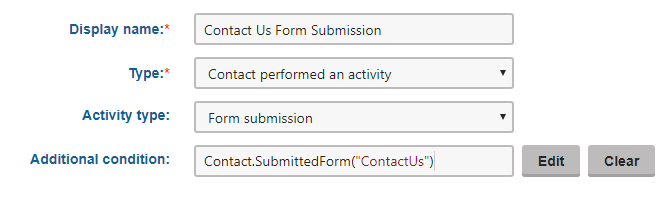
Now you can improve the trigger to make it start the process only when users submit the form with the “example.com” domain in the email field.
Open your Kentico web project in Visual Studio (using the WebSite.sln or WebApp.sln file).
Create a custom module class.
- Add the class into a custom Class Library project within the Kentico solution.
- For sites built using the MVC development model, add your custom assembly to your Kentico administration project (not the MVC live site project).
Override the module’s OnInit method and assign a handler to the AutomationEvents.ProcessTrigger.Before event.
using CMS; using CMS.DataEngine; using CMS.Automation; using CMS.OnlineForms; using CMS.Activities; using CMS.MacroEngine; // Registers the custom module into the system [assembly: RegisterModule(typeof(ProcessTriggerHandlerModule))] public class ProcessTriggerHandlerModule : Module { // Module class constructor, the system registers the module under the name "ProcessTriggerHandlers" public ProcessTriggerHandlerModule() : base("ProcessTriggerHandlers") { } // Contains initialization code that is executed when the application starts protected override void OnInit() { base.OnInit(); // Assigns a handler to the AutomationEvents.ProcessTrigger.Before event AutomationEvents.ProcessTrigger.Before += ProcessTrigger_Before; } }Define the handler method (inside the custom module class):
void ProcessTrigger_Before(object sender, AutomationProcessTriggerEventArgs e) { // Only applies to activity-based triggers if (e.TriggerInfo.TriggerTargetObjectType == ActivityTypeInfo.OBJECT_TYPE) { foreach (TriggerOptions option in e.Options) { // Gets the related activity from the macro resolver MacroResolver resolver = option.Resolver; ActivityInfo activity = resolver.GetNamedSourceData("Activity") as ActivityInfo; // Checks if the activity represents the "form submit" action if (activity != null && activity.ActivityType.Equals("bizformsubmit")) { int formId = activity.ActivityItemID; int itemId = activity.ActivityItemDetailID; // Gets the form BizFormInfo form = BizFormInfoProvider.GetBizFormInfo(formId); if (form != null) { // Gets the submitted form data string className = DataClassInfoProvider.GetClassName(form.FormClassID); BizFormItem item = BizFormItemProvider.GetItem(itemId, className); if (item != null) { // Makes FormData available in the trigger condition evaluation resolver.SetNamedSourceData("FormData", item); } } } } } }Save the class and rebuild your solution.
You can now use FormData in the trigger condition evaluation. Change the trigger’s macro condition to:
FormData["Email"].EndsWith("@example.com")
The trigger now automatically starts instances of the process when a visitors submits the form with the “@example.com” suffix in the value of the Email field.