Example - Applying a coupon code to receive free shipping
This example demonstrates how to create a free shopping offer that requires customers to enter a coupon code. The offer has no time limit, and is available to all customers whose order exceeds 999.99 USD. It uses a coupon code with an unlimited number of available uses. The coupon code can be applied while shopping on the live site, or when editing orders in the administration interface.
The example uses the sample E-commerce Site.
Adding a free shipping offer
First, you need to add a new free shipping offer.
Open the Free shipping offers application.
Click New Free shipping offer.
- The system opens a page where you can specify the offer properties.
Enter the following values for the offer’s properties:
- Name: Free shipping
- Enabled: Yes (checked)
- Minimum order amount: 1000
- Customer has to redeem a coupon to get Free shipping: Yes (checked)
Click Save.
The system opens the Coupons tab of the newly added free shipping offer. Now you can add a coupon code to the offer.
For a more complex example of adding a free shipping offer, please refer to Example - Redeeming a free shipping offer.
Adding a coupon code to the free shipping offer
Click Create coupon code.
Enter the following values for the coupon’s properties:
- Coupon code: FSO-1000
- Redemption limit: Leave empty for unlimited use of the coupon
Click Save.
The system adds the coupon code to the free shipping offer. Any customer whose order exceeds 999.99 USD can apply the code and receive free shipping.
Applying the coupon code to receive free shipping
While editing an existing order in the administration interface
Open the Orders application.
Edit () the selected order.
Switch to the Items tab.
Enter the coupon code:
- If you have a coupon, please enter it here: FSO-1000
Click Update.
- The system applies the free shipping offer.
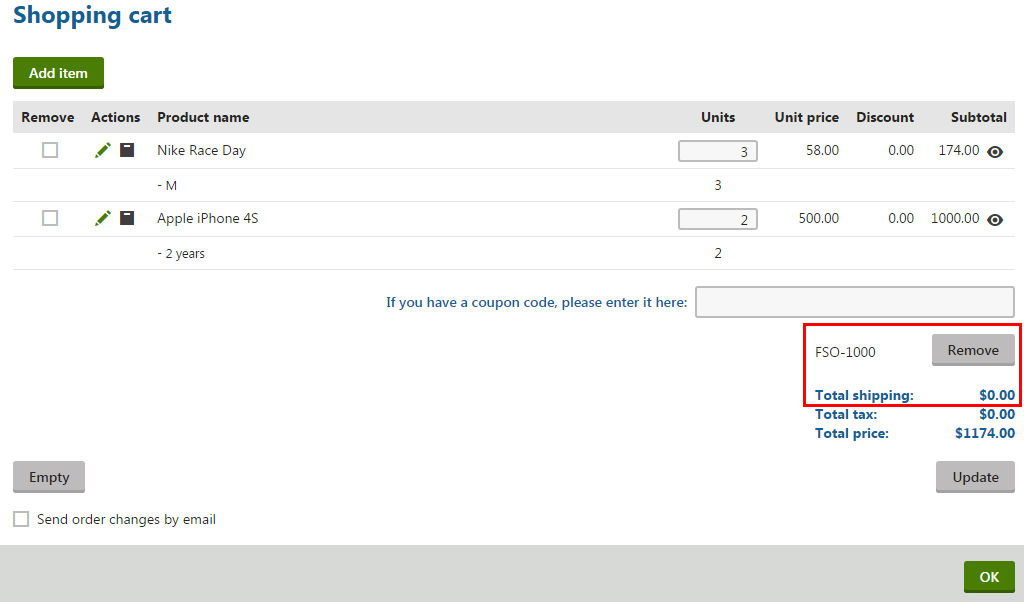
- The system applies the free shipping offer.
If you now click OK, the system saves the order with the free shipping offer applied.
While shopping on the live site
View the live site.
Select Electronics -> Televisions -> LCD in the on-line store’s main menu.
- The system displays a list of all LCD televisions offered in the store.
Click Add to cart next to the Sony KDL55BX520 product.
- The system displays the content of your shopping cart, allowing you to enter a coupon code.
Enter the coupon code:
- If you have a coupon, please enter it here: FSO-1000
Click Apply.
- The system applies the free shipping offer.
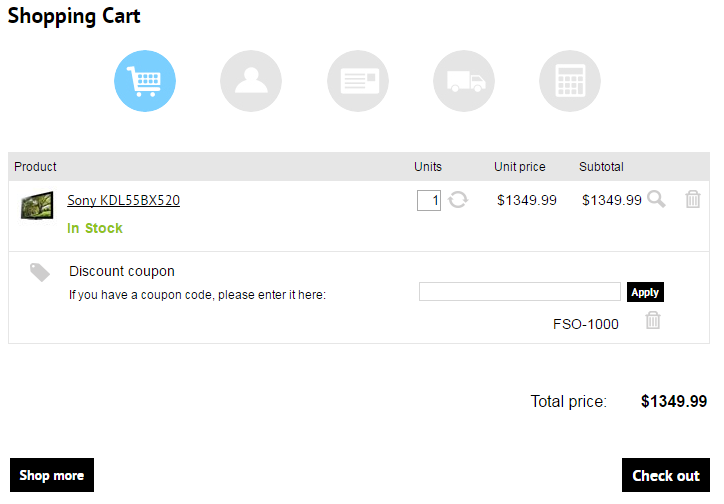
- The system applies the free shipping offer.
If you now click Check out, you can continue in the checkout process.