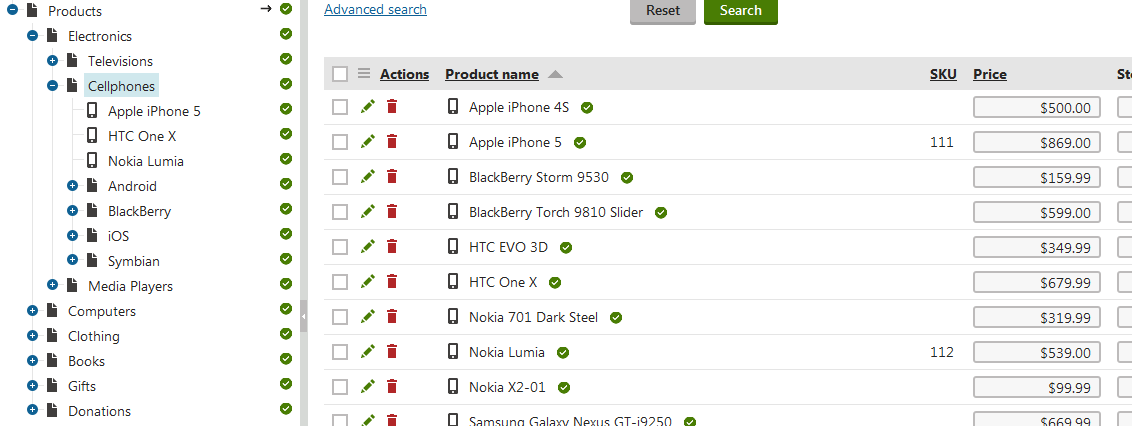Importing products using API
You can import products from an external source of data into Kentico using the API. As a source of data, you can use, for example, a CSV (comma-separated values) file.
Note: Before you start the custom import product import, back up your Kentico database.
Preparing your product source data
Prepare your external source of data, i.e. a CSV file. Make sure that all product properties required for import into the Kentico database are included.
In this example, the CSV file contains the following records (comma-separated):
- Field 1 - specifies the name of the product, e.g. Apple iPhone 5.
- Field 2 - specifies the description of the product, e.g. New version of iPhone.
- Field 3 - specifies the price of the product. Use a dot (.) to separate decimal places, e.g. 849.99.
- Field 4 - specifies the department where the product will be placed after import. You need to enter the department code name, e.g. EcommerceSite.Electronics. If you leave the record empty or enter an invalid department code name, no department will be assigned to the product after import.

Creating the product import page
Create the following files in your Kentico web project folder.
- ImportProducts.aspx
- ImportProducts.aspx.cs
- products.csv
ImportProducts.aspx
<%@ Page Language="C#" AutoEventWireup="true" CodeFile="ImportProducts.aspx.cs" Inherits="ImportProducts" Theme="Default" %>
<!DOCTYPE html PUBLIC "-//W3C//DTD XHTML 1.0 Transitional//EN" "http://www.w3.org/TR/xhtml1/DTD/xhtml1-transitional.dtd">
<html xmlns="http://www.w3.org/1999/xhtml" >
<head id="Head1" runat="server">
<title>Import</title>
</head>
<body>
<form id="form1" runat="server">
<div>
<asp:Label ID="lblInfo" runat="server" EnableViewState="false" /><br />
<asp:Label ID="lblError" runat="server" EnableViewState="false" />
</div>
</form>
</body>
</html>
ImportProducts.aspx.cs
The following sample code allows you to import products specified in your external source of data to the Products -> Electronics -> Cellphones section as Cellphones.
Modify the code to suit your needs:
using System;
using CMS.DataEngine;
using CMS.DocumentEngine;
using CMS.Ecommerce;
using CMS.Helpers;
using CMS.IO;
using CMS.Membership;
using CMS.SiteProvider;
public partial class ImportProducts : System.Web.UI.Page
{
private string userName = "Administrator"; // Page owner
private TreeProvider tree;
private string siteName = "";
private string cultureCode;
private int siteId;
private string className = "CMSProduct.CellPhone";
protected void Page_Load(object sender, EventArgs e)
{
// Get site info
siteName = SiteContext.CurrentSiteName;
siteId = SiteContext.CurrentSiteID;
// Get default site culture
cultureCode = CultureHelper.GetDefaultCultureCode(siteName);
// Get user info
UserInfo ui = UserInfoProvider.GetUserInfo(userName);
if (ui != null)
{
tree = new TreeProvider(ui);
}
else
{
tree = new TreeProvider();
}
// Import products
lblError.Text = Import(Server.MapPath("products.csv"));
}
/// <summary>
/// Imports products from the specified file in *.csv format
/// </summary>
/// <param name="filePath"></param>
/// <returns></returns>
private string Import(string filePath)
{
string error = "";
FileStream file = null;
try
{
// Specify file with product data
file = FileStream.New(filePath, FileMode.Open, FileAccess.Read);
}
catch (Exception ex)
{
error = "Error loading file '" + filePath + "': " + ex.Message;
}
if (error == "")
{
// Get product parent page
TreeNode parentPage = GetProductParentPage();
// Get default product page type
DataClassInfo productPageType = GetProductPageType();
if ((parentPage == null) || (productPageType == null))
{
error = "Unable to create products, some information missing";
}
else
{
var reader = StreamReader.New(file);
int count = 0;
// Read file
while (!reader.EndOfStream)
{
string line = reader.ReadLine();
if (line != null && line.Trim() != "")
{
// Get product data
string[] productData = line.Trim().Split(',');
// Create product (SKU)
var sku = new SKUInfo
{
SKUName = productData[0],
SKUDescription = productData[1],
SKUPrice = ValidationHelper.GetDecimal(productData[2], 0),
SKUEnabled = true,
SKUSiteID = siteId,
SKUProductType = SKUProductTypeEnum.Product
};
DepartmentInfo department = DepartmentInfoProvider.GetDepartmentInfo(productData[3], siteName);
if (department != null)
{
// Assign product to its department
sku.SKUDepartmentID = department.DepartmentID;
}
try
{
SKUInfoProvider.SetSKUInfo(sku);
}
catch
{
error += "Unable to create product '" + sku.SKUName + "'. <br />";
}
// If product was created successfully
if (sku.SKUID > 0)
{
// Create product page type and assign SKU to it
var productDoc = (SKUTreeNode)TreeNode.New(productPageType.ClassName, tree);
productDoc.DocumentSKUName = sku.SKUName;
productDoc.DocumentSKUDescription = sku.SKUDescription;
productDoc.NodeSKUID = sku.SKUID;
productDoc.DocumentCulture = cultureCode;
try
{
productDoc.Insert(parentPage, true);
count++;
}
catch
{
error += "Unable to create page '" + sku.SKUName + "'. <br />";
SKUInfoProvider.DeleteSKUInfo(sku.SKUID);
}
}
}
}
// Close file
if (file != null)
{
file.Close();
}
// Close reader
reader.Close();
// Display the number of created products
lblInfo.Text = "Number of created products: " + count;
}
}
return error;
}
/// <summary>
/// Ensures parent page for product pages exists.
/// </summary>
private TreeNode GetProductParentPage()
{
// Try to get products' parent page
TreeNode parent = tree.SelectSingleNode(siteName, "/Products/Electronics/Cellphones", TreeProvider.ALL_CULTURES, true, "cms.menuitem");
// Parent not found
if (parent == null)
{
// Get site root
TreeNode root = tree.SelectSingleNode(siteName, "/", TreeProvider.ALL_CULTURES, true, "cms.root");
if (root != null)
{
// Create new parent page
parent = TreeNode.New("cms.menuitem", tree);
parent.SetValue("MenuItemName", "Custom products");
parent.DocumentName = "Custom products";
parent.DocumentCulture = cultureCode;
parent.Insert(root, true);
}
}
return parent;
}
/// <summary>
/// Ensures default product page type exists.
/// </summary>
private DataClassInfo GetProductPageType()
{
DataClassInfo defaultProductType = DataClassInfoProvider.GetDataClassInfo(className);
return defaultProductType;
}
}
Changing the import location
If you need to change import location, adjust the GetProductParentPage() method.
Specifically, you need to modify the value of the parent variable:
parent = tree.SelectSingleNode(siteName, "/Products/Electronics/Cellphones", TreeProvider.ALL_CULTURES, true, "cms.menuitem");
For example, if you want to import your products directly into the Products section, change the path to “/Products”.
If you enter an invalid parent node path, the system creates a new page located in the root directory.
The system then adds the imported products under this parent page.
Changing the product type
If you need to change the product type, customize the value of the className variable:
string className = "CMSProduct.CellPhone";
For example, if you want to import your products as Tablets, change the value to “CMSProduct.Tablet”.
To be able to perform the import, your website must have appropriate product types defined.
Running the product import
Open the ProductImport.aspx page in your browser. The system runs the page’s code and informs you about the import result.
If you open the Products application, you can see the imported products listed under Electronics -> Cellphones.