Searching Data.com for contacts
Kentico EMS required
Features described on this page require the Kentico EMS license.
You can look up your Kentico contacts in the Data.com business directory and update their information.
- Open the Contact management application.
- Edit () a specific contact.
- Open the Data.com tab.
Entering the Data.com credentials
When opening the Data.com tab for the first time, you need to enter the credentials of a valid Data.com account. The system uses the account to communicate with the Data.com service.
- Fill in the E-mail address and Password.
- Click Login.
The duration of the Data.com authentication is unlimited. The system stores the Data.com credentials in the settings of your user account (the password is encrypted). You can now access the Data.com tab without authenticating for both contacts and accounts.
If you need to change your Data.com account:
- Open the Data.com tab (either in the contact or account interface).
- Click Log out from Data.com.
- Fill in the authentication form with the e-mail address and password of the new Data.com account.
- Click Login.
Searching for contacts
Once your user account has valid Data.com credentials, the Data.com tab automatically searches the Data.com directory for the contact you are currently editing. The integration tool makes its best effort to find the correct contact or at least narrow the search down as much as possible, saving you time compared to doing a manual search.
The Data.com search uses the following contact attributes:
- First name
- Last name
- Company
There are several possible results of the search.
An exact match is found for the contact
When the system finds an exact match for the selected contact, a comparison page opens. You can view the data of the Kentico contact side-by-side with the information from the Data.com directory.
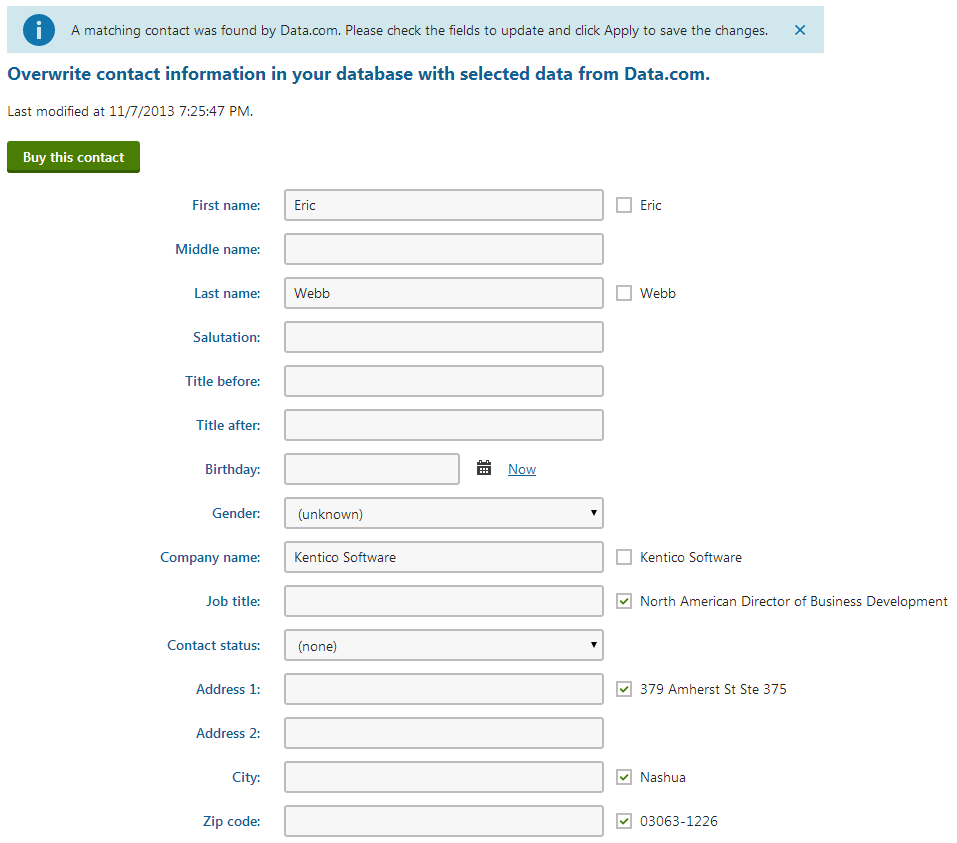
Note: If you can’t see the Business phone and E-mail values of the found contact, then your Data.com account doesn’t own the given contact. You can buy the contact to view the values.
Updating contact information
To update the contact’s data using the Data.com information:
- Check the boxes next to the fields that you want to update.
- Click Apply.
The updated data is immediately visible for your contact. You can also switch to the contact’s General tab to view the full information.
Too many matches are found
If the contact’s search criteria are too general, the query can yield more than one result in the Data.com directory. For example, if you search for a contact with a commonly used name.
In these cases, you need to manually find the matching contact.
Click Search.
(Optional) Revise the search criteria in the filter dialog and click Search.
Select () the listed contacts to view their information.
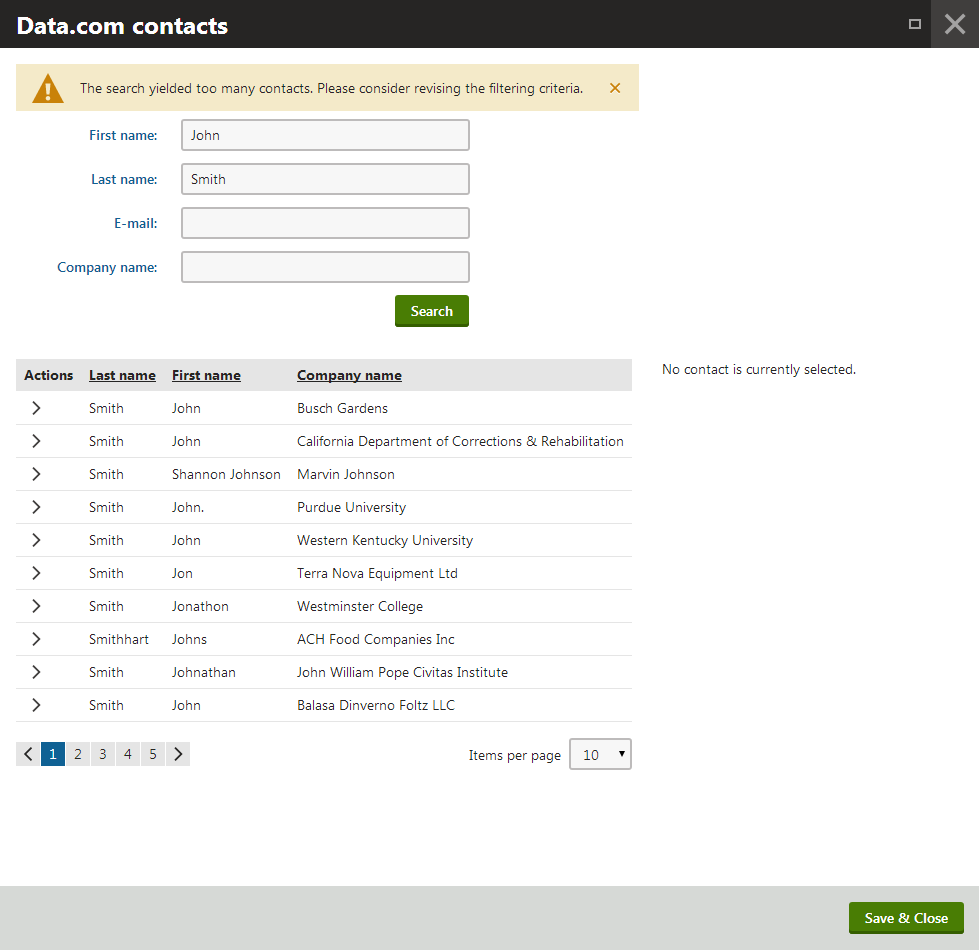
Click Save & Close once you have selected the correct contact.
You can now update the contact’s information.
No matches are found
If your contact does not exist in the Data.com directory, the search does not return any results. You can click Search, manually revise the search criteria and attempt to find the contact yourself.