Allowing global contact management objects
Kentico EMS required
Features described on this page require the Kentico EMS license.
The following Contact management objects can either be site-specific or global. Global objects are shared across all websites running in the system.
Global objects are disabled by default. To enable the use of global objects:
Open the Settings application.
Navigate to On-line marketing -> Contact management -> Global data & merging.
Adjust the following settings in the Global data section:
Setting
Description
Allow global contacts
Enables the use of global contacts on the website.
Automatically create global contact for user
If enabled, the system creates new global contacts when it detects that there are multiple contacts associated with a user registered on multiple websites in the system.
- The site\-specific contacts are merged into the global contact.- If one of the detected contacts is already global, the system directly merges the other contacts into it instead of creating a new contact.Automatically create unique global contacts from site contacts
If there are users with the same email address across multiple websites, the system creates a global contact for all site contacts associated with the given user.
When merging global contacts, select
Indicates which contact the system uses as the primary contact for site visitors who have multiple global contacts assigned. The following options are available:
- **Last modified** \- the contact that was most recently modified.- **First created** \- the oldest contact.- **Create a new contact** \- the system creates a new contact and merges the other global contacts into it.Allow global accounts
Enables the use of global accounts on the website.
Allow global contact groups
Enables the use of global contact groups on the website.
Allow global configuration
Enables the use of global contact statuses, account statuses and contact roles on the website.
Click Save.
User interface differences when global objects are enabled
If you allow global objects, the Site drop-down list becomes visible for site users above the list of objects in the Contact management application. The Site drop-down list offers the following options:
- (global and this site) - both global and the current site’s objects
- (global) - only global objects
- current site - only the current site’s objects
When you select (global and this site), the grids show the Site column, which indicates if the object is site‑specific or global. You cannot create new objects with this option selected.
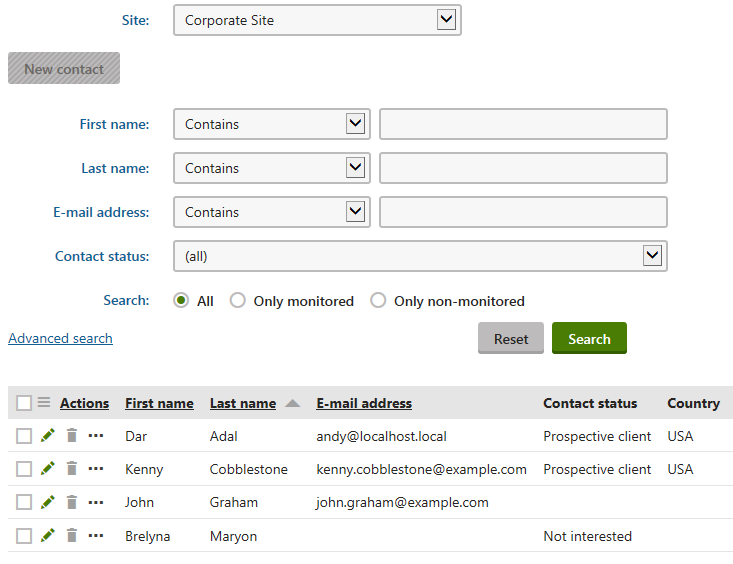
If you are a global administrator, the Site drop-down list is always present above the available tabs in the Contact management application.