Disk permission problems
Kentico performs most operations without writing to the disk. However, there are situations when the web application needs to access the disk, such as:
If you receive an error message, saying that the web application cannot write to disk, you need to:
- Identify the user account under which your web application is running
- Grant the Modify permissions for the whole web project folder to the account
User account of the web application
If you’re using Visual Studio’s built-in web server, the application runs under your Windows user account.
IIS 6.0 introduced the concept of application pools (you can find more information at http://technet.microsoft.com). The name of the user account is based on the application pool that your web application is using.
You can find the user account name:
In the error/information message.
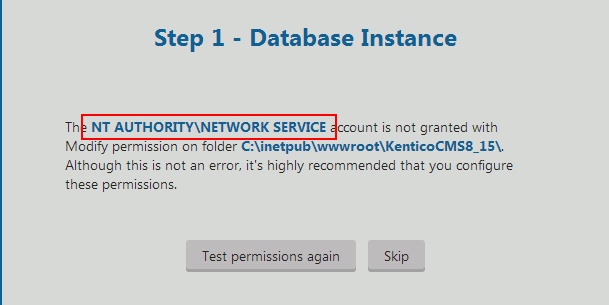
In the System application, under ASP.NET account.
In IIS Manager:
- Open the IIS Manager and select the Application Pools page. According to the value in the Identity column, determine the user account of your application.
|
Application pool identity |
User account name |
|
Local Service |
Service |
|
LocalSystem |
System |
|
NetworkService |
Network Service |
|
ApplicationPoolIdentity |
IIS AppPool\<app pool name> |
Granting disk permissions
It is a best practice to grant the Modify permissions to the previously determined account.
However, in case your application pool uses the ApplicationPoolIdentity application pool identity, you can grant the permissions to the built-in group account IIS_IUSRS instead. This group account contains all accounts with the ApplicationPoolIdentity application pool identity.