Managing campaigns
Kentico EMS required
Features described on this page require the Kentico EMS license.
On-line marketing campaigns allow you to track and evaluate your efforts in promoting special targets on your website.
For example, you can create a campaign which would track how many of your clients download a whitepaper from a specific page on your website after you send the clients a promotional email with a link to that page.
You can see an overview of your on-line marketing campaigns in the Campaigns application. Here you can see a list of all your campaigns with their statuses and details.
Creating new campaigns
To create a new campaign:
Open the Campaigns application.
Click Create new campaign.
Enter the Display name of the new campaign.
Enter the UTM campaign parameter.
- The parameter defines the utm_campaign parameter in link URLs. For example, if you set the parameter value to MyCampaign parameter, link URLs will have the following form: http://www.mywebsite.com/Home.aspx?utm_campaign=MyCampaign
Type the Description of the campaign – information about its purpose, goals and so on.
Campaigns are saved automatically.
Adding promotional emails to marketing campaigns
Promotional channels allow you to define sources through which you will address your target audience. In Kentico, you can define emails as the sources for campaign promotion. When you create a promotional email and associate it with a campaign, the system will recognize visitors that come to your website by clicking the links in the email.
To associate emails with a campaign:
Click Add existing email or Create new email.
- Existing emails that were already sent in a previous campaign won’t be sent again. If you need to send the same content in multiple campaigns, we recommend cloning the email.
Select an existing email or create an email that you want to associate with your campaign.
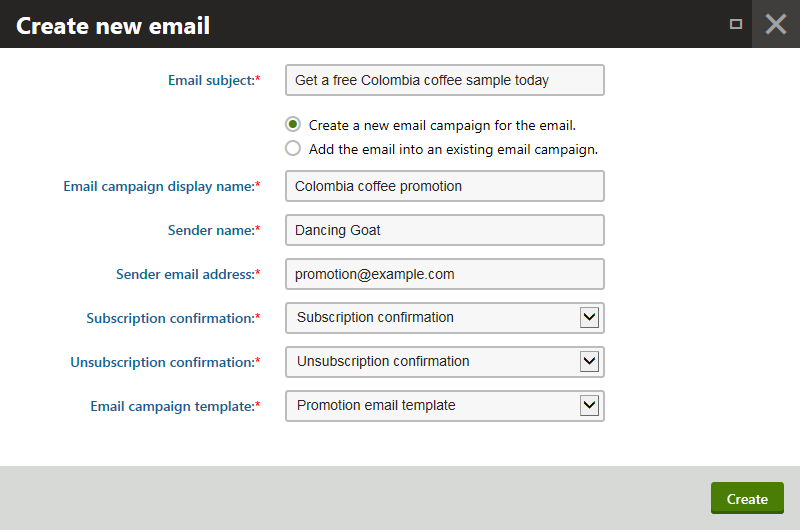
The system associates the email with the campaign and displays it in the Campaign promotion section.
The UTM Source field defines the value for the utm_source parameter in the URL of links. The system automatically includes the parameter with the defined value into all links in the selected email when launching the campaign.
Logging conversions in marketing campaigns
To track the results of your campaigns, you need to add pages to the Campaign content.
The campaign content defines the path of visitors to the target of the campaign. You can add pages or files (stored in the content tree of the Pages application like regular pages). The system then tracks the page visits and file downloads for the added items. For example, if the target of a campaign is to download a whitepaper, you need to add the page containing the download link for the whitepaper and the file page representing the given whitepaper.
Specify the Conversion name and Conversion value fields for each added page. The Conversion name defines the name displayed on the campaign’s Report tab. You can define the same conversion name for multiple page visits.
Note: Campaigns only log conversions for the pages that you explicitly add to the Campaign content. If a visitor arrives on a page via a link containing a valid utm_campaign parameter, the system doesn’t log the conversion in the campaign unless the page is explicitly assigned to the campaign.
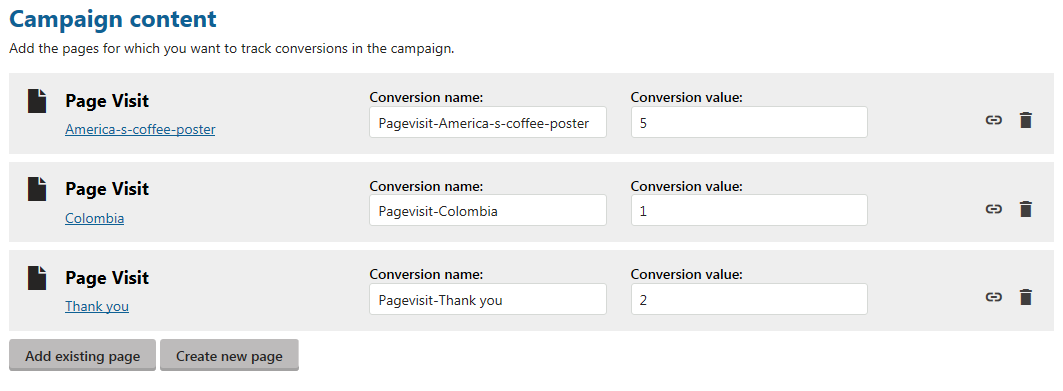
Creating new pages from the Campaign interface
When you create new pages through the campaign interface, they are added to the location defined by the New page location setting in Settings -> On-line marketing.
Creating new culture versions of pages
When creating new culture versions of campaign pages in the Pages application, always use the Copy content from another language option or the Translate using translation service option. If you use the Create empty page option, the new page will not have a conversion and a conversion value assigned.
If you encounter this problem, you can fix it by removing the page from the Campaign content and adding it again.
Viewing campaigns for specific pages
When viewing pages in the Pages application, open the Analytics -> Settings tab to access a list of all campaigns that track the selected page.
Using other promotional channels
You can also use other channels than email for campaign promotion, for example, Facebook or Twitter. You only need to use a correct URL in the links within your posts. When visitors click on links containing the URL, the system recognizes the social network which they came from and logs appropriate statistical data for them.
To get a campaign asset URL that you can use in other promotional channels:
Click Get content link with UTM parameters () next to the asset (page) for which you want the link.
Fill in the UTM_Source and UTM_Medium parameters. The system automatically generates a link with the given UTM parameters and the campaign’s utm_campaign parameter.
Copy the link from the Page link with UTM parameters field.
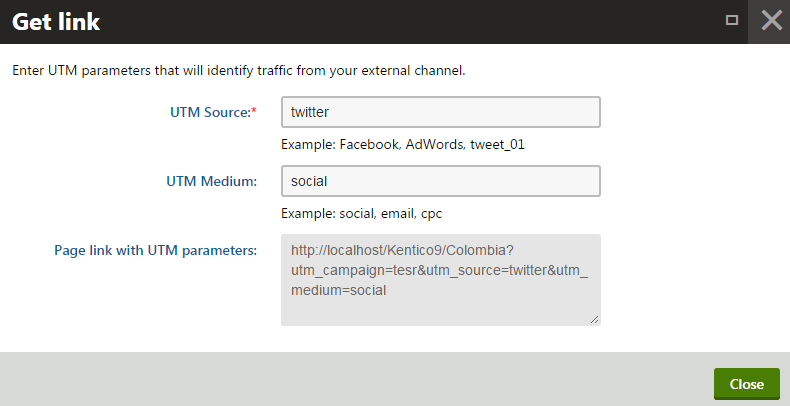
Use the link in your external promotional channels, for example in Facebook posts or in Tweets.
Launching a campaign
When you have defined your campaign, check if you have completed all items on the launch checklist we provided and click Launch campaign.
When you launch a campaign, the system sends unsent and unscheduled campaign emails and publishes unpublished pages (that are not under workflow and are not scheduled to be published) upon launching the campaign.
After you launch a campaign, you will not be able to change campaign data, except for the description field. This ensures the integrity of campaign statistics.
Finishing and evaluating a campaign
When you no longer want to track the actions visitors perform through this campaign, click Finish campaign. The system will stop tracking the visitors. You cannot run a campaign again once it was closed.
Switch to the Report tab to view the campaign data and graphs from which you can evaluate the campaign.
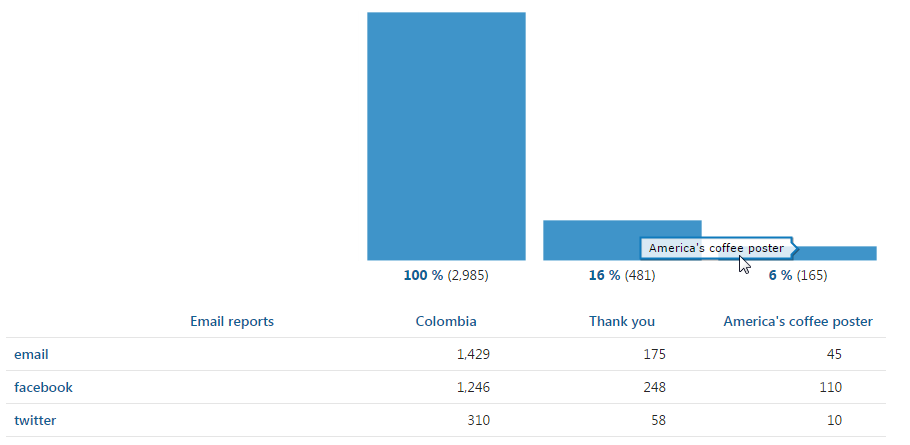
The reports display the conversions for the individual campaign assets based on the utm_source parameter they were accessed with.
You can also monitor how individual email assets added to the campaign are doing.