Creating customers manually
Kentico automatically creates a customer account for every visitor of your website who goes through the checkout process and creates an order. However, you can also create a customer manually. That possibility is suitable, for example, when you receive an order by email or phone and you need to enter the order into Kentico. You can also create a user account for such customer. With a user account, the customer can sign in on your web site and buy their stuff on their own the next time.
You can either create a customer:
Creating a customer while creating an order
When creating an order manually, you may need to create a new customer. You can do that straight from the Orders application while creating a new order.
Open the Orders application.
If you do not know how, see Using the Kentico interface.
Click New order.
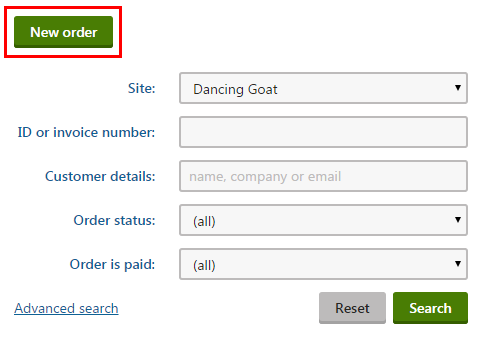
- The New order wizard appears.
In the Step 1, click New customer.
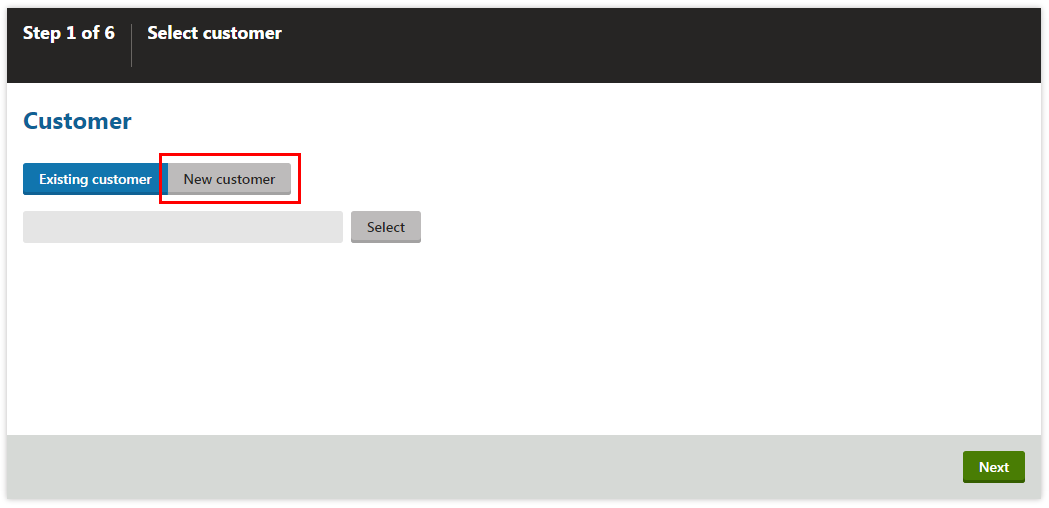
Type values of the customer’s attributes.
Fields marked with a red star are mandatory.
Click Next to continue with other step.
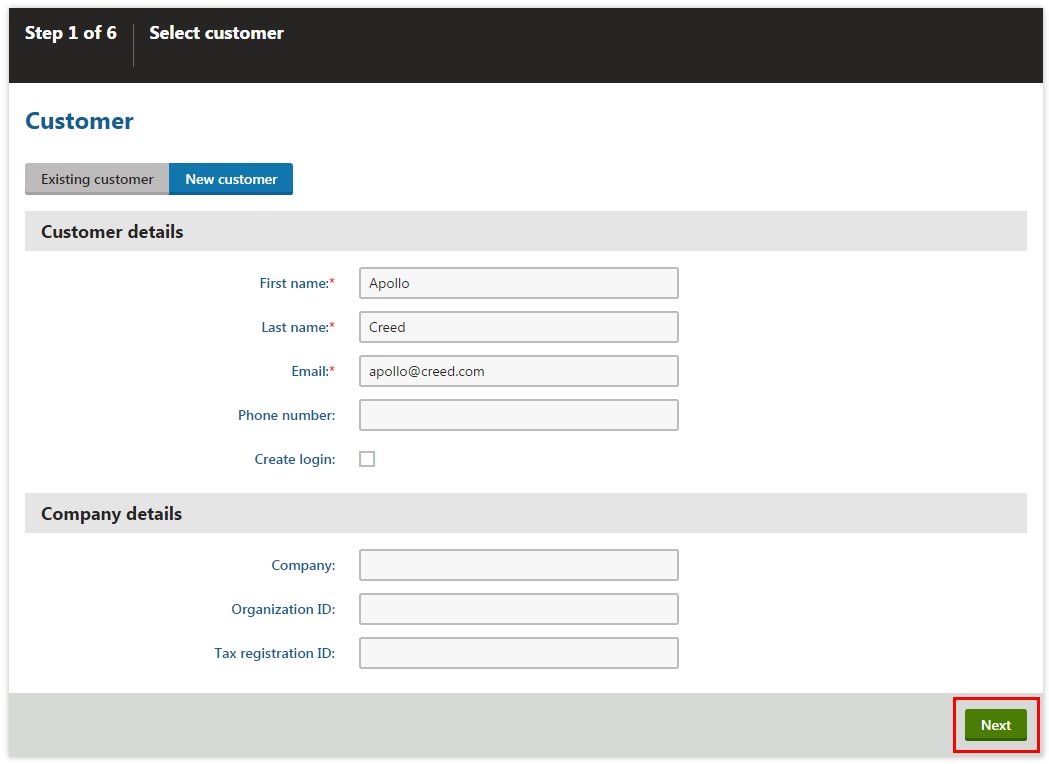
Continue with creating the order. Learn more in Orders.
After creating the order, you can see the customer in the order detail.
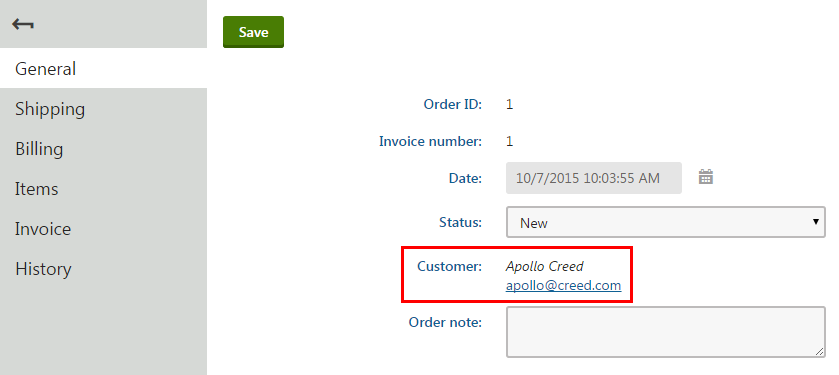
You can also see the customer in the listing in the Customers application.
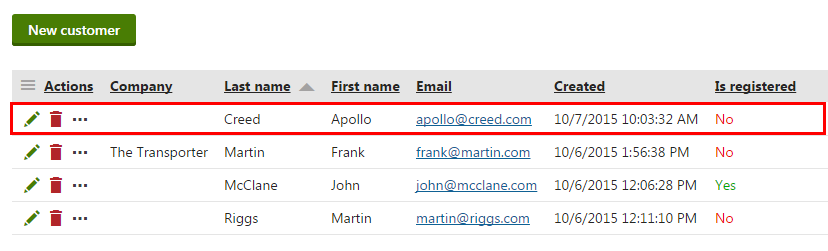
Creating a customer from the Customers application
When creating a customer from the Customers application, you can easily add other information that you want to store with the customer.
Open the Customers application.
If you do not know how, see Using the Kentico interface.
Click New customer.
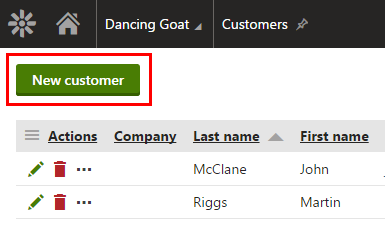
Type values of the customer’s attributes.
Fields marked with a red star are mandatory.
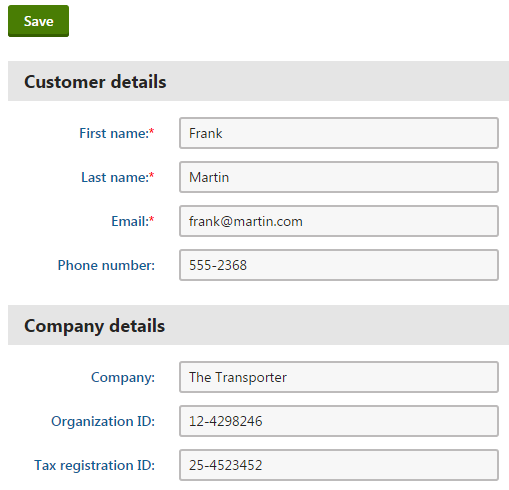
Click Save.
The system saves the customer. You can now see the customer in the listing in the Customers application. Switch to other tabs to specify other customer’s attributes.
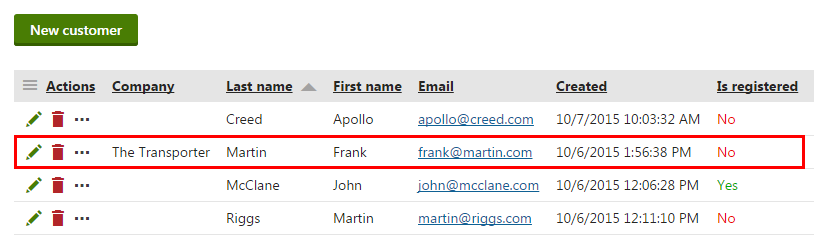
If you want to create an order from a customer created this way, switch now to the Orders application and select this customer when creating an order.