Viewing contact activities
Kentico EMS required
Features described on this page require the Kentico EMS license.
Once you have enabled tracking of activities for your website, you can monitor the activities of contacts on the Activities tab of the Contact management application.
The activity log shows you which actions visitors have performed on the website, such as user registrations, page visits, blog post subscriptions or product purchases. You can filter the list according to the activity type and title, the contact who performed the action, or the date when the action occurred.
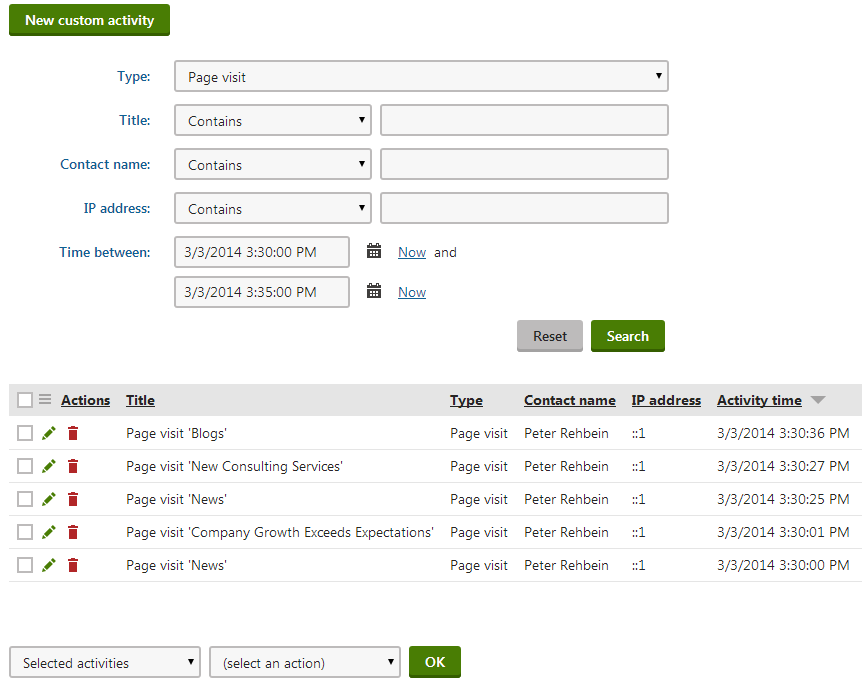
Tip: To find the activities of a specific contact:
- Switch to the Contacts tab.
- Edit the given contact
- Open the Activities tab.
Viewing activity details
Every activity record stores additional details related to the logged event. To see the details of a specific activity, click View () next to the given record.
The following activity details are available:
|
General information |
|
|
Activity type |
The type of the activity. |
|
Activity title |
The activity’s title contains basic information about the event. The default text depends on the activity type. You can manually edit this field. |
|
Contact name |
The name of the contact associated with the activity. Click to view and edit the contact’s details |
|
Activity date |
The date and time when the activity occurred. |
|
Activity URL |
The URL of the page where the activity occurred. Click to view the web page on the live site. You can manually edit this field. |
|
Activity URL referrer |
The URL from which the contact who performed the activity arrived on the page. You can manually edit this field. |
|
Activity site |
The website where the activity occurred. |
|
Activity comment |
|
|
Comment |
Here you can add any additional information related to the activity, either as plain text or with basic formatting. Click Add stamp to insert your stamp into the comment. The default stamp contains the full name of your user account and the current date and time. |
Click Save to confirm any changes.
Removing activity records from the activity log
To permanently remove activity records, click Delete () next to individual items in the log.
You can remove multiple records using the options below the activity list:
- Choose which activities to delete:
- All activities
- Selected activities - mark specific activities using the checkboxes on the left side of the list.
- Select the Delete action.
- Click OK.