Example - Applying a Buy X Get Y discount
The example demonstrates an application of a Buy X Get Y discount. The example uses the sample E-commerce Site.
We want every customer who has a coupon to get 50% discount on the cheapest book in customer’s shopping cart for buying 3 of them. Customer gets as many discounts as many books they buy. The discount is time-limited, and is applied while shopping on the live site, and while editing an existing order in the administration interface. Coupons start with “BOOKS-” and there are 100 of them. Every coupon can be used once.
Adding a Buy X Get Y discount
To add a Buy X Get Y discount, you have to follow several steps. Remember that the discount is saved after finishing all steps.
Create a new Buy X Get Y discount and fill the general properties
Open Buy X Get Y discount application.
Click New Buy X Get Y discount.

Enter the following values to discount’s general properties:
- Name: Buy 3 books get 1 with 50 % off
- Enabled: Yes (selected)
We created a new discount which we named.
Fill in “Buy” Conditions and “Get” Conditions
In the “Buy” Conditions category, select products in departments in the Buy any field.
Click Select departments.
Select Books, and click Select.
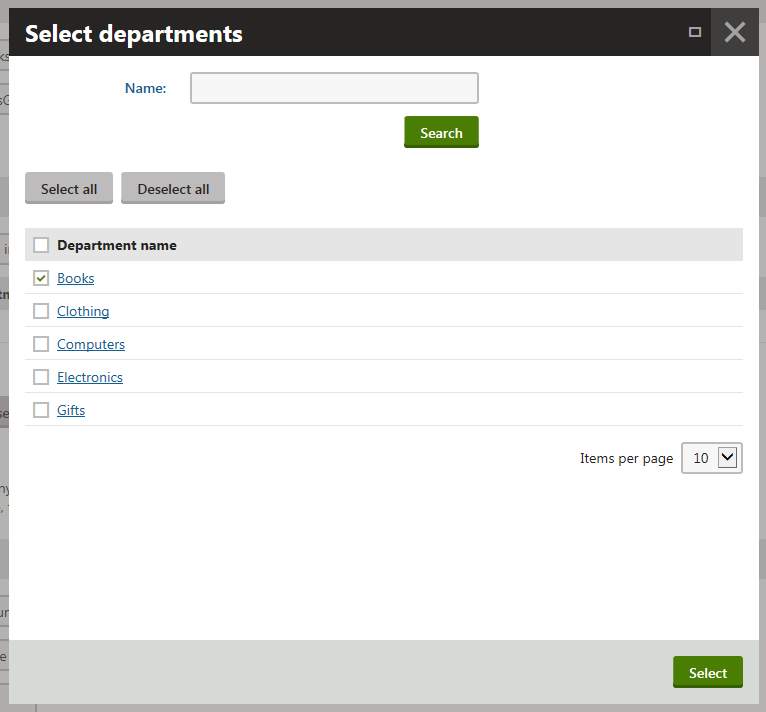
Enter 2 to Minimum unit quantity (2 are for the full price, the third is for the discounted price).
In the “Get” Conditions category, choose cheapest unit for discounted amount in the Get field.
In Discount, choose percentage.
To Amount, enter 50.
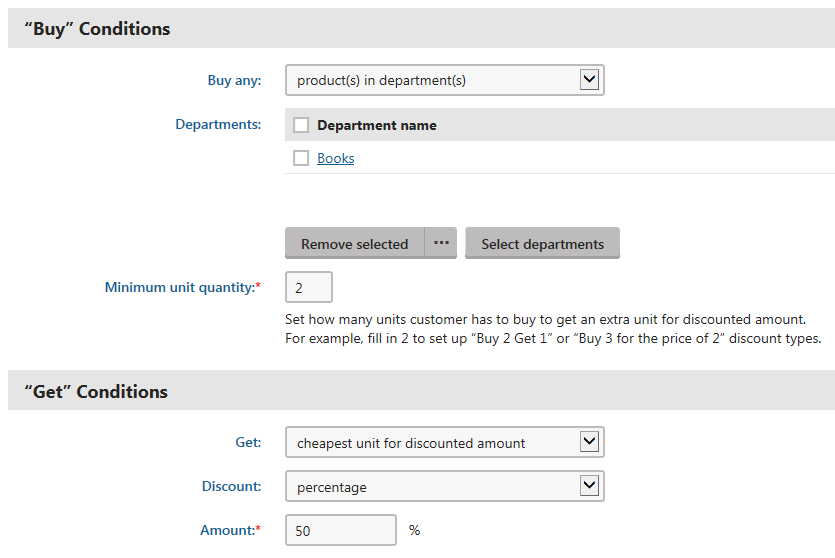
You have now a discount that automatically adds 50% discount to the cheapest book in the shopping cart when customer buys three of them.
Add other discount properties and save it
- In Coupons tab, select Customer has to redeem a coupon to get the discount.
- Set Valid from and Valid to in Duration category, e.g., 9/1/2014 12:00:00 AM and 12/31/2014 11:59:59 PM.
- Click Save.
The system saves the discount. The discount adds 50% discount to the cheapest book in the shopping cart when customer buys three of them between September and December 2014, and when customer types a coupon code. After you save the discount, you will be redirected to Coupons tab automatically.
Generating coupons
On the Coupons tab, click Generate coupon codes.
Enter 100 to Quantity.
Type BOOKS- to Coupon code prefix.
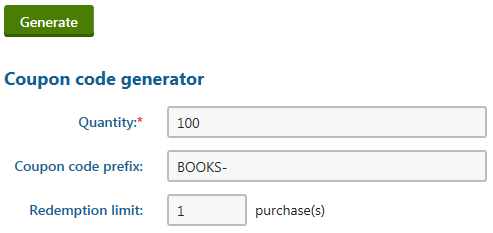
Click Generate.
The system now generates the coupon codes. We can distribute them among our customers.
Applying the Buy X Get Y discount
While shopping on the live site
View the live site.
Sign in as a customer (user).
Select Books in your on-line store main menu.
Click Add to cart at any book, e.g., Bill Gates (E-book).
Enter 3 to Units of the book and press Enter to refresh the shopping cart.
Type one of the coupon codes to Discount coupon and press Apply.
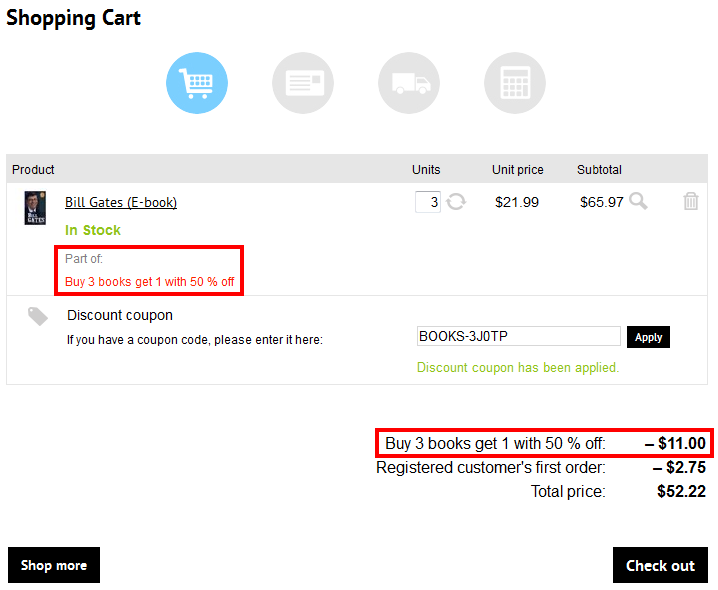
You have now applied the discount. One of the three books in the shopping cart is with 50% discount. If you now click Check out, you can continue with the checkout process.
While editing an existing order in the administration interface
Open the Orders application.
Edit () the selected order.
Switch to the Items tab.
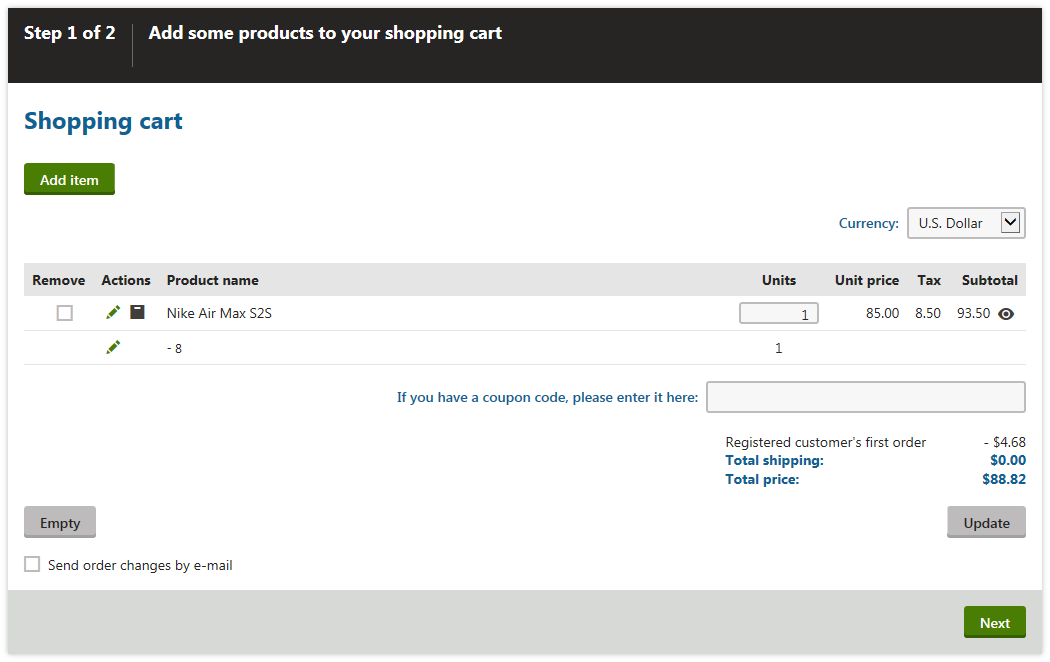
Click Add item.
Select any book, e.g., Bill Gates (E-book).
Enter 3 to Units at the book.
Type one of the coupon codes to coupon code field and press Enter.
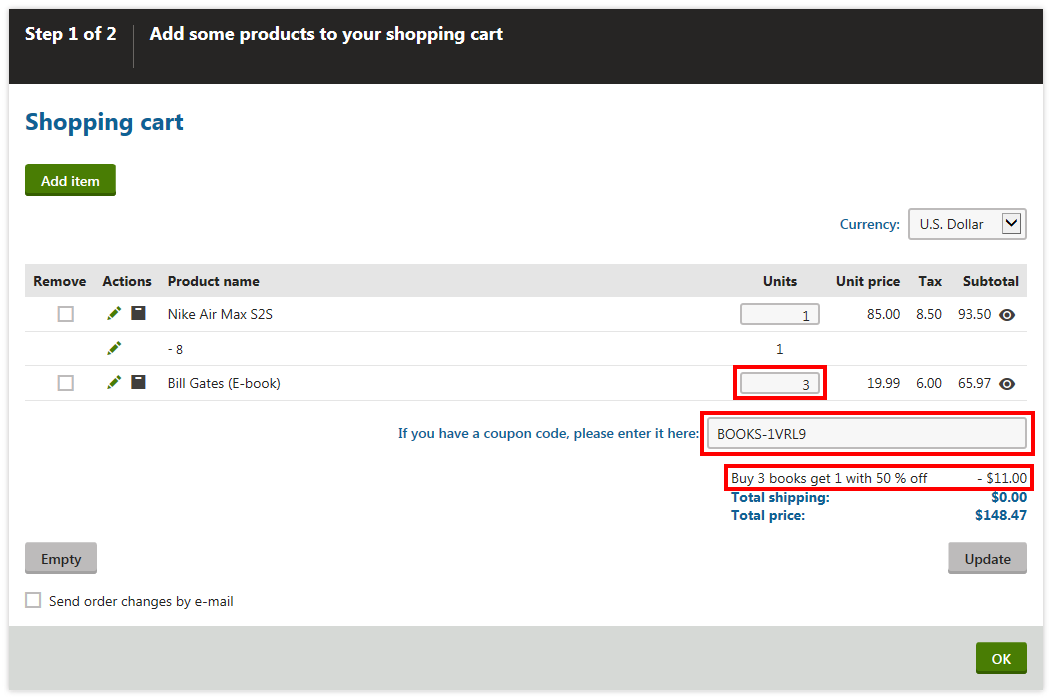
The system added a 50% discount to one of the books. If you click Next or OK (depending on the type of the order), you can proceed with order editing.