Subscribing customers to email campaigns manually
Sending emails or newsletters promotes your sales. Therefore, if you use on-line marketing features, specifically the email marketing, you can manually subscribe your customers to your email campaigns.
To subscribe a customer to an email campaign:
Open the Customers application.
If you do not know how, see Using the Kentico interface.
Edit () the desired customer.
You can edit a customer by clicking the Edit icon (). Choose the Edit icon that is on the same line as the name of the customer whose attributes you want to change.
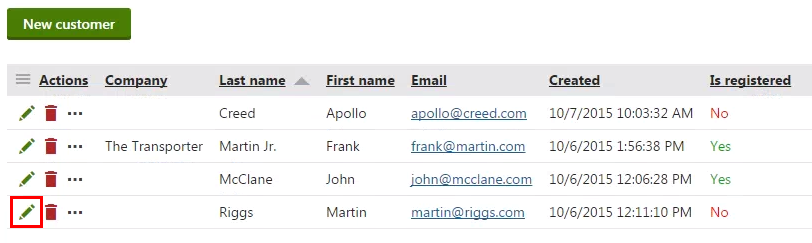
Switch to the Email campaigns tab.
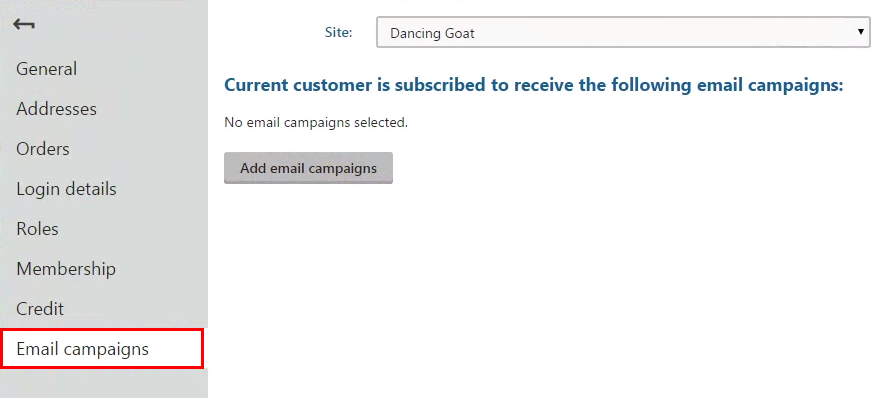
(Optional) If you want to choose an email campaign from a different website running on Kentico, select the site in the Site drop-down list.
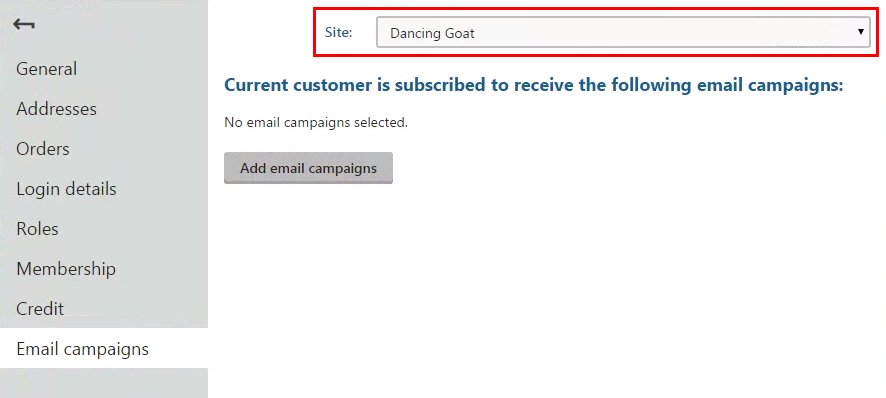
Click Add email campaigns.
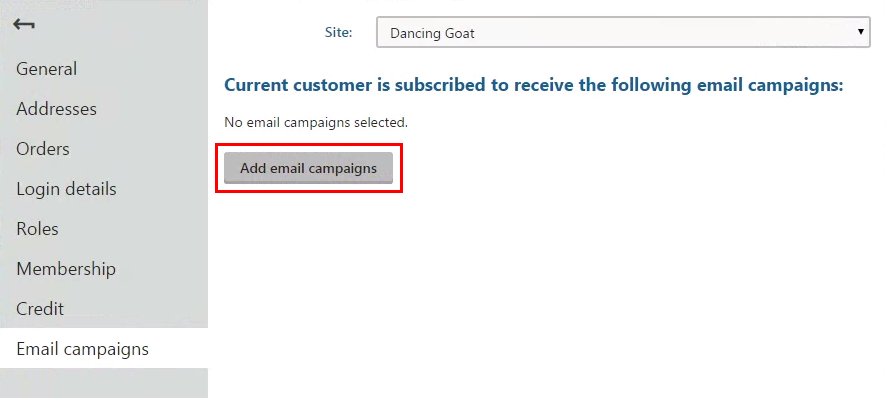
In the Select email campaigns dialog, select the email campaigns to which you want to subscribe the customer.
If you have multiple campaigns, you can use the filter above the campaign listing.
Click Select.
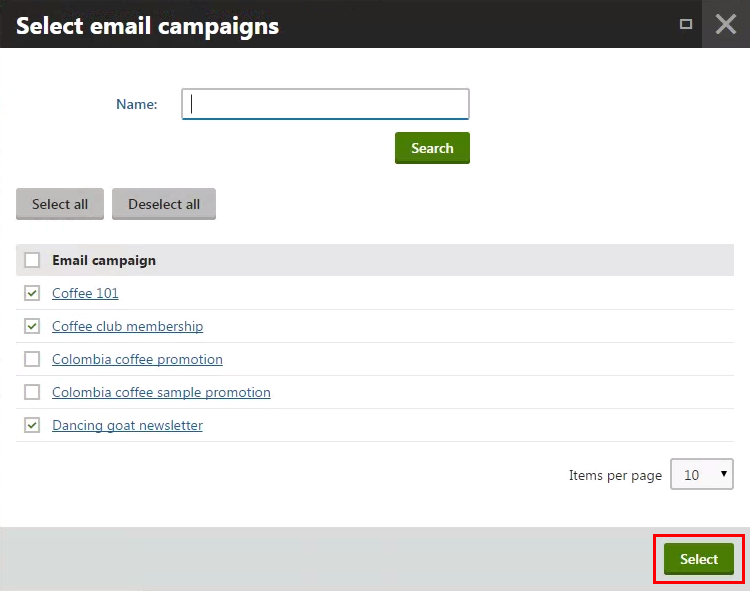
The system creates a subscriber based on the customer and assigns the subscriber to the email campaign. From now on, you can manage the customer’s subscriptions (i.e., to modify or remove them) also from the email campaign interface.
You can see the subscribed email campaigns in the listing on the Email campaigns tab.
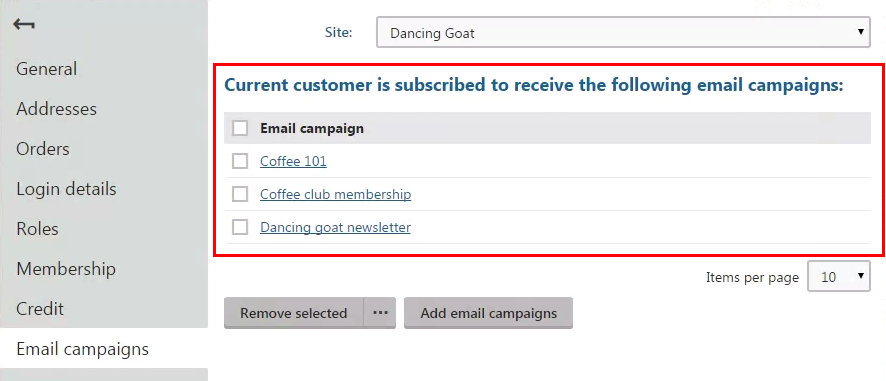
To remove the customer from the subscribers of an email campaign, select the email campaign’s check box and click Remove selected.