Connecting Kentico to social media
Kentico supports connecting to Facebook, Twitter, and LinkedIn. Such connections allows you to:
- add and view posts and content updates on the social media
- monitor your Twitter channel analytics
- log in to your websites using your Facebook account
- log in to your websites using your LinkedIn account
You connect to a social media by means of an app that you create on the social media, and then register the app within Kentico, as described on this page.
Creating Apps
Apps on social media serve as an interface for connecting other applications, such as Kentico, to the particular social media.
Creating a Facebook App
Note: The Kentico 9 functionality for posting to Facebook pages no longer works due to changes in the Facebook API and additional security requirements. If you wish to use this functionality, you need to upgrade to Kentico 11 or newer.
Creating a Twitter App
- Go to https://apps.twitter.com/ and log in.
- Click Create New App.
- Fill in the required details and click Create your Twitter application.
- Required fields are marked with a star symbol.
- Switch to Permissions, select Read and Write and click Update settings.
- Switch to API keys and underYour access token, click Create my access token.
You now have the required data that you can use to register the Twitter app into Kentico.
Creating a LinkedIn App
Note: The Kentico 9 functionality for managing LinkedIn company profiles no longer works after May 18th, 2018 (due to changes in the LinkedIn Company Pages API). If you wish to use this functionality, you need to upgrade to Kentico 11 or newer.
Registering Apps into Kentico
To be able to use social media features through apps, you must register the apps in the system. Depending on what social media features you want to use, you register your apps in different places:
- For posting to social media from within Kentico, register the app in Kentico in the Twitter application.
Registering a Twitter app in Kentico
- Open the Twitter application and switch to the Appstab.
- Click New app.
- Type a Display name you want to use for this app.
- Enter your Twitter app’s credentials – API key, API secret.
You can get these on your API Keys page on Twitter:
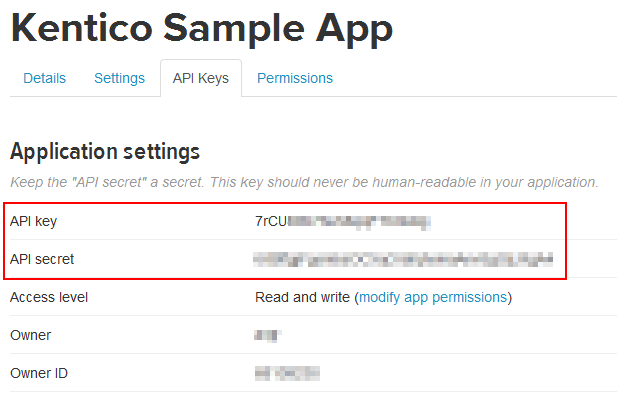
- Click Save.
The system saves the app’s credentials to the database and the app appears in the list on the Apps page.
To finish the integration setup, create a channel in Twitter -> Channels.
Required permissions for registering Apps
To register apps in Kentico, an administrator must grant you permissions for the Social media module. You need either Modify or Modify applications.