Configuring payment methods
Configure payment methods of your on-line store when you want to set how customers can pay for purchased products.
In Kentico, you can specify multiple payment methods for any shipping option, e.g. direct store delivery of purchased products or shipping via a delivery service can have different payment methods. Your customers can pay for the ordered products on order delivery in cash, or they can pay using one of the available payment systems. These systems include traditional card payments, online payments through payment gateways, or more alternative approaches such as secure order forms, etc.
Then, when placing an order on the live site, or creating (or editing) an order in the administration interface, the system allows you to specify a payment method for the order.
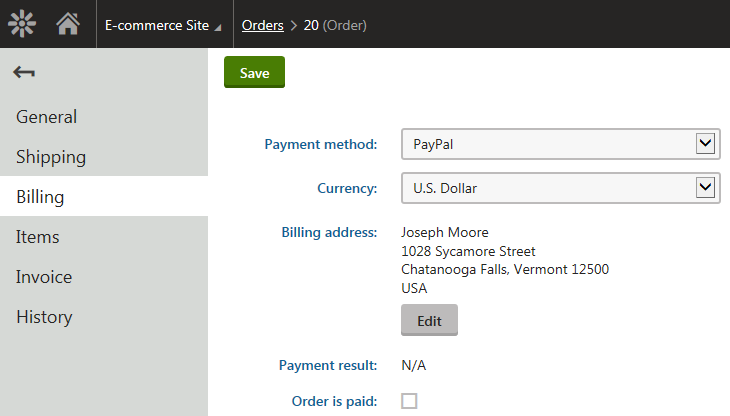
By default, you can configure the following payment methods:
- Manual payment methods – these methods do not proceed with any automatized payment. The customers are not able to finish the payment by themselves, you need to manually mark the order as paid. The manual payment methods are suitable typically for payment on delivery or personal collection of purchased products.
- Payment methods with payment gateways – the system displays a page with the corresponding payment gateway to the customer, for example with Authorize.NET for paying with one’s credit card or PayPal for paying via the PayPal account.
- Payment with customer credit – the customer pays with the customer’s internal credit.
You can also connect a third party payment systems with features from the Marketplace, or you can even implement your own payment gateway.
When you create a payment option, do not forget to assign it to shipping options.
Creating manual payment methods
Manual payment methods are basically only labels used as payment methods. You do not need to create any payment page after the checkout process. On the other hand, you need to mark orders paid with such methods as paid manually. This type of payment methods is typically suitable for payments which are proceeded personally between the deliverer (or the shop assistant) and the customer, i.e., payment on delivery or personal collection of purchased products.
To create a manual payment method:
Open the Store configuration application (if you want to specify the payment method for the current site) or the Multistore configuration application (if you want to specify the method globally for all your sites).
Switch to the Payment methods tab.
Click New payment method.
Specify the following properties:
- Display name: type a name of the payment method
- Enabled: Yes (selected)
- Leave the Payment gateway URL and Payment gateways provider class fields blank, you can enter values to the other fields according to Reference - Payment methods.
Click Save.
The system now offers the manual payment method according to the properties you set. To make it available for customers, you also need to assign the payment method to desired shipping options.
Assigning payment methods to shipping options
When customers select a specific shipping option, they can choose from payment methods allowed for the selected shipping option. If you do not assign any payment method to your shipping options but the shipping for the products is needed and no payment method has the Allowed if no shipping supplied property enabled, customers cannot create an order because they cannot select any payment method.
To assign a payment method to a shipping option:
- Open the Store configuration application.
- Navigate to the Shipping -> Shipping options tab.
- Edit () a specific shipping option.
- Switch to the Payment methods tab.
- Click Add payments.
- The Select payment dialog opens.
- Select all desired payment methods that should be offered with the currently edited shipping option.
- Click Select.
The system now offers the payment method on the live site when customers select the edited shipping option.