Configuring PayPal
PayPal is one of the most popular on-line payment systems. It allows you to perform money transfers between bank accounts, which are identified by e-mail addresses. Each account is linked to one or more credit cards, e.g. a VISA card, with on-line payment enabled.
While using the Kentico PayPal payment gateway, your on-line store customers can make payment in the following currencies:
- United States Dollar (USD)
- Euro (EUR)
- Pound Sterling (GBP)
- Canadian Dollar (CAD)
- Australian Dollar (AUD)
- Japanese Yen (JPY)
If your system uses more then two decimal places, the price is always rounded to two decimal places. Otherwise, the PayPal payment gateway does not allow the payment.
Requirements
To use PayPal in Kentico, you need a PayPal account. See PayPal website for more details.
PayPal payment process scheme
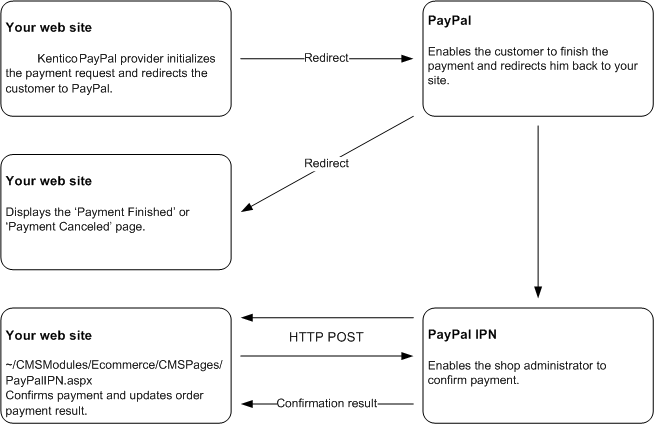
Configuring PayPal in Kentico
Before your customers can start using the PayPal payment gateway, you need to perform the following configuration:
Open the Settings application.
Navigate to the E-commerce -> Payment Gateways -> PayPal setting category in the settings tree.
Specify the Business setting to identify your payments.
- Business – the e-mail address of the merchant’s PayPal account.
(Optional) Specify other PayPal gateway settings.
Cancel return URL – the URL to which the buyer’s browser is redirected if the payment is cancelled; e.g. a URL on your website that displays your custom Payment canceled page. By default, the browser is redirected to a PayPal page.
Notify URL – the URL to which PayPal posts information about the transaction; see PayPal IPN for more details. If specified, overrides the settings in the PayPal merchant’s interface.
Return URL – the URL to which the buyer’s browser is redirected if the payment is successfully completed; e.g. a URL on your website that displays your custom Thank you for your payment page. By default, the browser is redirected to a PayPal page.
The Return URL value, that you send to PayPal, is visible in query strings and is therefore easily manipulated. To prevent this issue, we recommend to use PayPal IPN.
In Store configuration -> Payment methods,ensure that the PayPal payment method is registered and enabled and it has the following properties filled:
- Payment gateway URL: https://www.paypal.com/cgi-bin/webscr
- Payment gateway provider class:
- Assembly name: CMS.EcommerceProvider
- Class: CMS.EcommerceProvider.CMSPayPalProvider
If you want your transactions to be processed as test transactions, use https://www.sandbox.paypal.com/cgi-bin/webscr as your payment gateway URL and sign up for the PayPal SandBox testing environment. See the PayPal website for more details.
The system now provides also payment with PayPal.
IPN – Instant Payment Notification
Instant Payment Notification (IPN) is a message service that notifies you about events related to payments processed through PayPal. It is a web-based callback mechanism that calls a pre-configured URL on your site. For the service to be functional, IPN must be enabled on the PayPal side.
After processing an order, PayPal sends a confirmation to your pre-configured URL. PayPal then expects a reply from you within a short period of time (a few minutes), and returns a response to confirm that the customer paid.
IPN is optional, but it is a requirement if you need to immediately confirm payments for orders to your customers.
Configuring PayPal in the checkout process
If your customers use the PayPal payment method, they do not need to fill any additional information in the appropriate step (usually the Payment step) of the checkout process. After clicking the corresponding button, the system redirects them to the PayPal payment gateway to finish payment.
You need to place the Payment form web part on the payment page when configuring the checkout process.
