Using the spelling checker
The Editor comes with a spelling checker. You can check your spelling in two ways:
Note that the spelling checker is available in the full editor toolbar.
Using the spelling checker to check an already typed text
Click in the text area that you want to spell check.
Use the spelling checker icon in the editor toolbar and click Check Spelling. A Spell Check dialog appears.
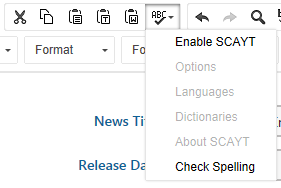
Make adjustments to the text based on the suggestions.
Click on Finish Checking to close the dialog.
Using the spelling checker to check text as you type
On the editor toolbar, click on the spelling checker icon.
Click on Enable SCAYT (Spell Check As You Type)
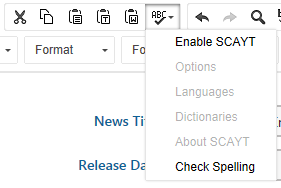
(Optional) Click on the spelling checker icon again and select Options to configure Languages, Dictionaries and other Options of the spelling checker.
Begin typing in the editor. The editor underlines the text it considers incorrect as you type.
Right click any of the underlined text to see suggestions for correction.
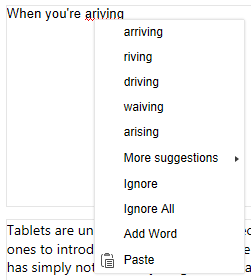
Click a suggestion and the editor automatically corrects the text.
Adding links to underlined words
It is not currently possible to add links to words underlined by the spelling check. If you want to add a link to an underlined word, you need to right-click the word and select Ignore before you highlight the word and add the link.