Logging conversions on your website
Kentico EMS required
Features described on this page require the Kentico EMS license.
Web analytics provide a way to track actions performed by your website’s visitors and record them as conversions. This is typically done for desired events that somehow benefit the website, such as registrations of new users, product orders, subscriptions to newsletters and similar.
Once you define an action as a conversion the system logs a conversion hit whenever the given action occurs. Additionally, conversions can log a numerical value along with each hit to indicate its importance. You can compare the recorded statistics with the values of other web analytics metrics, such as the total amount of visitors. This allows you to evaluate the website and adjust it as necessary.
While tracking all conversions that occur on the website can be useful, in many cases you may also require additional information about the context in which the given actions occurred. For this reason, conversion tracking is integrated with other web analytics and on‑line marketing features:
- When used together with Campaign tracking, conversions allow you to record actions for visitors who arrive on the website in a specific way (for example, as a result of a marketing campaign).
- You can use A/B or Multivariate testing to log conversions for visitors exposed to different variants of pages.These features allow you to accurately measure how changes made to the content or structure of your website’s pages affect the behavior of users.
Conversions only record the total statistics of an action and do not store information about the specific users who performed it, or any other details. You can achieve this type of advanced tracking by using Contact management on your website, which allows you to log specific actions as Activities, including various information about the context in which the actions occurred.
Managing conversions
To work with conversion, open the Conversions application.
The Overview contains a web analytics report displaying the conversions that were logged on the website over the specified time period.
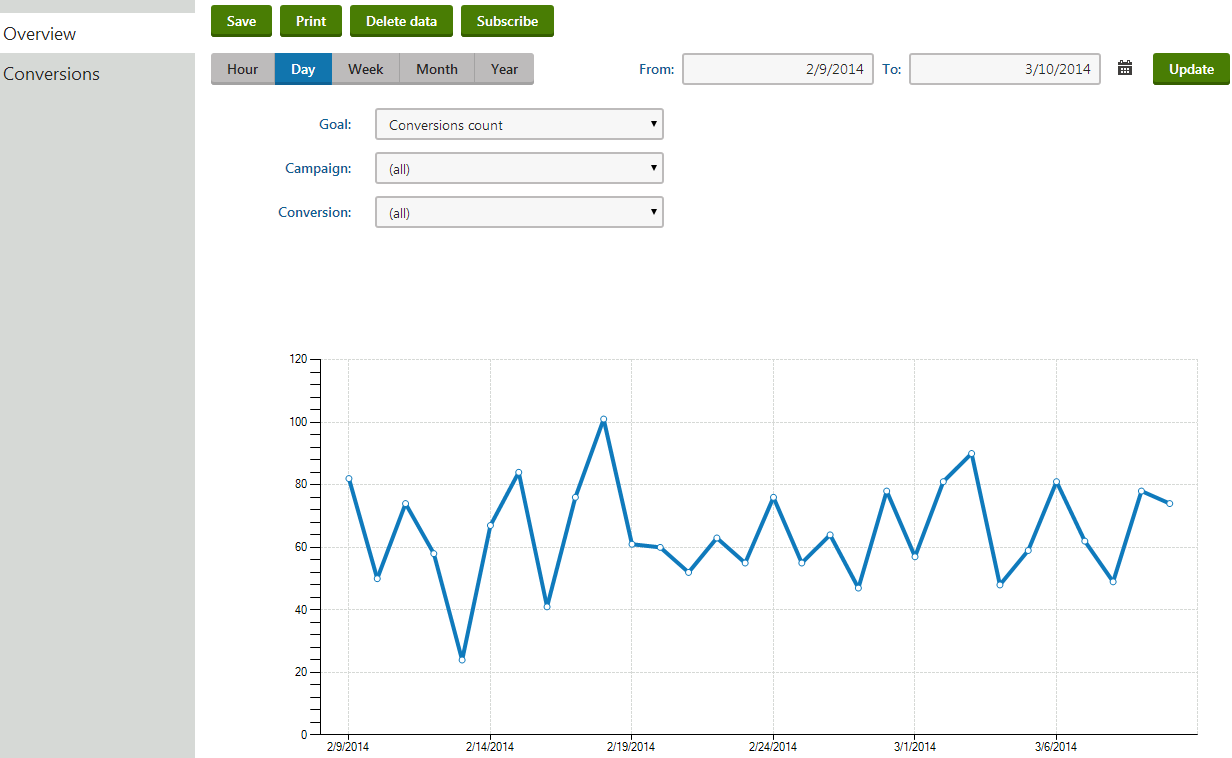
This report only provides a general overview of the website’s conversion statistics. You can view additional data for conversions that were logged under special circumstances:
- In the Conversions application, edit a conversion and select the Details tab
- In the Campaigns application, edit a campaign and select the Report tab
- In the A/B tests application, edit a test and check the Overview tab (see A/B testing website pages)
- In the MVT tests application, edit a test and select the Reportstab (see Multivariate testing)
If you switch to the Conversions tab, you can view a list of all conversions defined for the current site and manage them as necessary.
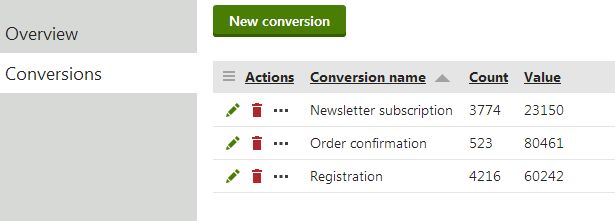
To define a new conversion, click New conversion and fill in the following properties in the displayed dialog:
- Conversion display name - the name of the conversion displayed in the administration interface and in reports.
- Conversion code name - sets a code name that serves as a unique identifier for the conversion.
- Conversion description - enter text describing the conversion’s purpose.
You can modify the properties of conversions by editing () the given conversion object on the General tab.
The objects representing conversions are very simple and do not require any advanced configuration. However, you need to assign the conversions to the appropriate user actions to ensure that the system logs them correctly.
Viewing conversion statistics
To view a report displaying the statistics of a particular conversion:
- Open the Conversions application.
- Select the Conversions tab.
- Edit () a conversion.
- Open the Details tab.
If you wish to view only data logged during a particular time period, you can specify the dates in the From and To fields. The reports includes the following details:
- Conversions - the number of conversion hits that were performed by visitors.
- Conversions value - the total sum of the conversion values recorded by the conversion.
- Conversions rate - the percentage of visitors who performed a conversion for the given campaign. This can be higher than 100% if the average visitor generated more than one conversion.
- Conversions value per visit - the average conversion value contributed by the campaign’s visitors.
- Visits - the total amount of users who visited the website as a result of the given campaign.
Logging actions as conversions
You can configure the system to log conversions through various parts of the Kentico administration interface. When assigning conversions to actions, two possible types of fields are available.

The first field is a conversion selector. You can either enter the code name of a conversion into the text box or click Select to choose from a list of conversions defined for the current site. If you enter a name that does not match any conversion in the system, the system automatically creates a conversion with this name.
The New and Edit buttons allow you to create a new conversion or modify the properties of the selected conversion directly from the given part of the user interface.
The second field is optional and provides a way to set a number that will be recorded along with the conversion when the tracked action is performed. For example, you can use values to indicate the relative importance of the conversion, the profit generated by a single conversion hit or similar. The values are cumulative, i.e. when a conversion hit is logged, the system adds the specified value to the total sum previously recorded for the conversion. You may insert a Macro expression into this field to dynamically retrieve a value from the current site context. For examples of conversion value macros, please see the sections below dedicated to individual types of actions.
Web part and widget actions
Many of the default Web parts and Widgets in Kentico allow users to perform important actions. Such components come with built-in support for conversion tracking. To configure a specific web part or widget instance to log actions as conversions, open its properties dialog and enter the appropriate values into the Track conversion name and Conversion value properties.
The following table lists all types of actions that you can track as conversions through web parts:
|
Action |
Web parts |
|
User registration |
The system logs the conversion when a visitor successfully completes their registration using the given web part. There are multiple web parts that allow users to register on the website:
|
|
Newsletter subscription |
Newsletter subscriptions can be tracked as conversions through the Newsletter subscription or Custom subscription form web part. You can also track conversions for the widget based on these web parts. |
|
Shopping cart actions |
The Shopping cart web part may be used to track two types of events:
You can assign conversions to these actions for specific instances of the shopping cart web part through the corresponding conversion name properties. You can also configure conversion values for these events for the entire website via the e-commerce settings. |
|
Filling in an on‑line form |
Logs a conversion when users submit a form displayed by the On‑line form web part. |
|
Voting in a poll |
The Poll web part can log conversions whenever users vote in the displayed poll. |
Entering conversion value macros into web part properties
The Conversion value properties of web parts only support numeric (decimal) values, so you cannot enter macro expressions directly. However, you can insert macros via the Edit value dialog, which you can open by clicking the icon next to the given property.
In the case of widgets, the system never resolves macros entered by users into properties. If necessary, macro expressions can be pre-set as the default values of widget properties by administrators. To do this, edit the given widget in the Widgets application on the Properties tab.
Page views of specific pages
You can also use conversions to keep track of the amount of hits received by individual pages. To configure this behavior for a page:
- Open the Pages application.
- Select the page in the content tree.
- Switch to the Analytics -> Settings tab.
- Fill in the Track conversion name and Conversion value fields.
- Click Save.
The system logs the specified conversion every time the given page is opened by the website’s users.
E‑commerce actions
Conversions may be configured for e-commerce actions that occur on the entire website using the settings in Settings -> E-commerce. There are three types of events that can be tracked:
- Registration - occurs when a customer registers on the website through the checkout process.
- Order - logged when a customer successfully places a product order.
- Add to shopping cart - occurs when a user adds a product to a shopping cart on the website.
You can assign a different conversion and value to each of these actions through the appropriate conversion name and conversion value settings. The registration and order conversion name settings can be overridden for individual instances of the shopping cart web part through their corresponding properties.
If you wish to log the conversion value dynamically based on item prices, you may use macro expressions, for example:
Order conversion value: {% EcommerceContext.CurrentShoppingCart.TotalPrice %}
This macro is resolved into the total price of all items contained in the order, including tax and shipping. With this configuration, each Order conversion automatically stores the price of the given order as its value.
Add to shopping cart conversion value: {% ShoppingCartItem.UnitTotalPrice %}
With this macro as the conversion value, the Add to shopping cart conversion logs the price (including tax) of the specific product that was added to the shopping cart.
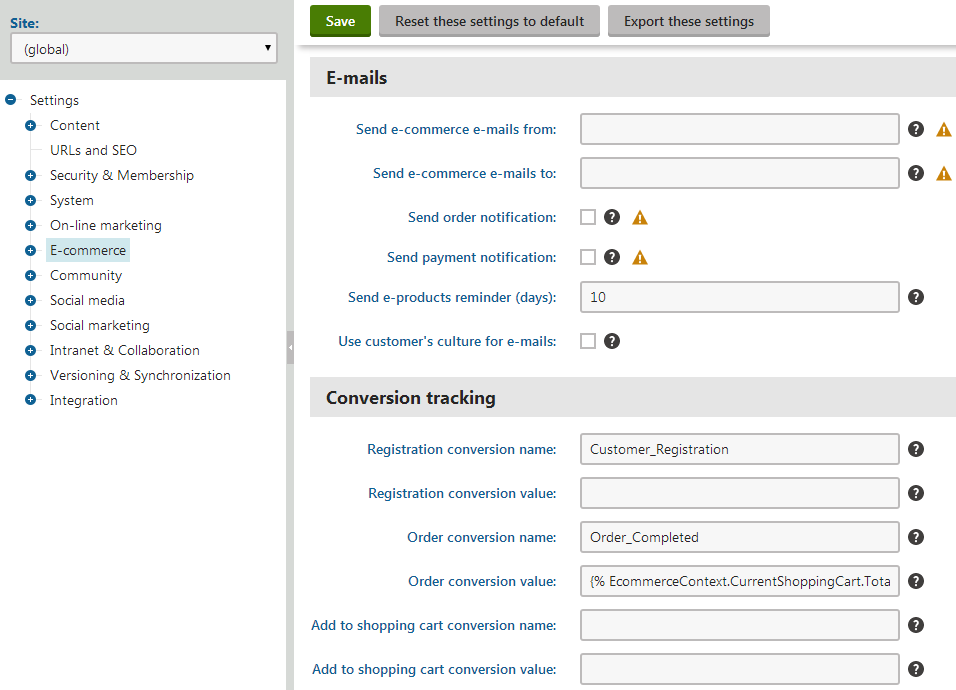
The settings described above allow you to track entire orders, but you can also log a separate conversion hit every time a product of a specific type is purchased:
- Open the Products application.
- Select a product in the tree.
- On the General tab, assign a conversion through the Conversion name property.
- Click Save.
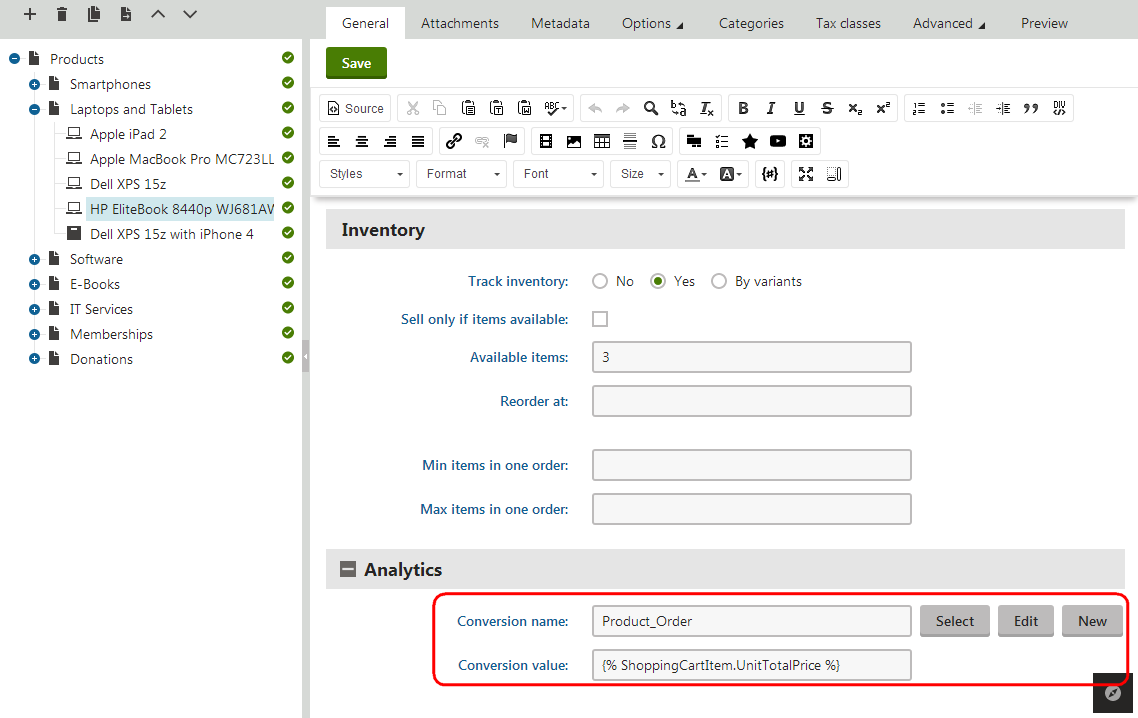
The Conversion value field can be used to specify an appropriate value that will be recorded for each conversion hit. In addition to numeric values, you may enter macro expressions here, for example: {% ShoppingCartItem.UnitTotalPrice %}. This macro allows the conversion to log the price of the given product as its value. The advantage of a macro is that it retrieves the price dynamically, including tax and any potential discounts applied by the given customer.
You can also use the same approach to configure different conversion settings for individual product options (via Product options -> edit a category -> Options -> edit a product option).
Conversion properties are not available for global products, since each site has its own separate set of conversions.
Logging conversions for custom actions
Developers can write custom code that logs conversions through the API. This allows you to track any other types of actions in addition to the options listed above. Custom conversion logging requires knowledge of programming and the Kentico API.
See Logging conversions through the API for more information.