Editing file metadata
Metadata provide additional information about files and their properties. For example, a PDF document named Kentico_DeliverNow_Methodology.pdf can have the following metadata attributes defined: File name, Title, and Description. The file extension cannot be changed. The metadata consist of simple text values that can be specified for every file and that your website developers can utilize in various ways. Typically, the description of a file appears underneath or when hovering over the file on your website. However, this depends on the configuration of your website and you should discuss the importance and use of metadata on your website with your website developer.
You can edit metadata of files stored in media libraries, as page attachments, or as object metafiles.
To edit file metadata:
Navigate to the file location in the administration interface:
- For media library files, open the Media libraries application and locate the file. See Editing media library files.
- For page attachments, open the Pages application and locate the page attachment. See Editing page attachments.
Click the Edit () button in the Actions column.
If you edited an image file, an Edit image dialog opens (to edit image file metadata, see Viewing image properties),
Otherwise, an Edit metadata dialog opens: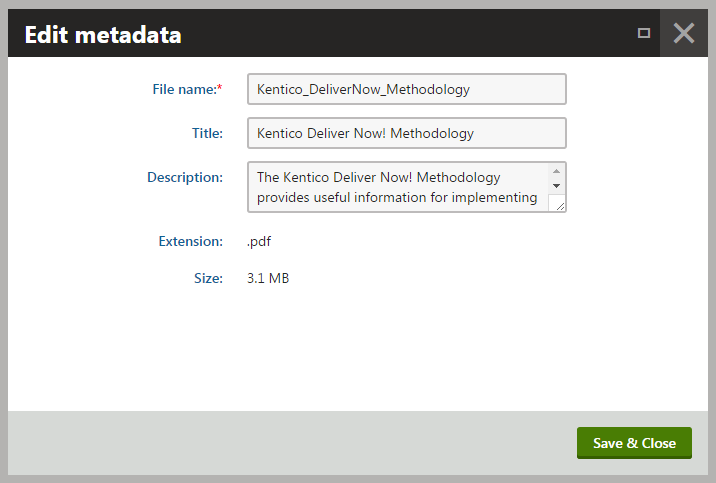
- File name – the name of the file (without the trailing dot and extension). The current file name is always pre-filled when the dialog is opened.
- Title – the title of the file (can differ from the actual file name).
- Description – text describing the content of the file.
Click Save & Close.
The system saves the modified file metadata.