Debugging web farms
The system provides a debugging tool that shows the synchronization activity of web farm servers. Web farm debugging allows you to troubleshoot web-farm-related issues and find out if the synchronization works correctly.
Enabling the web farm debug
To use web farm debugging, open the Settings application and adjust the settings in the System -> Debug category:
Note: Web farm debugging is only functional if at least one web farm server is defined.
|
Setting |
Description |
|
Enable web farm debug |
Enables web farm debugging and the Web farm tab in the interface of the Debug application. |
|
Debug web farm operations of UI pages |
If enabled, the web farm debug includes operations performed via the administration interface. Web farm debugging must also be enabled. |
|
Web farm debug log length |
Sets the maximum length of the web farm debug log, i.e. the number of requests for which the debug stores information. If empty, the value of the Default log length setting is used. |
|
Display stack information |
If enabled, the system tracks the code stack when debugging web farm tasks and displays the information in the Context column. This information is only available in the debugging UI and on the live site, not in the debug log written into the logwebfarm.log file. |
|
Log web farm operations to file |
If enabled, the system saves the web farm debug log into the logwebfarm.log file in the ~/App_Data folder. This option does not require web farm debugging to be enabled. |
Tip: You can also enable web farm debugging through the “debug everything” settings in the All section of the Debug settings category.
Viewing the web farm debug
To access the web farm debug, open the Debug application and select the Web farm tab.
The log displays the following information for the current web farm server:
- Synchronization tasks created by the server for recent web requests
- Notifications sent to other web farm servers (NOTIFY Task type)
- Tasks processed as a result of notification requests from other servers in the web farm (DO: prefix in the Task type)
For example, when a web farm server handles a request that adds a new role object, the debug log shows:
- The creation of a TOUCHCACHEITEM synchronization task (clears cached role objects)
- NOTIFY tasks for other servers in the web farm

On the target web farm servers, the debug shows the processing of the synchronization task:
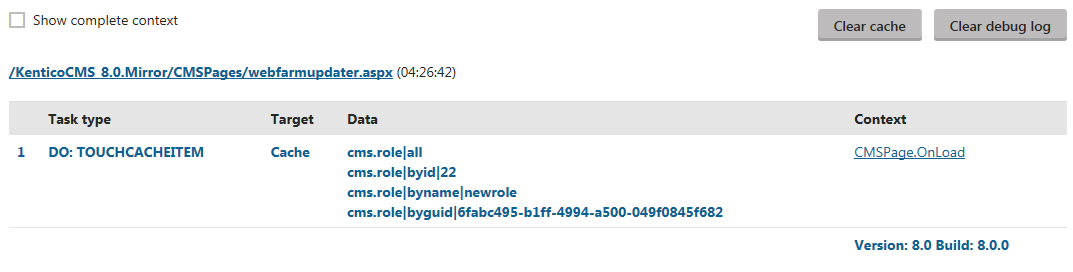
To remove all records previously logged in the web farm debug, click Clear debug log.