Managing custom table data
As a content editor, you can manage data stored in custom tables in the Custom table data application.
As an administrator, you can access the same interface in Custom tables application, on the Data tab of a particular custom table.
Adding data into custom tables
The following example uses the People custom table created according to the instructions in Creating custom tables. The procedure is the same for any other custom table (except for the fields, which always depend on individual tables).
- Open the Custom table data application.
- Click Edit () next to the People table.
- Click New item.
- Fill in the custom table’s editing form.
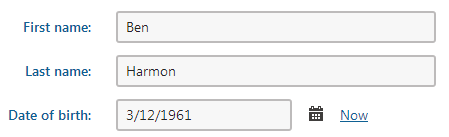
- Click Save to store the data into the custom table.
- Click Create another and create at least two more records.
Viewing data in custom tables
The following example uses the People custom table created according to the instructions in Creating custom tables. The procedure is the same for any other custom table (except for the fields, which always depend on individual tables).
Open the Custom table data application.
Click Edit () next to the People table. The system displays the list of entries in the custom table.
Click Select displayed fields. The system displays the Select displayed fields dialog box.
Turn the check-boxes on for the fields that you want to display.
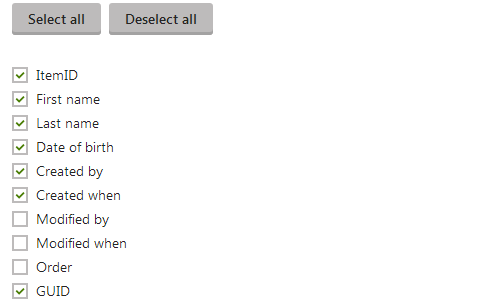
Click Save & Close. You can now see the modified view of the entries.
Click View () next to any of the data records. The system displays a dialog with detailed information about the entry.
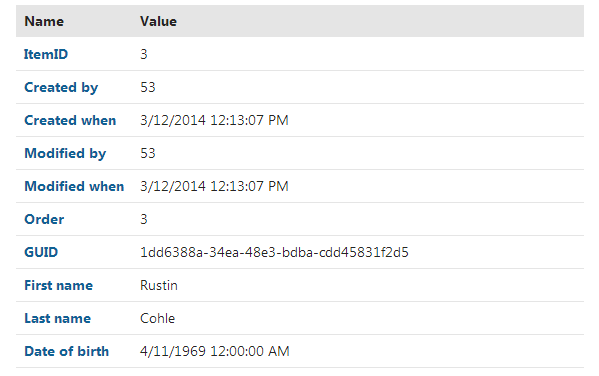
Tip: You can create a custom filter for the custom table’s data using alternative forms. See Displaying filters using alternative forms.