Configuring content versioning without workflow
Content versioning means automatically creating numbered versions of pages. Although content versioning works only for pages under workflow, you can use it without utilizing any workflow functionality. In other words, it is possible to have a new page version created every time a page is modified and saved.
Enabling content versioning for pages
To enable content versioning for pages:
- In the Pages application, select a page in the content tree.
- On the selected page, click Apply workflow.
- Select the built-in Versioning without workflow workflow.
- Click Save & Close.
The changes you make to the page are now versioned.
Tip: For information about version numbering, comparing page versions, and rolling back versions, see Configuring and using page versioning.
From the end-user point of view, editing pages that use versioning without workflow is identical to editing pages with no workflow. You can only use the standard Save button. The Submit for approval, Approve and Reject buttons are not displayed when editing pages.
Configuring automatic publishing for workflows
To set automatic publishing for existing workflows:
- Open the Workflows application.
- Edit () a basic workflow.
- On the General tab, select Automatically publish changes.
- Click Save.
The workflow type changes from Basic publishing to Basic versioning.
On the Properties -> Workflow tab of pages, you can recognize versioned pages by the following sentence: Any change to the page is automatically published.
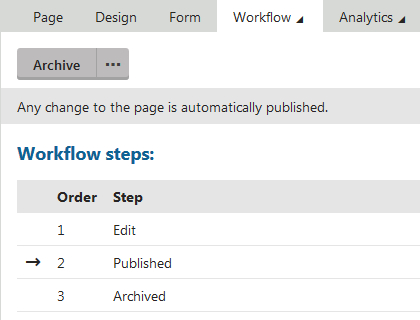
The page remains in the Published step until it is archived.