Evaluating campaigns
Kentico EMS required
Features described on this page require the Kentico EMS license.
You can view the statistics logged for campaigns using web analytics reports.
To access campaign reports, open the Campaigns applications. On the Overview tab, you can find a general report for all campaigns in the system and their conversions.
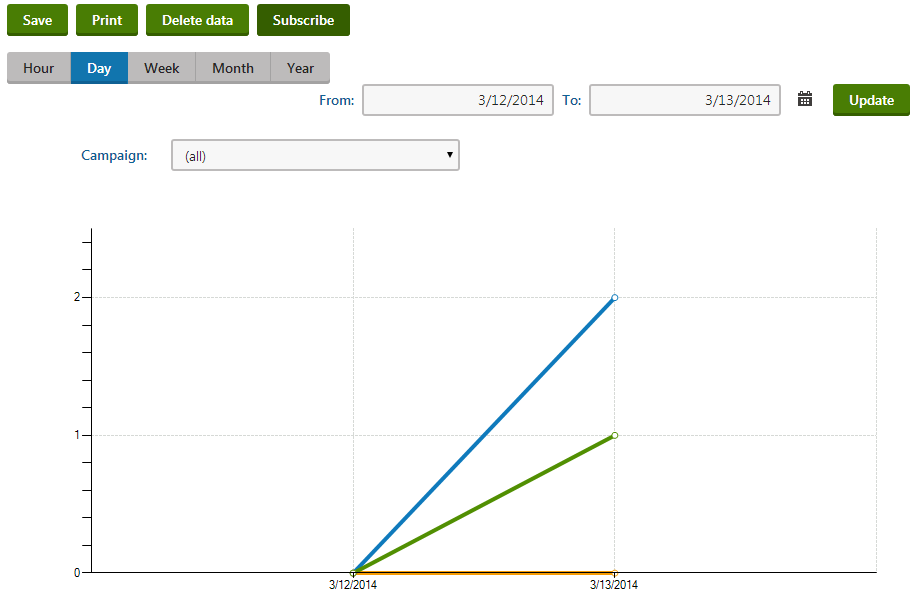
For more details, switch to the Campaigns tab, edit a specific campaign and select the Reports tab. The following basic reports are available for campaigns:
|
Report name |
Description |
|
Campaign views |
Displays the amount of hits that the website received as a result of the selected campaigns. It contains a line chart that shows the number of visits recorded over time and a table with the total amount of page views generated by the given campaigns during the entire time period. |
|
Conversions count |
Displays the number of conversion hits that were performed by users who arrived on the website through the selected campaign. This report includes two types of charts, one that shows the progress of the amount of conversion hits recorded during the specified time period and another with detailed statistics for individual units of time according to the selected report type (hours, days, months etc.). |
|
Conversions value |
Displays the sum of the conversion values generated by users who arrived on the website through the selected campaign. This report includes two types of charts, one that shows the progress of the conversion values recorded during the specified time period and another with detailed statistics for individual units of time according to the selected report type. |
|
Campaign details |
Displays the values of the following campaign metrics:
You can either choose to view all campaigns defined for the website and compare their values, or select a specific campaign and analyze the statistics logged for individual types of conversions. |
Defining campaign goals
You can optionally specify goals that should be achieved by each campaign and then compare them with the actual results.
To set goals for campaigns:
Open the Campaigns application.
On the Campaigns tab, edit () the campaign.
Fill in the following advanced settings on the General tab.
- Impressions - specifies how many people were targeted by the given marketing campaign. For example, if you sent marketing e‑mails containing a link to the website to ten thousand people, the amount of impressions would be 10000.
- Total cost - allows you to manually enter the total cost of the given marketing campaign. This can be used to determine whether the campaign was a success and when calculating the campaign’s goals.
Switch to the Goals tab and configure the following target values for the campaign:
- Number of visitors - sets how many visitors should be brought to the website by the campaign. It can either be specified directly as an Absolute number, or as a percentage of the campaign’s Impressions according to the value set on the General tab.
- Number of conversions - specifies the expected amount of conversions performed by users who visit the website as a result of the campaign. It can either be specified directly as an Absolute number, or as a percentage of the campaign’s Impressions.
- Total value of conversions - sets a target number for the sum of all conversion values logged as a result of the campaign. It can either be specified directly as an Absolute number, or as a percentage of the campaign’s Total cost.
- Value per visitor - this indicator allows you to specify the average conversion value that should be generated by a single campaign visitor. It is calculated as the campaign’s Total value of conversions divided by its Number of visitors. The value can either be specified directly as an Absolute number, or as a percentage of the campaign’s Cost per visitor (i.e. the Total cost divided by the Number of Visitors).
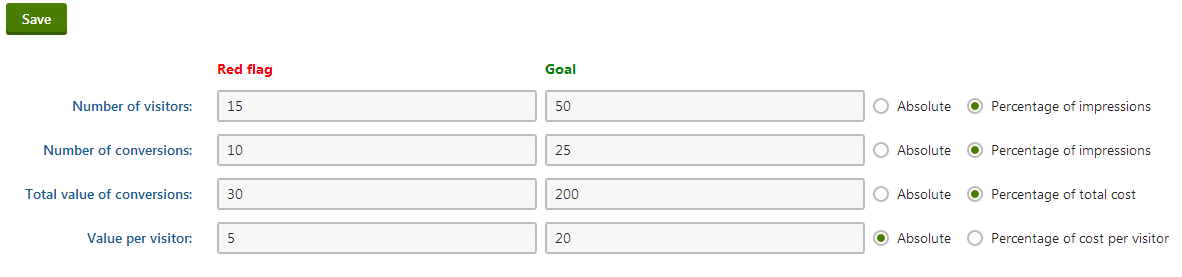
Each goal may have two values. The Red flag sets a number that must be reached in order for the campaign to be at least partially successful (campaigns below this value are considered to have failed). The Goal value sets a target that should ideally be achieved by the campaign.
You can follow the progress that campaigns make towards their goals using the corresponding reports on the Reports tab.
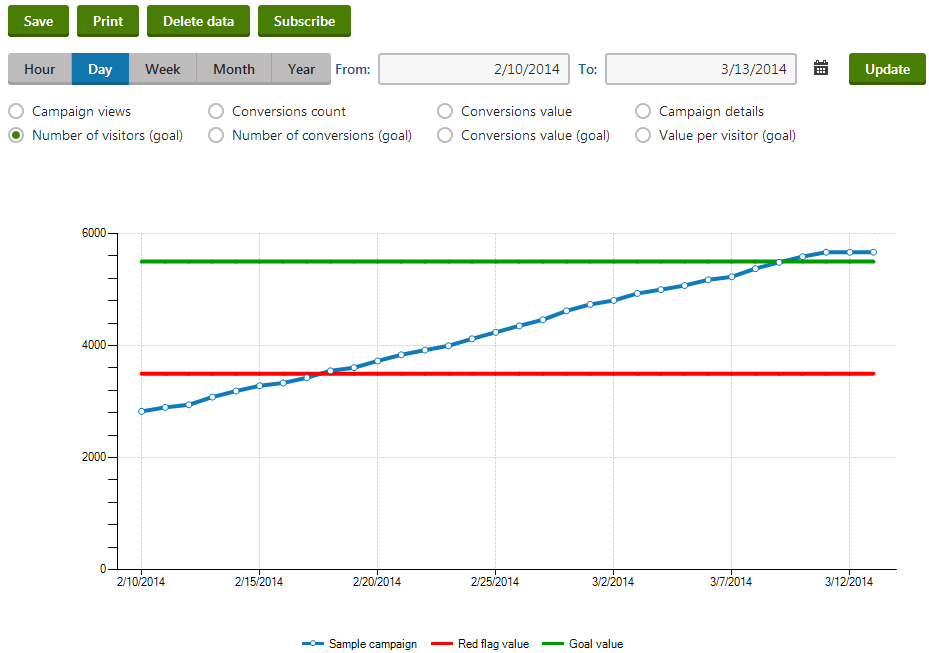
The red flag and goal values configured for the selected statistic are displayed in the reports as red and green lines, so you can easily see the current status of the specified campaign.