Usea coupon code to receive a discount
The example demonstrates how you can apply a coupon code to receive a discount on your order. The 10% discount has no time limit, and is available to all your customers. It uses a coupon code that the customers can apply up to 10 times to receive the discount. The coupon code is applied while editing an existing order in the administration interface, and while shopping on the live site.
The example uses the sample E-commerce Site.
Adding an order discount
First, you need to add a new order discount.
Open the Order discounts application.
Click New order discount.
- The system opens a page where you can specify the discount properties.
Enter the following values for the discount’s properties:
- Name: Sale
- Enabled: Yes (checked)
- Discount: Percentage
- Amount: 10
- The customer must enter a coupon code to receive the discount: Yes (checked)
Click Save.
The system opens the Coupons tab of the newly added time-unlimited order discount, available to all customers. Now you can add a coupon to the discount.
For a more complex example of adding an order discount, please refer to Example - Applying an order discount.
Adding a coupon to the order discount
Click Enter coupon code.
Enter the following values for the coupon’s properties:
- Coupon code: DC-SALE
- Redemption limit: 10
Click Save.
The system adds to the order discount a coupon with the specified code, which the customers can apply up to 10 times.
Applying the coupon code to receive the order discount
While editing an existing order in the administration interface
Open the Orders application.
Edit () the selected order.
Switch to the Items tab.
Enter the coupon code:
If you have a coupon, please enter it here: DC-SALE
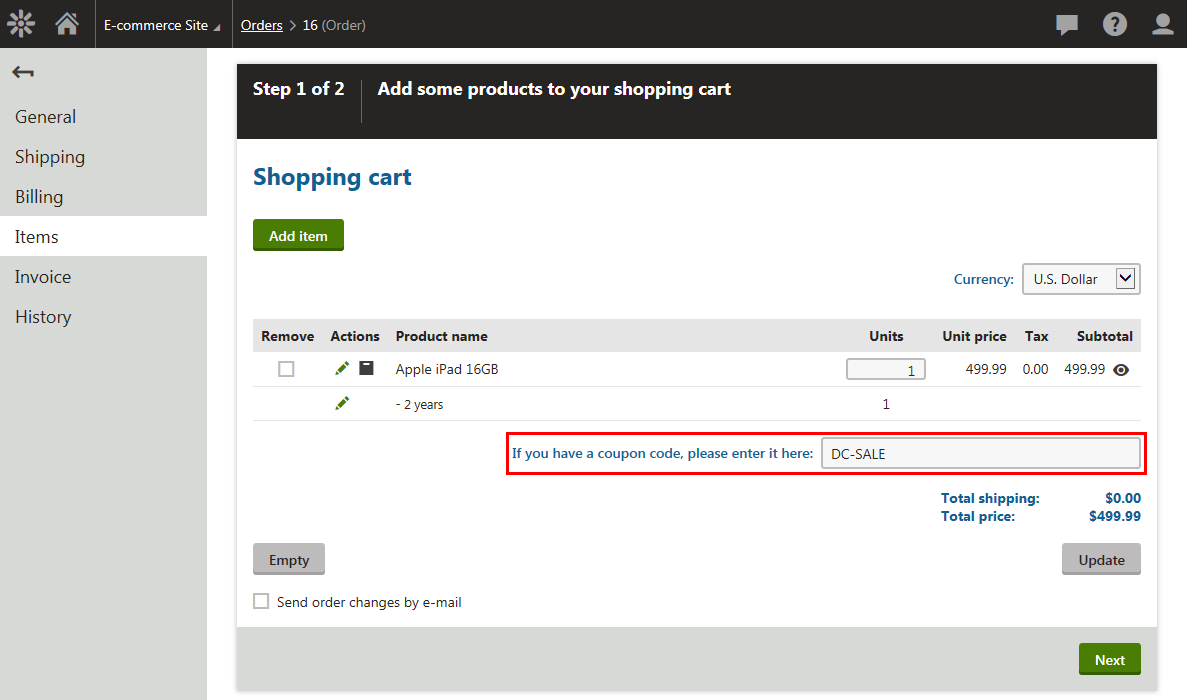
Click Update.
The system applies the discount and recalculates the order.

If you now click Next, the system saves the order with the discount applied.
While shopping on the live site
View the live site.
Select Electronics -> LCD in your on-line store main menu.
- The system displays a list of all LCD televisions that you offer in your on-line store.
Click Add to cart in the Sony KDL55BX520 section.
- The system displays the content of your shopping cart, allowing you to enter a coupon code.
Enter the coupon code:
If you have a coupon, please enter it here: DC-SALE
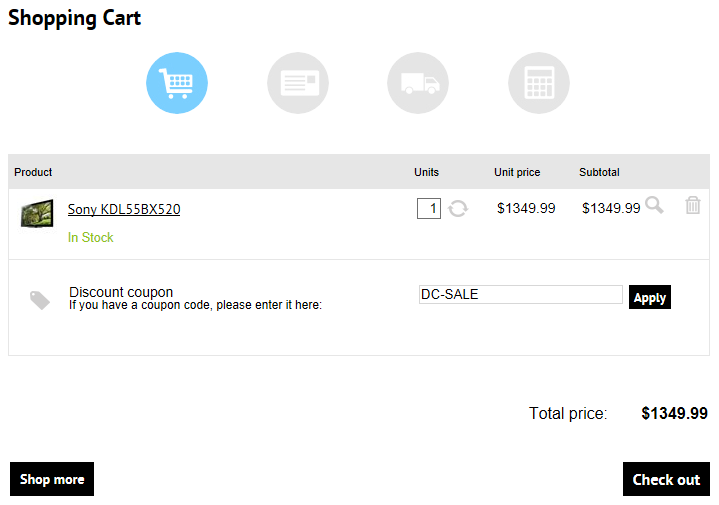
Click Apply.
The system applies the discount and recalculates the order.
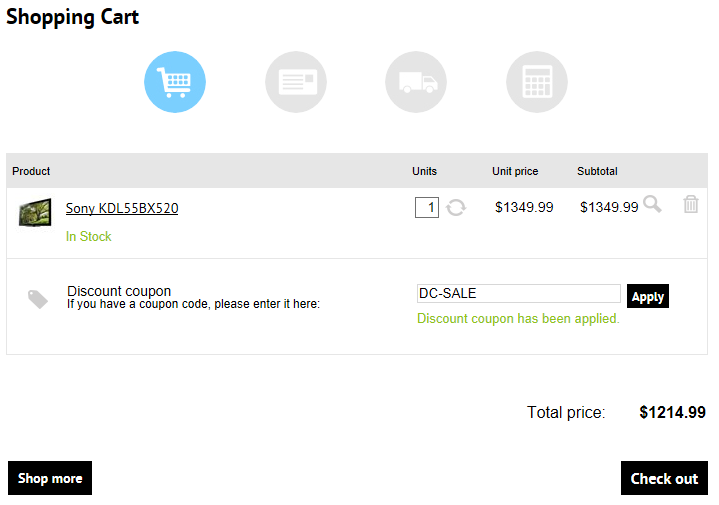
If you now click Check out, you can continue in the checkout process.