Use order coupons
The Kentico E-commerce Solution allows you to boost your sales with discounts on orders, order shipping, and Buy X Get Y discounts. Optionally, you can configure the system to apply these discounts only if the codes of corresponding discount coupons are entered correctly. If you distribute the coupons, i.e. virtual vouchers, among your customers, they can use the coupons’ codes during the checkout process to receive free shipping and discounts on their orders.
- You can manage coupons for order discounts in the Order discounts application while editing a discount on the Coupons tab.
- You can manage coupons for free shipping offers in the Free shipping offers application while editing an offer on the Coupons tab.
- You can manage coupons for Buy X Get Y discounts in the Buy X Get Y discounts application while editing a discount on the Coupons tab.
The Coupons tab is available for a discount only if the corresponding property in its Coupons section in General tab is enabled.

Manually adding coupons
To manually add coupons for discounts:
- Click Enter coupon code.
- Enter the coupon properties.
- Click Save.
The system creates a new coupon. You can now export the coupon’s code and distribute it among your customers.
Generating multiple coupons at once
To have the system generate multiple coupons for discounts at once:
- Click Generate coupon codes.
- Specify the settings for the coupon code generator.
- Click Generate.
The system creates the specified number of new coupons with the specified number of available coupon code uses, optionally with the specified code prefix. You can now export the coupons’ codes and distribute them among your customers.
Filtering coupons
The system allows you to view only coupons matching certain search criteria for the current discount.
The filter is available if you defined at least two coupons for a given discount.
- Specify your search criteria.
- You need to select a condition operator (Contains, Does not contain, Equals, Does not equal) and type the coupon’s code (or its part) into the text field.
- Click Search.
- (Optional) Click Reset to view all coupons available for the current discount.
The system shows coupons matching your search criteria for the current discount.
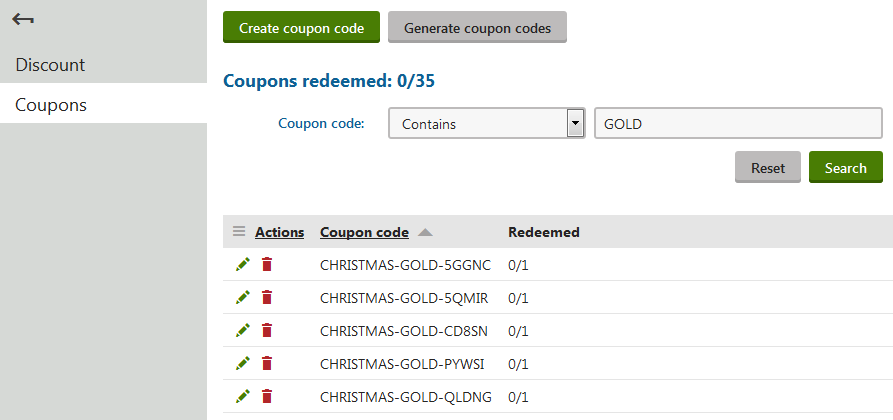
Exporting coupon codes to offer to the customers
To export the coupon codes:
(Optional) Use the filter to view only coupons matching certain search criteria for the current discount .
Click in the Actions column.
This opens the Actions drop-down menu.
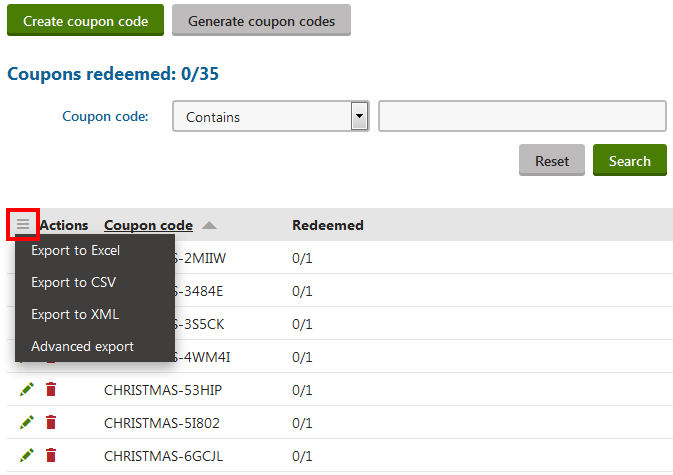
Select the export format as required:
Export to Excel – exports data shown in the list to an XLSX spreadsheet.
Export to CSV – exports data shown in the list to a CSV file.
Export to XML – exports data shown in the list to an XML file
Advanced export – opens a dialog allowing you to export data to the three formats mentioned above (XLSX, CSV, XML) based on detailed settings.
After executing an action from the drop-down menu, your browser’s standard file download dialog pops up. The dialog allows you to open or save a file with the exported data just as if you were downloading any other file.
You can now distribute the coupon codes among your customers via any appropriate communication channel available.
Configuring the pages to allow the customers to enter coupon codes
To configure a page to allow the customers to enter coupon codes and receive discounts:
Open the Pages application.
Select the required page from the content tree.
Switch to the Edit -> Design tab.
Add the Discount Coupon web part to the selected web part zone.
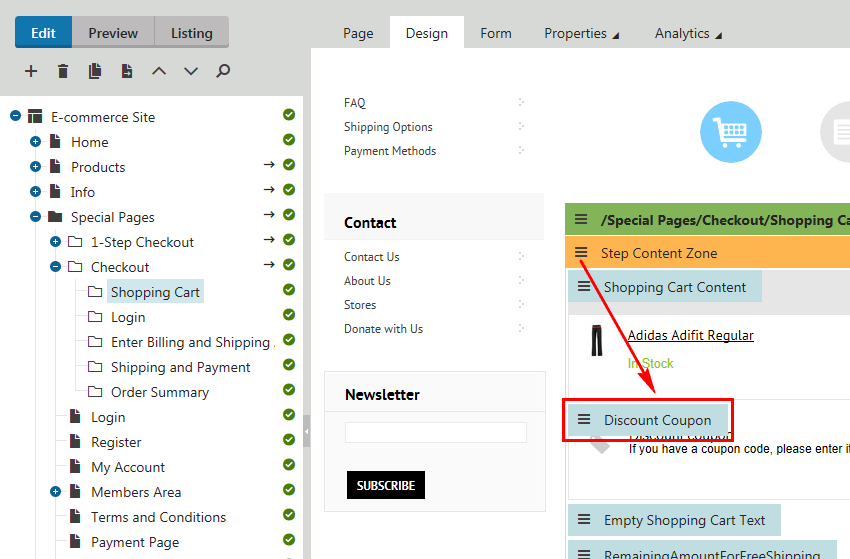
Enter the web part properties as required.
If you enable the web part’s Show Apply button property, the customers can use the button for instant application of the coupon while viewing the page.
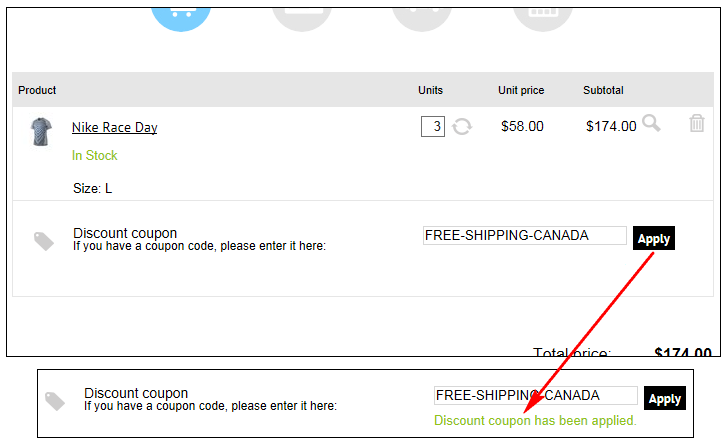
Click OK.
The system adds the Discount Coupon web part into the page. If you distribute the coupon codes among your customers, they can now use these codes to receive discounts (if eligible).
Changing the number of available coupon uses
To change the number of available coupon uses:
(Optional) Use the filter to view only coupons matching certain search criteria for the current discount .
Edit () the required coupon.
Specify how many times the customers can use the coupon (Redemption limit)
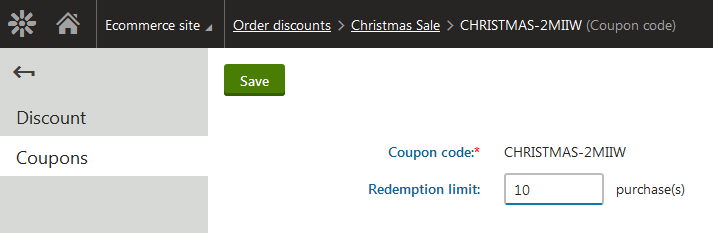
Click Save.
Your customers can now use the coupon as many times as specified.
Reference
Coupons redeemed
Coupons redeemed indicates the total of available code redemptions in all of the discount’s coupons, and the total of actual code redemptions in these coupons. Please refer to the following examples:
- 0/10 - using all available coupons to receive the discount, the customers can enter the code ten times. The customers haven’t yet applied the discount.
- 2/10 - using all available coupons to receive the discount, the customers can enter the code ten times. The customers applied the discount (using any available coupon code) twice.
- 0/unlimited - at least one coupon available for the discount has a code with unlimited use. The customers haven’t yet applied the discount.
- 2/unlimited - at least one coupon available for the discount has a code with unlimited use. The customers applied the discount (using any available coupon code) twice.
The Redeemed column in the coupons list indicates the total of available code uses, and the total of actual code uses for each listed coupon.
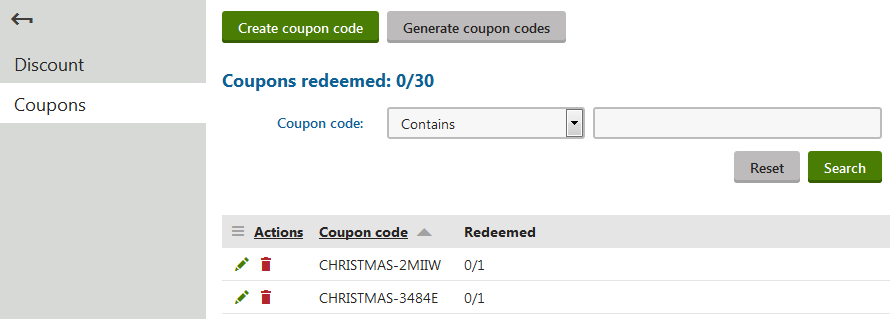
Similarly, if you are viewing the list of discounts, the Coupons redeemed column indicates for each listed discount the total of available code uses in all coupons, and the total of actual code uses in these coupons.
The system displays this information if you defined at least one coupon for the discount.

Manually adding coupons / Changing the number of available coupon uses
Property |
Description |
|
Coupon code |
Indicates a combination of letters, digits and other characters that make up the code of the coupon, for example, OD16-CHRISTMAS (coupon for order discounts), FREE-SHIPPING-CANADA (coupon for free shipping offers), FREE-SHOES (coupon for Buy X Get Y discounts), etc. The code serves as a unique identifier for the coupon. If your eligible customers enter the code during the checkout process, they receive the discount. You cannot later modify the property. |
|
Redemption limit |
Specify how many times your customers can use the coupon (i.e., enter its code during the checkout process) to receive the discount. Leave the field empty for unlimited use of the coupon. |
Generating multiple coupons
Property |
Description |
|
Quantity |
Specify how many coupons (coupon codes) the system generates after you click Generate. |
|
Coupon code prefix |
The system generates random coupon codes. Coupon code prefix allows you to enter a prefix to be shared by all coupon codes generated in the current batch operation, for example, CHRISTMAS- (coupons for order discounts), CANADA- (coupons for free shipping offers), 20OFF- (coupons for Buy X Get Y discounts), etc. If you leave the field empty, the system will generate coupon codes without any shared prefix. |
|
Redemption limit |
Specify how many times your customers can use the coupons to receive the discount. Leave the field empty for unlimited use of the coupons. |