Inserting files into the content tree
You can insert files into the content tree if you want the files to be stored in a hierarchical structure. Your system can be configured so that such files can only be stored under predefined folders.
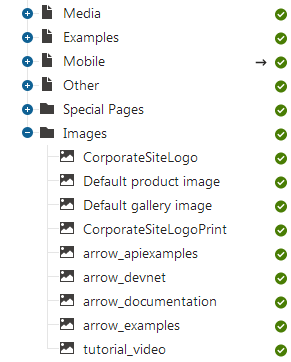
Files in the content tree
To insert a file into the content tree
Open the Pages application.
Click on the page (folder) under which you want to insert the file.
Click on New () . A new page dialog opens.
Your site may be set up so that you can only insert files under the page that you specified. If that is the case, you will see a dialog for inserting new files directly (step 4). By default, the dialog is named New page of type File.
(Optional) Choose the File page. A New page of type File dialog opens.
Click on Upload file. A dialog window opens.
Select the file that you want to insert and click on Open. The system uploads the file.
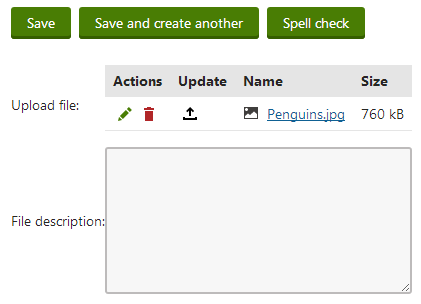
Save the page.
You have inserted a file into the content tree. You can now create links to the file. If you inserted a media file, you can place it into text.