Configuring polls
The Polls application allows users to create, edit and publish polls on your sites. There are two types of polls:
- Global poll - the poll is shared across more websites. You can restrict access to global polls.
- Site poll - the poll has a relationship with a particular site. Such a poll is not accessible from other sites.
In this topic, you will learn how to set up polls so that content editors can use them on the site. Specifically, you can learn about:
- Configuring access to the Polls module
- Configuring access to global polls
- Other poll security settings
- Adding polls using a web part
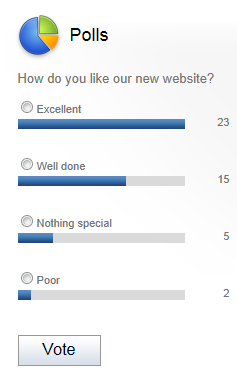
Configuring access to the Polls module
Access to the Polls application can be configured in the Permissions application. To view the Polls application permissions matrix, you now need to select Module and Polls from the Permissions for: drop-down lists.
The following permissions can be assigned to particular roles:
- Read global - members of the given role can view global polls and their configuration, but are not allowed to make any changes to them.
- Modify global - members of the given role can create, edit and delete global polls.
- Read - members of the given role can view site polls and their configuration, but are not allowed to make any changes to them.
- Modify - members of the given role can create, edit and delete site polls.
Configuring access to global polls
By default, both global and site polls are allowed in Kentico. However, if you need to restrict access to global polls on a particular website, you can disallow these polls in Settings -> Content -> Polls.
Other poll security settings
Developers can customize the behavior of the Polls web part using the following web part properties:
- Check permissions - indicates if permissions for voting specified for the given poll should be checked.
- Hide to unauthorized users - hides the web part if the user is not authorized to vote.
Adding polls using a web part
- Open the Pages application.
- Choose a page in the content tree, where you want to place the poll.
- Switch to the Design tab.
- Place the Poll web part.
- Click the Select button next to the Poll name text field. The system displays the Select poll dialog.
- Select a poll.
- Click OK.
The system adds your poll web part into the chosen zone.
If both global and site poll have the same code name, the value of the Poll name property will be returned in the .<pollname> format when selecting the global poll from the Select item dialog.
When entering the value manually, to put the global poll on the page you need to enter the value in the same format.