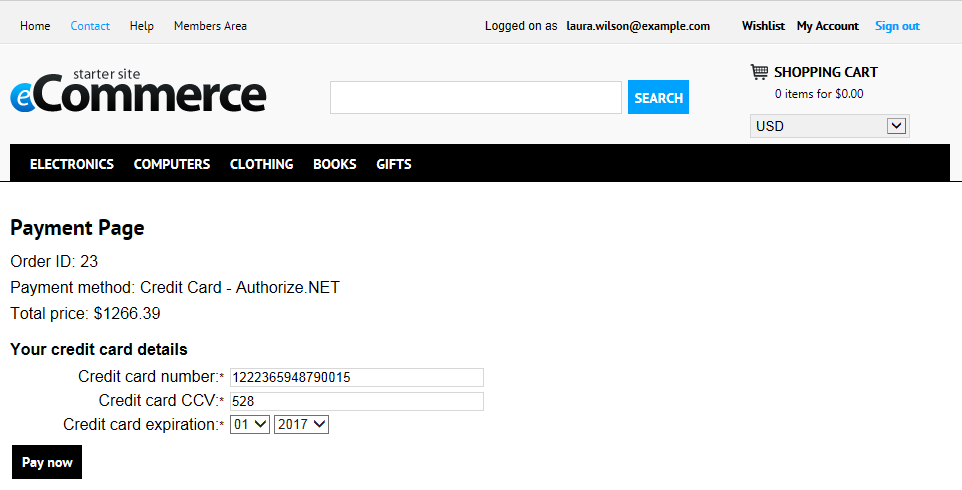Configuring Authorize.NET
Authorize.NET is one of the most popular payment gateway providers. It uses plain HTTPS POST operations against its gateway server.
What you need
- Kentico with built-in Authorize.NET support
- Internet Merchant Account - a type of bank account that allows a business to accept internet credit card payments (the card is not physically presented to the merchant)
- Payment Gateway Account - a secure internet bridge between your website and the credit card processing networks
See Authorize.NET’s E-Commerce Getting Started Guide for more details.
How it works
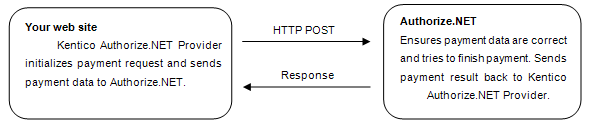
Configuring Authorize.NET in Kentico
Before your customers can start using the Authorize.NET payment gateway, you need to perform the following configuration:
Open the Settings application.
Select E-commerce -> Payment Gateways -> Authorize.NET. from the settings tree.
Specify the API login and Transaction key settings to identify your payments.
- API login - API login ID for the payment gateway account.
- Transaction key - a transaction key obtained from the Merchant Interface.
Disable the Authorize.NET payment gateway test mode (the Use test mode setting).
The gateway behavior depends on both test mode settings in the system’s Settings application and in the Authorize.NET Merchant Interface. See the table for further details:
Kentico
Merchant Interface
Transaction processed as
ON
ON
test transaction
OFF
ON
test transaction
ON
OFF
test transaction
OFF
OFF
live transaction
Ensure that the Authorize.NET payment method is registered and enabled.
Check the Authorize.NET payment gateway settings in Store configuration -> Payment methods.
- Payment gateway URL: https://secure2.authorize.net/gateway/transact.dll
- Payment gateway provider class
- Assembly name: CMS.EcommerceProvider
- Class: CMS.EcommerceProvider.CMSAuthorizeNetProvider
If you want your transactions to be processed as test transactions, enable the Test Mode and use https://test.authorize.net/gateway/transact.dll as your payment gateway URL. Then, use your Sandbox Dev account API login and transaction key.
Checkout process
If your customers use the Authorize.NET payment method, they must enter their credit card information in the appropriate step (usually the Payment step) of the checkout process to finish payment. After the payment is finished, the order payment result is updated.