Assigning pages to categories
Depending on how your administrator configured the system, you can categorize pages in the two following ways:
Assigning pages to categories on the Properties tab
Open the Pages application.
Select the page that you want to categorize.
Switch to the Properties -> Categories tab. If the page is already assigned into certain categories, you can see them listed.
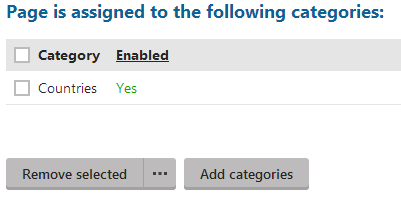
Click Add categories. A Select categories dialog opens. If the category that you want to assign the page into doesn’t exist, create it.
To create a new category:
Click on where you want to place the category and click New.
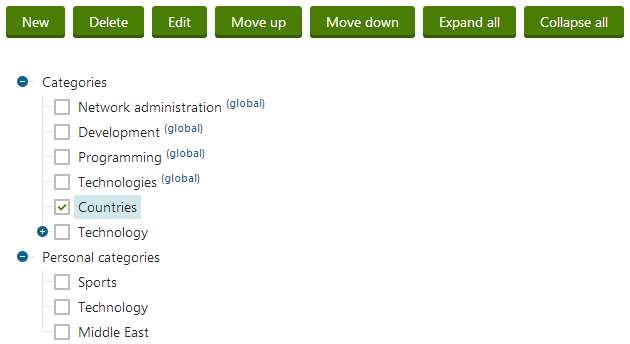
Fill in the details of the new category.
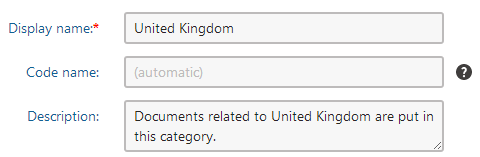
Confirm creating the new category by clicking OK. You have created a new category and can now assign the page to the category.
Turn the check box on next to the categories that you want to assign the page to.
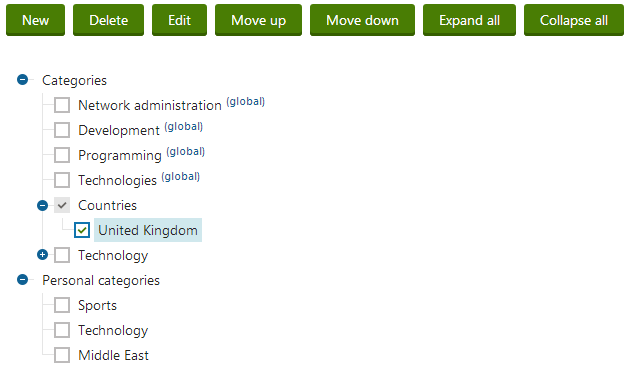
Save & Close.
The system assigns the page to the selected categories.
Assigning pages to categories on the Form tab
Open the Pages application.
Select the page that you want to categorize.
Switch to the Form tab. If the page is already assigned into certain categories, you can see them listed.
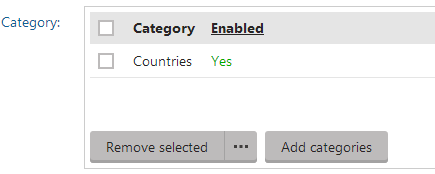
Click on the Add categories button. A Select categories dialog opens. If the category that you want to assign the page to doesn’t exist, create it.
To create a new category:
Click on where you want to place the category and click New.
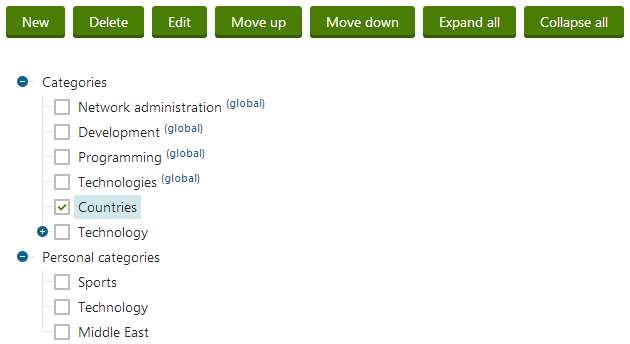
Fill in the details of the new category.
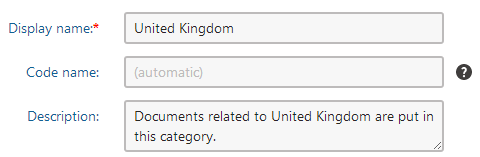
Confirm creating the new category by clicking OK. You have created a new category and can now assign the page to the category.
Turn the check box on next to the categories that you want to assign the page to.
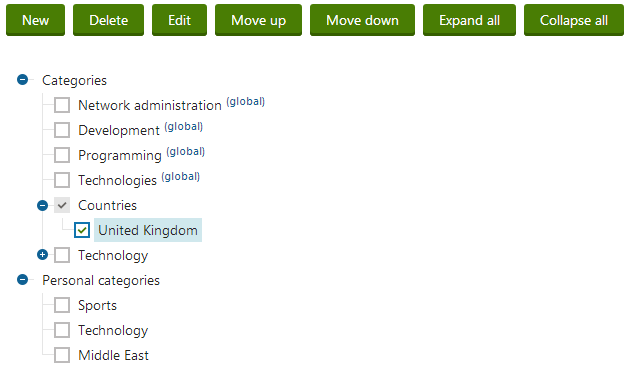
Save & Close.
The system assigns the page to the selected categories.