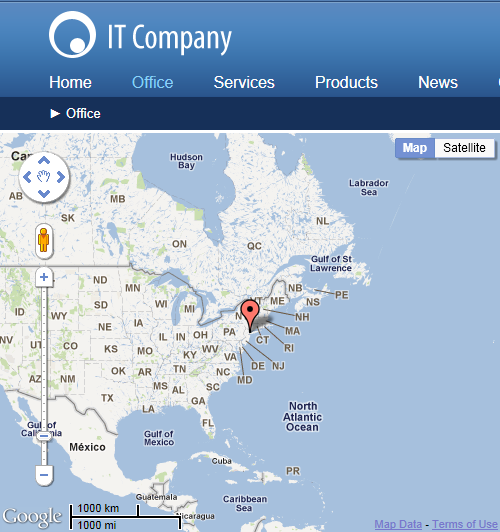Displaying static maps
Static maps allow you to display a predefined place on a map. For example, an office building, a shop or a street. You only need to place the Static Google maps or Static Bing maps web part on the page. In the web part, you specify the address or coordinates (latitude, longitude) of the location.
The Google maps and Bing maps widgets are derived from their Static map web part counterparts. They provide the same functionality as the web part, only with a limited set of properties.
Placing a static map on a page
- In the Pages application,navigate to the page on which you want to display the map.
- Switch to the Design tab.
- Place the Static Google maps or the Static Bing maps web part on the page. The web part properties dialog opens.
- Fill in the Location or address or the Latitude and Longitude fields.
- Using latitude and longitudeallows the system to process the location faster. These properties can also be more accurate.
- Select the Use server processing option if you want the server to process and cache the processed (translated to latitude and longitude) Location or address field. If you decide to do so, please check that your map service query limits (IP-based) are sufficient for your needs.
- Specify the rest of the web part properties, especially in the Content and Map properties categories. Hover over a property to see its description.
- Click OK.