Tagging pages
Tagging is useful when you want to differentiate pages with the use of key words, called tags. Tags are associated with pages and are a convenient way of classifying pages based on various criteria, such as interests. Thanks to tags, site visitors can view different pages with the same tags or view similar pages to the one they just read. For example, a site visitor could want to view pages related to wind surfing after reading an article about Sydney.
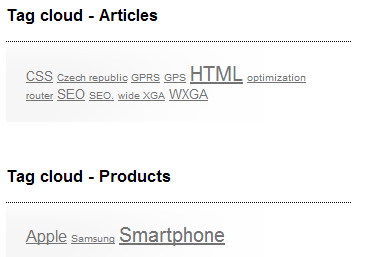
Tags displayed on a page
Depending on how your administrator configured the system, you can tag pages in the two following ways:
Tagging pages using Properties
If the system administrator granted you access to the Properties -> Metadata tab, you can use it to tag pages. Otherwise, you may want to use the Form tab for tagging pages.
To tag pages using the Properties tab:
- Open the Pages application.
- Select the page that you want to tag.
- Switch to the Properties -> Metadata tab.
- Choose a tag group using the Page tag group drop-down list. If you check the Inherit check-box, the page inherits the parent page’s tag group.
- Enter the tags in the Page tags field or use the Select button to choose tags from the currently chosen Page tag group and click on OK.
- Typing a tag that isn’t under the selected Page tag group assigns it to the tag group.
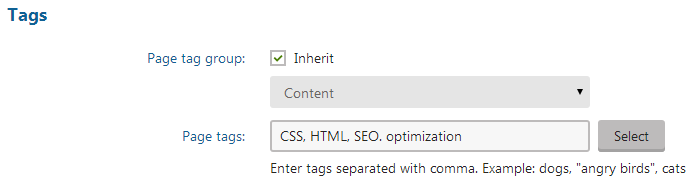
- Typing a tag that isn’t under the selected Page tag group assigns it to the tag group.
- Save the changes.
The system attaches the tags to the page.
Tagging pages on the Form tab
To tag pages on the Form tab:
Open the Pages application.
Select the page that you want to tag.
Switch to the Form tab.
Enter the tags in the appropriate field or use the Select button to choose from a list of tags used before and click on OK.
Note that the field may not be named Page tags in your system. The name of the field may differ based on how your administrator configured the system.
Save the changes.
The system attaches the tags to the page.