Example - Applying a Buy X Get Y discount
The example demonstrates an application of a Buy X Get Y discount. The example uses the sample E-commerce Site.
We want every registered customer to get free book Responsive Web Design for buying any piece of electronics from Electronics department. The book should be added automatically to customer’s shopping cart. Customer should get only one book even if they buy more electronic equipment. The discount is not time-limited, and is applied while shopping on the live site, and while editing an existing order in the administration interface.
Adding a Buy X Get Y discount
To add a Buy X Get Y discount, you have to follow several steps. Remember that the discount is saved after finishing all steps.
Create a new Buy X Get Y discount and fill the general properties
- Open Buy X Get Y discount application.
- Click New Buy X Get Y discount.

- Enter the following values to discount’s general properties:
- Name: Buy electronics get a book
- Enabled: Yes (selected)
We created a new discount which we named.
Fill in “Buy” Conditions and “Get” Conditions
In the “Buy” Conditions category, select products in departments in the Buy any field.
Click Select departments.
Select Electronics, and click Select.
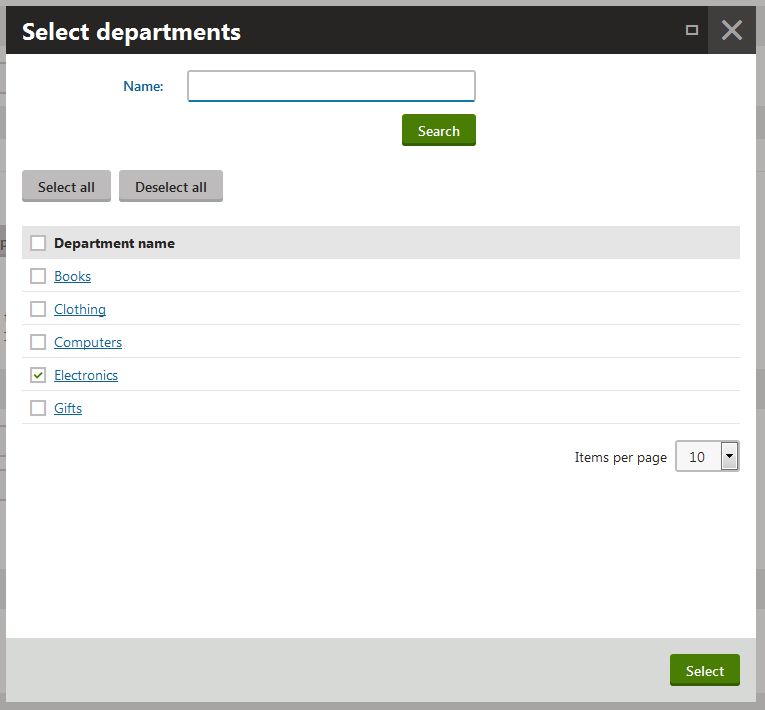
In the “Get” Conditions category, choose specific product for discounted amount in the Get field.
Click Select next to the Specific product field.
Find and select Responsive Web Design.
In Discount, select percentage.
To Amount, enter 100.
Select Add product to cart automatically.
Add product to cart automatically appears when you enter 100 to Amount and click somewhere else or press Enter.
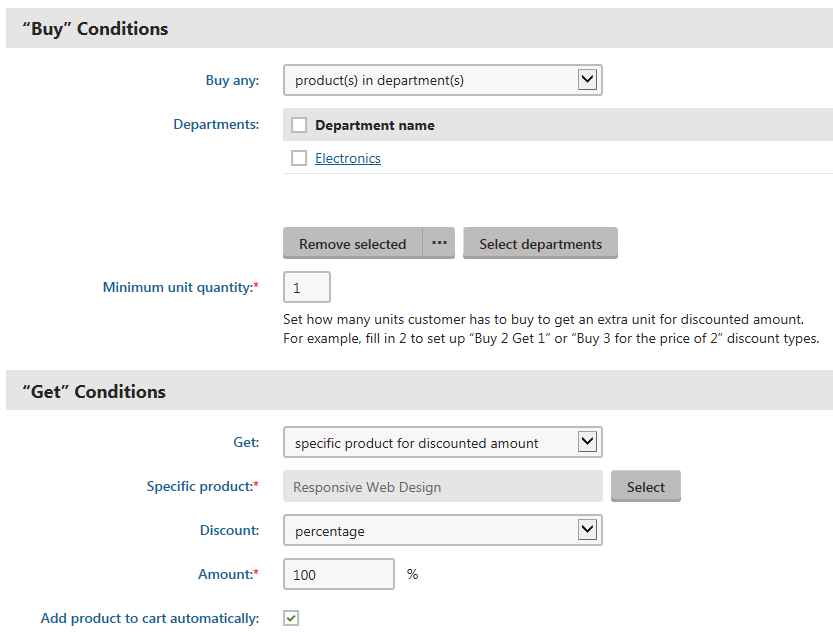
You have now a discount that automatically adds Responsive Web Design book for free to shopping carts with any piece of electronics.
Add other discount properties and save it
- In the Target customers category, select Registered users.
- Unwrap the Discount processing category and enter 1 to Limit user per order.
- Click Save.
The system saves the discount. The discount adds Responsive Web Design book for free to registered users’ shopping carts with any computer or computers.
Applying the Buy X Get Y discount
While shopping on the live site
View the live site.
Sign in as a customer (user).
Select Electronics in your on-line store main menu.
Click Add to cart at any piece of electronics, e.g., Apple iPhone 4S.
The product has product options. That’s why the system now displays the product’s details page.
Click Add to cart again.
- The system displays the content of the shopping cart of the customer (user) in the selected role, with the discount applied on the order.
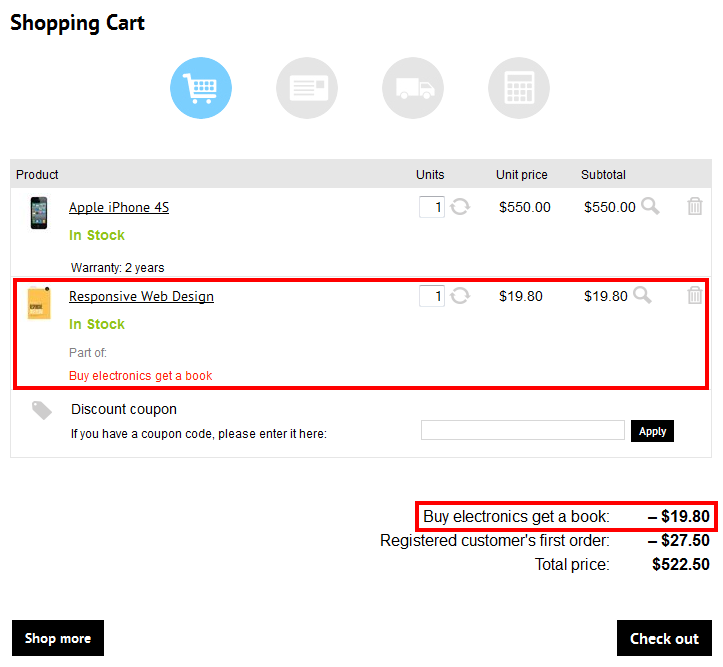
- The system displays the content of the shopping cart of the customer (user) in the selected role, with the discount applied on the order.
You have now applied the discount. You got a free book to some piece of electronics. If you now click Check out, you can continue with the checkout process.
While editing an existing order in the administration interface
- Open the Orders application.
- Edit () the selected order.
- Switch to the Items tab.
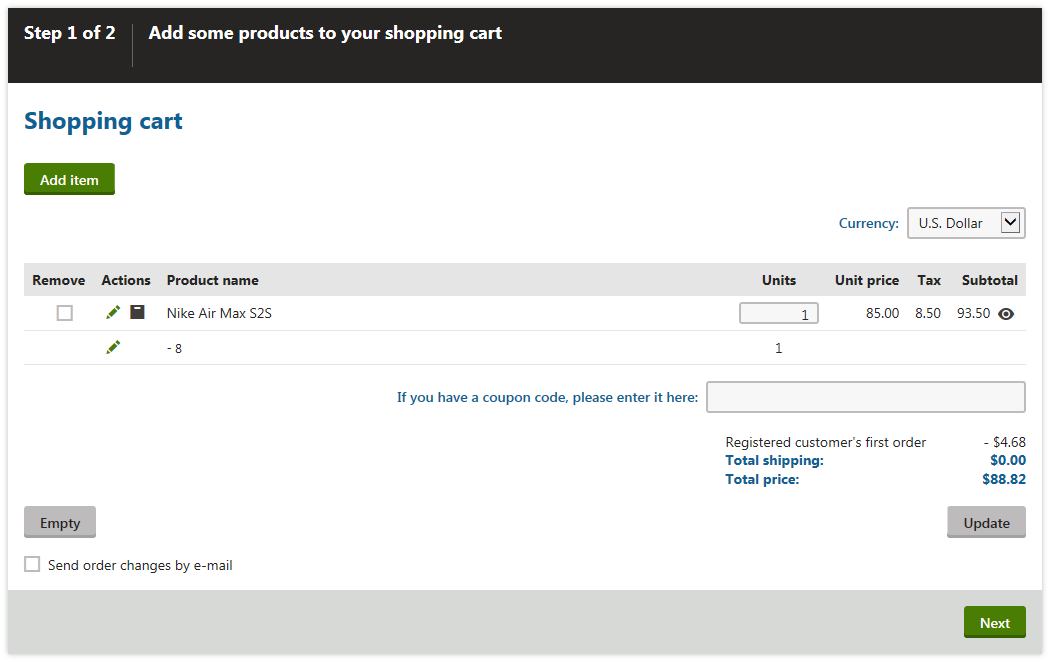
- Click Add item.
- Select some piece of electronics, e.g., Apple iPhone 4S.
- Click Add to cart.
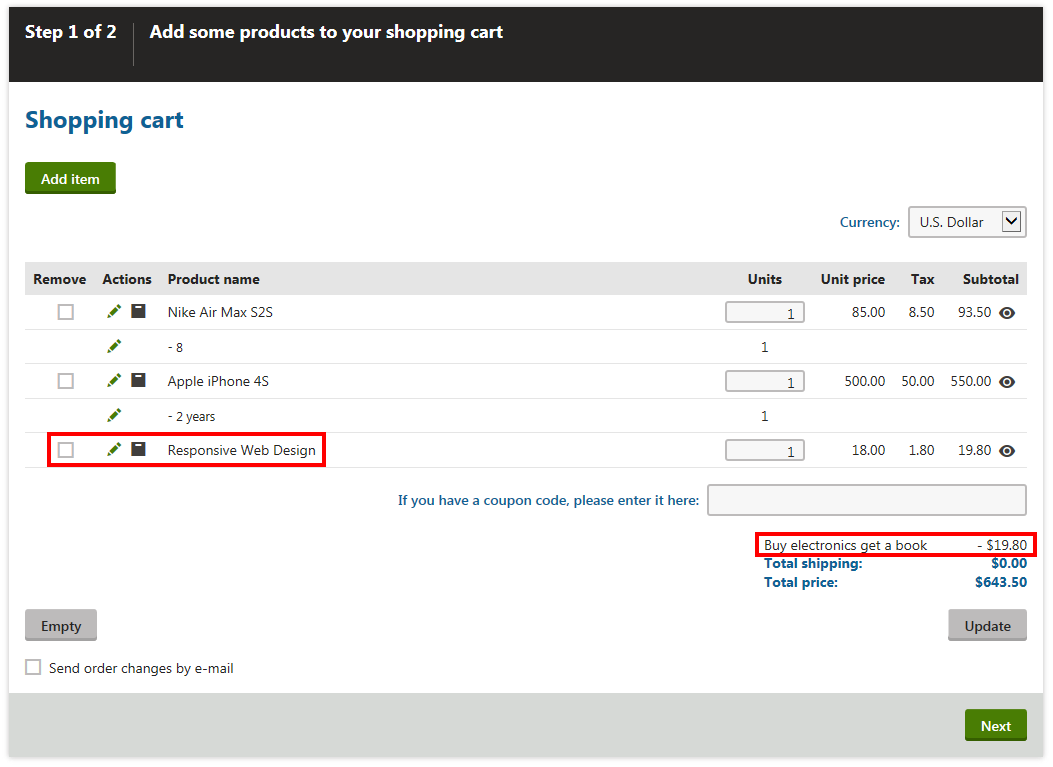
The system automatically added a free book. If you click Next or OK (depending on the type of the order), you can proceed with order editing.