Placing Strands recommendations into email campaigns
Kentico EMS required
Features described on this page require the Kentico EMS license.
You can personalize email campaigns by placing the Strands recommendation widget into campaign emails. Recipients of these emails then receive recommendations personalized based on their behavior on the website.
Note that Strands recommendation needs to be configured on your site in order for this personalization to work.
You can also use the same procedure described below to insert the Strands recommendation widget into a email campaign templates.
To place a Strands recommendation into a campaign email
Open the Email marketing application.
Edit () the campaign email that you want to personalize.
On the Content tab of the email, click where you want to place the personalization.
Use the Insert Strands Recommender widget button on the editor toolbar. An Insert Strands email recommendation dialog opens.

Select one of the recommendation templates.
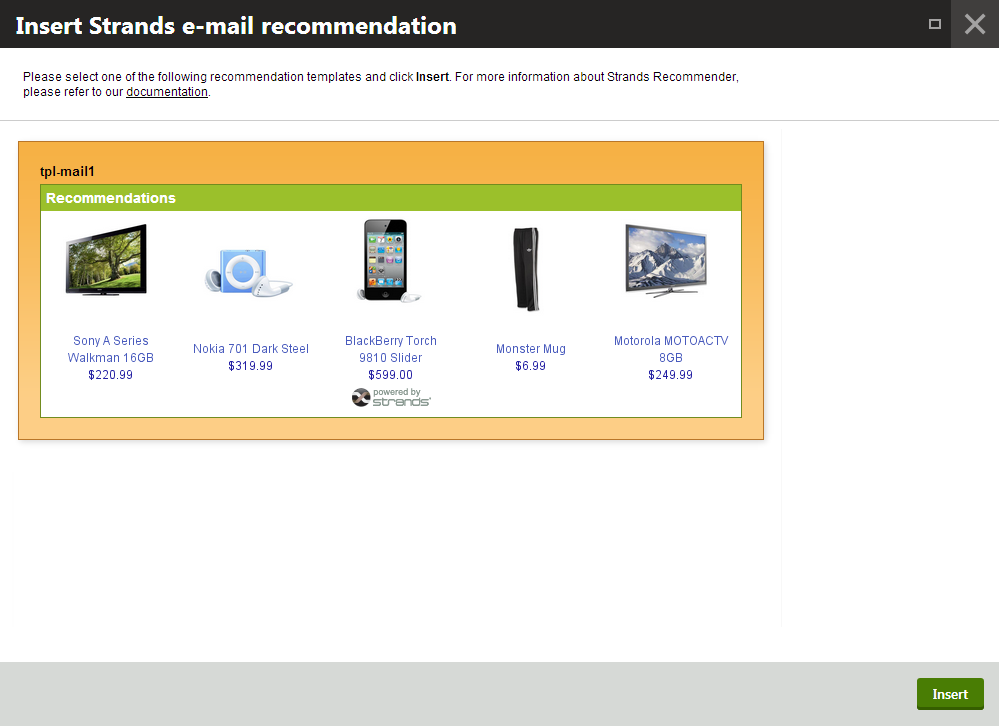
Click on Insert. The system places the template in the email.
(Optional) You can adjust the looks of the template in the email on the Strands recommender website or by directly modifying the HTML source in the email.
Save the email.
(Optional) Preview how the email looks with the recommendation.
Now, when the email campaign subscribers receive the email, they will see recommendations personalized based on the actions they performed on the website.
Removing Strands recommendations from a newsletter
To remove a Strands recommendation from a campaign email, right click the recommendation and choose Delete table.