New user registration approval and email confirmation
By default, users can sign-in to the site immediately after successful registration. However, you can also use the Registration requires email confirmation and Registration requires administrator’s approval options, which can be enabled in Settings -> Security & Membership. By enabling these options, you can include additional steps in the registration procedure.
Registration requires email confirmation
If this option is checked, newly registered users will receive a confirmation email to the email address specified during registration. This email contains a confirmation link that the user has to click, in order to activate the account. The email is based on the Membership - Registration confirmation e‑mail template.
After clicking the link, the user is redirected to the page specified in one of the following settings:
- the Registration confirmation page path setting in Settings -> Security & Membership.
- the Email confirmation page property of the web part used for registration.
The page must contain the Registration email confirmation web part to work correctly.
By default, the ~/CMSPages/Dialogs/UserRegistration.aspx page is used.
Registration requires administrator’s approval
If this option is enabled, users will not be able to sign-in immediately after registration. Their registration will have to be approved by the site administrator. At this point, users will receive an email based on the Membership - Registration waiting for approval email template.
If the option is enabled, the Waiting for approval tab will be displayed in the Users application. On this tab, site administrators can Approve () or Reject () a user’s registration.
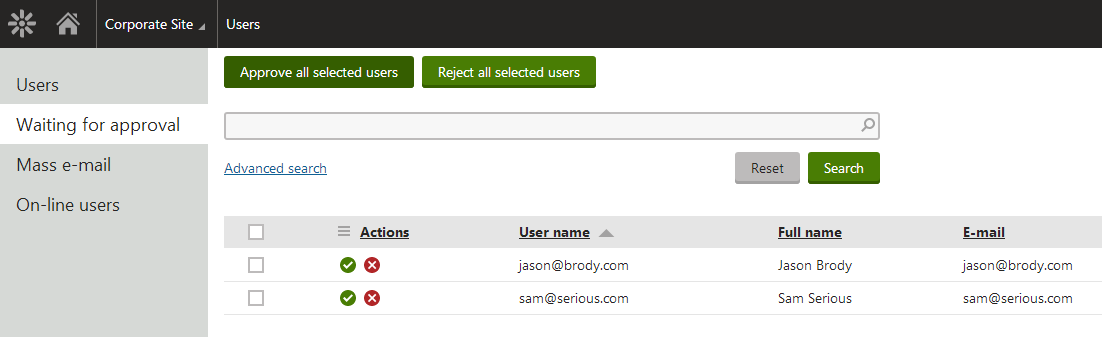
After the administrator’s approval, users receive another email, confirming that their account has been approved and can be used. The email is based on the Membership - Registration approved email template.
Enabling both email confirmation and administrator’s approval
When both of the options mentioned above are enabled, the email with the confirmation link is sent first. After the user’s confirmation, registration will have to be approved by the administrator.
Default redirection
If you have one or both of the options enabled, it is important to properly set the Redirect to URL property of the web part used for registration. This means that users should not be redirected to any page displaying information about their user account (like the Members -> Profile page on the sample Community Starter site), because the account will not be active yet (it is waiting for email activation or approval). Such a page would display an error message, which might be misleading for the users.
Email notification addresses
In case you wish to use notification emails to inform administrators about new user registrations that require approval, the target address cannot be specified via the registration web part itself if the email confirmation is also enabled.
Instead, it must be entered into the properties under the Email settings category of the Registration email confirmation web part placed on the used confirmation page.
Third party authentication issues
Using the email confirmation or registration approval in combination with third-party authentication services (Windows Live ID, Facebook, OpenID, LinkedIn) may cause certain problems for first‑time users. In these cases, new users are by default created without an email address when they log in for the first time. This means that they cannot activate their account via email confirmation or receive notifications informing that their account must be approved by an administrator.
These issues can be avoided by creating a Required user data page where users must enter an email address for their account.
If using Facebook authentication, you can load the required data from the user’s profile automatically.