Monitoring bounced newsletter e-mails
When an e-mail cannot be delivered successfully, an automatic reply informing about the problem is returned (bounced) back to the sender. Tracking bounced e-mails allows the system to identify addresses that do not correctly receive newsletter issues. Removing invalid addresses from your mailing lists saves bandwidth and improves the accuracy of your subscription statistics, leading to a better delivery rate.
After you enable and correctly configure bounced e-mail monitoring, the system periodically checks the mailbox where the bounced e-mails are stored. All contained e‑mails are analyzed and the bounce counter of subscribers is increased as needed. After a bounced e-mail is processed, it is deleted from the mailbox. This functionality is ensured by the Check bounced e‑mails scheduled task, which runs once per hour by default.
If the number of bounces counted for a subscriber reaches a certain limit, the system automatically blocks the corresponding address from receiving any further newsletter issues.
Configuring bounced e-mail monitoring
Open the Settings application and navigate to On-line marketing.
Ensure that the Enable on-line marketing setting is enabled for your website.
Select the On-line marketing -> Newsletters category of the settings.
Enable Monitor bounced e-mails.
Set up the other settings in the Bounced e-mails and POP3 settings sections. Contact your IT department if you need information on how to configure some of the settings in your business.
Bounced e-mails
Bounced e-mail address
The address to which bounced e-mails are sent when the delivery of a newsletter issue to a subscriber fails. If set, this address is used in the From field of newsletter issue e-mails.
Bounced e-mail limit
Sets the amount of bounced e-mails that can be counted for a subscriber before the system blocks them from receiving further newsletter issues. This limit is set for all newsletters under the selected site.
If you enter 0, the system never blocks subscribers automatically. However, you can still view the bounced e-mail count of subscribers in the Newsletters application.
Block subscribers globally
If checked, the system uses shared bounce counters for all subscribers that have the same e-mail address. This is applied across all sites in the system.
Note: This setting does not ensure consistency between the bounce counts of all subscribers with a shared address, only that new bounces will be added to all of them.
This field is only available when defining global settings, i.e. when the (global) option is selected from the Site drop-down list.
POP3 settings
Server name
Sets the address of the mail server where the bounced e-mails are stored. POP3 is used to check the server and monitor bounced e-mails.
Server port
Specifies the number of the port used to connect to the mail server.
User name
Sets the user name used for authentication against the mail server.
Password
Sets the password used for authentication against the mail server.
Use SSL
Indicates whether the connection to the mail server should be secured using SSL.
Authentication method
Specifies the authentication method used for the connection to the mail server. Options include basic user name and password authentication and several challenge‑response mechanisms.
The Auto option uses APOP if supported by the server and plain text user name and password authentication otherwise.
Click Save.
Some mail servers may be configured to store e‑mails even after they are downloaded, which causes the system to count bounces multiple times (every time the mailbox is checked). Please adjust the settings of the e-mail server if you experience issues of this type.
Viewing the bounce count
You can view bounce statistics in various parts of the Newsletters application. The main Subscribers tab displays the amount of bounces associated with individual subscribers.
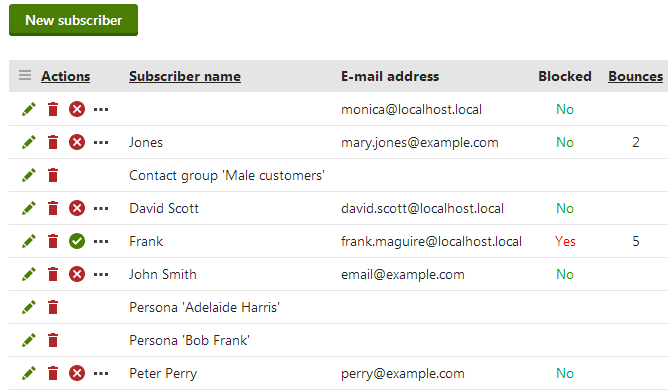
The same options are also available when viewing the subscribers of a specific newsletter in Newsletters -> edit () newsletter -> Subscribers. The bounce count of a subscriber is shared for all newsletters on the given site.
Blocking and unblocking subscribers
Click Block () or Unblock () to manually change the blocked status of subscribers. When you unblock a subscriber, their bounce counter is reset to zero.
To perform these actions for individual subscribers assigned through a role or contact group, edit () the given role or contact group subscriber and switch to the Users or Contacts tab.
You can find blocked subscribers using the Blocked field in the filter above the list.
The Issues tab of newsletters shows the total amount of bounces for each issue. This allows you to view the amount of sent e-mails and compare it with the number of bounces.
