Managing product types and product section types
You can manage product types and section types in the Page types application; see Page types for further details.
In the product sections tree in the Products application, the system displays only page types designated as product sections (together with products they contain).
Product types
In the Kentico E-commerce Solution, product types are fully customizable page types used to create products of multiple representations. Specifically, they define the structure of pages that are associated with SKU (product) objects. Product types allow you to present products and services to your on-line store customers on the live site. Same as any other page type, each product type can have its own:
- fields (data structure)
- editing form layout
- transformations (design)
- queries
and other properties.
You can use the built-in product types, e.g. Product - Computer, Product -TV, Product - T-shirt, etc., and you can also create your custom product types.
Section types
Similarly, you can add your custom product section types to easily define the structure of your on-line store (product sections tree). With product sections, you can split up your on-line store into multiple parts, creating a store hierarchy. We recommend this approach as an effective way of managing the products. For example, under Products -> Computers you can create a Tablets section containing only tablets.
Adding product types
In Kentico you can use either sample product types that come with the system installation, or you can define your custom ones.
To add a new product type:
Required
Open the Page types application.
Click New page type.
- This redirects you to the page type wizard, which will guide you through the steps to create a new page type.
Switch to the E-commerce tab of the new page type and enable the Page type represents a product type property in the Page’s relation to product section.
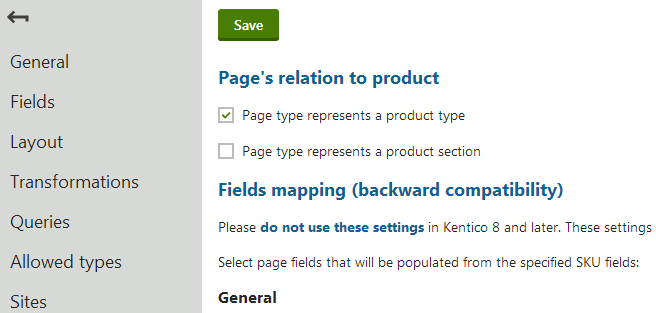
Optional
- In the Fields mapping (backward compatibility) section, you can optionally select fields that the system will automatically populate with values from the specified SKU fields.
- Using the Default department property in the New product creation section, you can optionally specify a default department for products created based on the current product type.
The This page type represents property allows you to select a default representation for the product (Standard product by default).
Using the respective property, you can specify whether the system creates a product object (SKU) automatically when a store administrator adds a new page of the given type.
Adding section types
The Page (menu item) section type comes with the system’s installation, and is offered by default while defining the structure of your on-line store. Besides, you can set up your custom section types.
To add a new section type:
- Open the Page types application.
- Click New page type.
- This redirects you to the page type wizard, which will guide you through the steps to create a new page type.
- Switch to the E-commerce tab of the new page type and enable the Page type represents a product section property in the Page’s relation to product section.
Linking an existing product or section
While adding a new product or section in the Products application, you can Link an existing product or section. This approach allows you to create a shortcut to an already existing product or product section. You can thus place a single product (product section, both empty and non-empty) to multiple locations in the product sections tree instead of creating its copies.
If a product (product section) is linked, the system displays it in the corresponding part of the website. If you then edit the product (product section), you modify the original product (product section) content.